
Project management is a big part of our lives, whether we are students, business owners, or employees. A good project management tool can help students stay on top of homework and school projects. For business owners and employees, it streamlines workflows and keeps team members on the same page.
Our goal is to make AirSend the best all-in-one team collaboration tool. So, it made sense for us to include robust project management tools like an integrated Actions section with a Kanban view. The rest of this blog post will talk in detail about AirSend’s project management capabilities and how you can use them to make work easier.
Project Management Features
Create Actions from Messages
Did you know that you can create an action reminder from a message? You do this by clicking the lightning bolt icon next to any message. This feature makes it easy to turn conversations into trackable to-do lists.
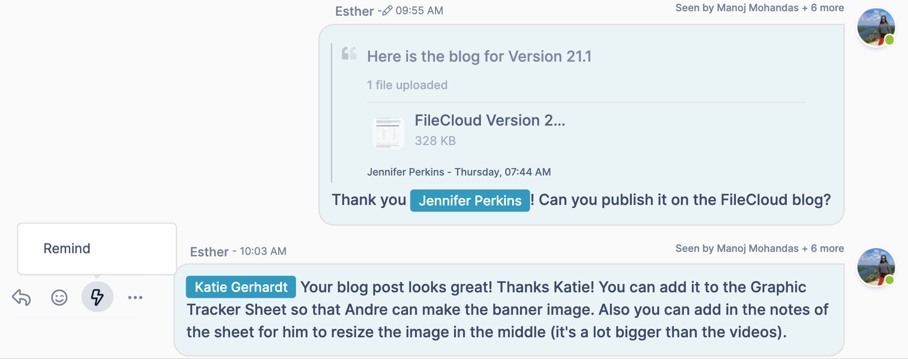
Easily Add Actions
Next, we’re going to go into the Kanban view, AirSend’s newest and most powerful project management tool. The “Add Action” box in the top right corner of the Kanban view lets you quickly add actions. Each action becomes the main topic for a board.
Quickly Add Subactions
To break actions, or projects, into smaller tasks, you can add subactions. Just type them directly into a board and click the plus sign.
Assign People and Due Dates
Assigning people and due dates to actions and subactions is easy, too. Click the person and calendar icons that appear when you hover your cursor over an action or subaction to do so.
Add Action Details
To add action details, click the three dots icon and then choose “Action Details.” There you can let people know more about what needs to be completed.
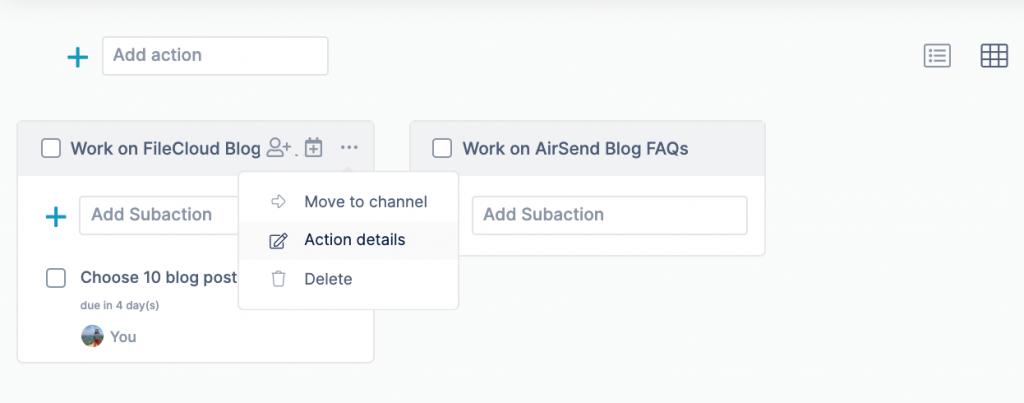
Drag-and-Drop Boards
Dragging and dropping boards in your Kanban view is as easy as clicking and dragging.
View as a To-Do List
One of the greatest things about AirSend Actions is that it lets you organize your actions in many different ways so you can more easily visualize projects. To see your actions as a to-do list, click the list icon at the top, center of the view. To change back to the board view, just click the board icon next to it.
Sort Actions and Switch Between Channels
Other ways you can sort actions include sorting by Channel, Name, and Due Date. You can do this by using the drop-down menu labeled “Sort By.” You can also sort by action status using the menu labeled “Status.”
Finally, if you have multiple projects happening in different Channels – no problem! You can easily switch between the Actions sections of different Channels to view your projects using the drop-down menu labeled “Channels.”
Search Actions
AirSend’s powerful search function makes it easy to find anything fast, including actions.
Let’s Talk
How do you use AirSend to manage your projects? If you’d like to talk to us about how you use AirSend and be featured in the AirSend blog, please contact us.