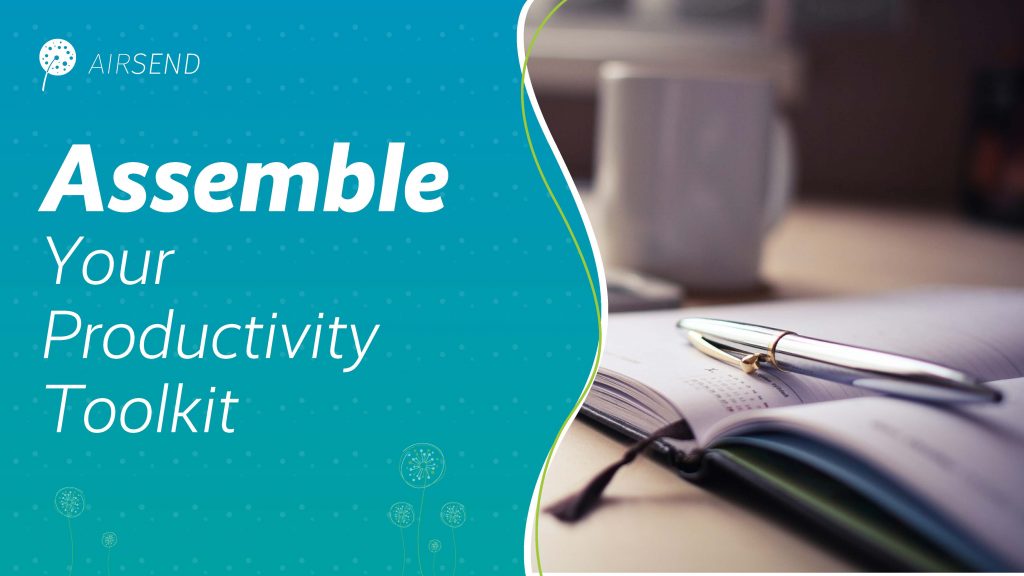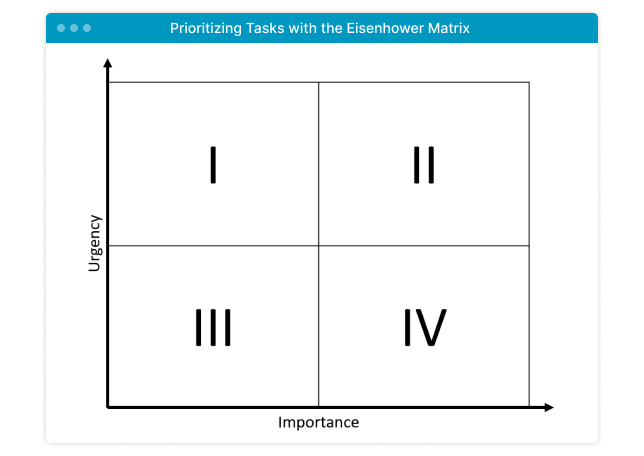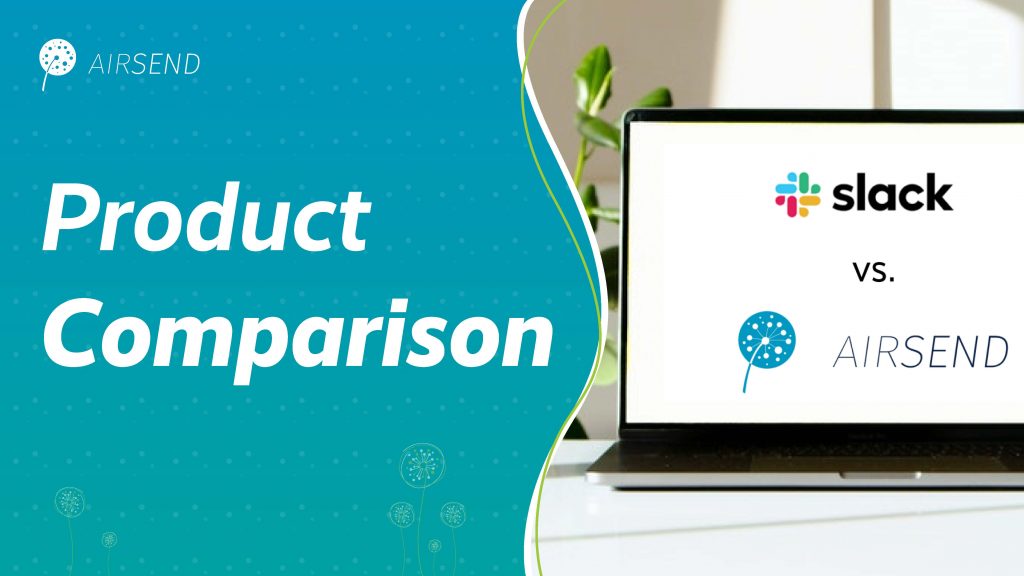
Our working lives already take up a considerable portion of time and energy. Muscling through IT problems or resolving communication barriers are serious and unwelcome drains on our mental and physical resources.
But that doesn’t have to be the case! As industries sorted out the challenges of working during a pandemic, we witnessed a smorgasbord of collaborative communication technologies and software to make our working hours so much better.
This collaborative software creates digital spaces for more engaged conversations between peers, managers, and teams, even when we cannot gather in person. Additionally, it aims to solve communication problems stemming from our historical reliance on email and in-person meetings.
These digital workspaces help reduce context switching, frustration, and boredom at work, while boosting productivity and revenues. By vastly improving our modes of communication, the rest of our energy can be invested in meaningful and efficient progress.
There are several options available on the market to make this change. We’ll be evaluating two of them: AirSend and Slack. Specifically, we will go over the software development history, pricing plans, user interface, and unique features. By the end of this article, you will have gained an understanding of both products and be able to determine if these products can help improve your communication and collaboration.
Who is this article for?
This article is intended for individuals, teams, or companies searching for a communication and collaboration software tool that will support their business operations. Slack is likely a familiar name, as many large-scale companies made the switch even before the pandemic. AirSend, launched in 2020, is the newcomer to the field, offering staunch competition.
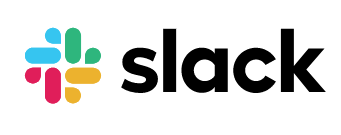
About Slack
Slack was initially developed as an internal chat feature for the game Glitch, made by Tiny Speck. The company was run by Stewart Butterfield, who also founded Flickr. (Incidentally, this platform also started as an in-game feature that was later developed separately for photographers and content curators.)
Glitch was never released, but in 2014, Slack was released as a standalone software technology for team communication, based on Internet Relay Chat (IRC) software. This software is defined by persistent chat rooms, called channels, organized by topic, private groups, and direct messaging.
In June 2019, Slack went public through a direct public offering; in 2021, it was acquired by Salesforce for $27.7 billion. There are currently around 12 million active users, with 119,000 paid customers. Slack serves 65 of the Fortune 100 and operates in more than 150 countries.
This prestigious clientele includes Ameritrade, Target, Uber, Netflix, US Department of Veterans Affairs, Intuit, and Expedia. Slack also partners with major SaaS companies and has developed thousands of applications and integrations to extend Slack’s functionality.
Cost
Slack is available for free, though certain advanced features are unavailable, and the storage is limited compared to paid versions. Users on free plans have acess to:
- 5 GB of storage
- up to 10,000 searchable messages
- up to 10 apps and integrations
- 1-to-1 video calls
- Two-factor authentication.
The paid version of Slack starts at $6.67 per month for Pro, which includes:
- 10 GB of storage per member
- unlimited message archival
- unlimited apps
- group video calls with screen sharing
- Slack Connect to work with other organizations.
The Slack Business version is $12.50 per month, which includes:
- 20 GB of storage per member
- 99.99% guaranteed uptime SLA
- User provisioning and de-provisioning
- SAML-based single sign-on (SSO)
- Data exports for all messages.
Enterprise Grid is the version of Slack optimized for major organizations. Organizations interested in this version must request a quote directly from the Slack sales team. Features include:
- 1 TB of storage per member
- unlimited number of workspaces
- Data Loss Prevention (DLP) support
- e-Discovery and offline backup providers
- Designated customer success teams
- HIPAA-compliant messaging and file sharing.
We evaluated the free version for this review.
UX and Interface
Signing up for Slack is easy. Potential users can go to the Slack website and click the sign-up button. A quick email verification takes the user to their Slack workspace in the web browser. The email also includes links to user guides and the download button for the desktop app.
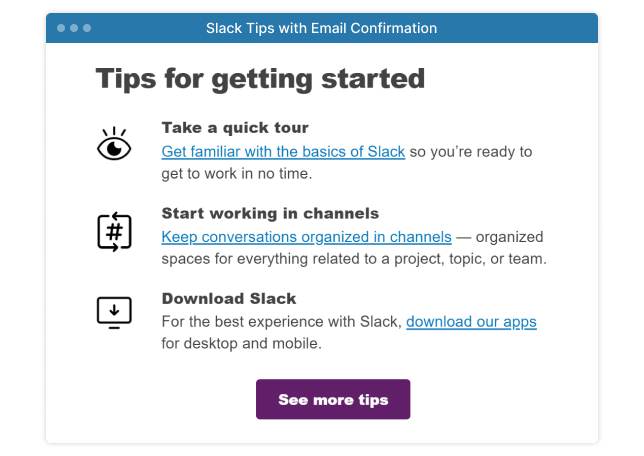
Before getting to the main page, Slack asks some pre-emptive questions to help set up the workspace. The setup process will also ask about a main project in the works, which will become the first channel. Lastly, users can add the email addresses to populate their Slack account with Direct Message channels.
Once this information has been provided, Slack opens to the main view. The left sidebar includes all the channels and direct messages. These menus can be minimized for a cleaner look by clicking on the arrow next to the header. This sidebar can also be customized with different navigation options.
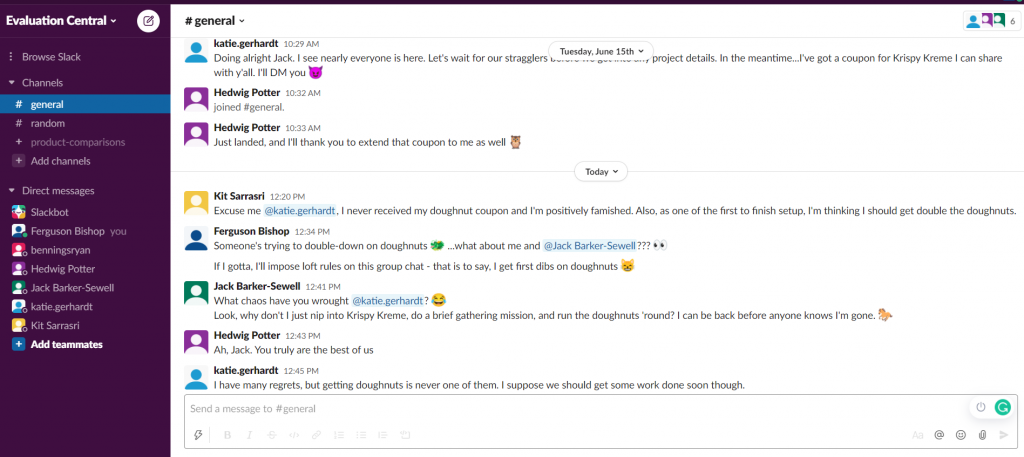
Some of these headers only appear once the action occurs for the first time. For example, the header “Threads” only appears after a user replies to a message. From that point on, “Threads” will appear in perpetuity. Select the options menu to access these hidden headers before they’re triggered (or to hide them after they appear). This menu can be found by clicking on the company name at the top of the sidebar. Then click “Preferences.”
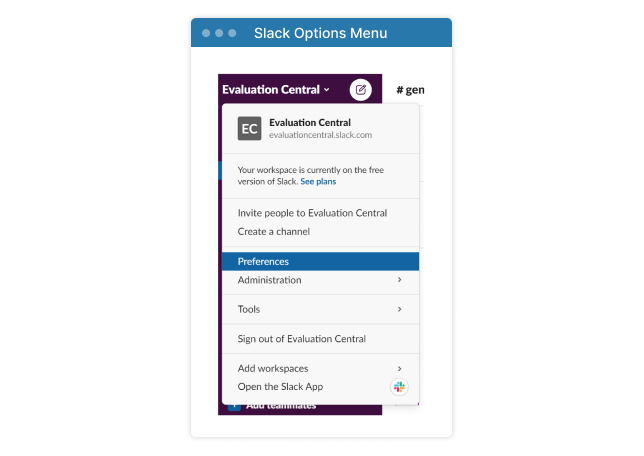
This will open to a large menu. Select “Sidebar” to add or simply view more of the organizational options.
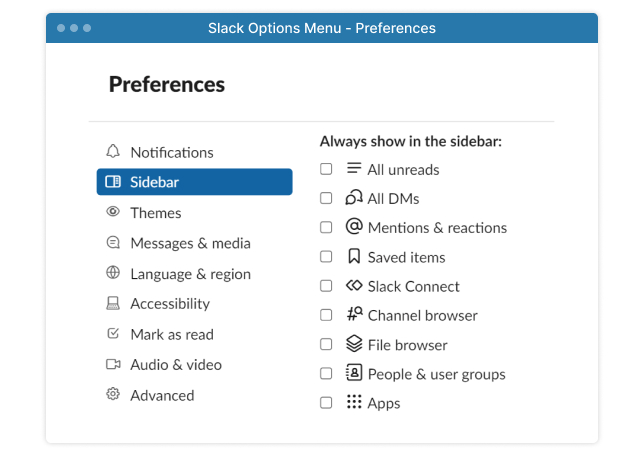
As shown above, Slack’s features are often tucked away behind buttons and dropdown menus. This makes learning the platform a bit more challenging. The company does offer a Slackbot inside the interface to help answer simple questions and a dedicated, searchable help page for more complex ones.
Another potential drawback for users with more than one employer or client is the need to switch workspaces to see updates in each one. The ability for one account to have multiple workplaces is a newer feature since Slack was built for team collaboration within one company. This makes Slack more tedious to use for those who need to work with multiple parties.
Features
Messaging
Slack was created as a communication-centered tool and offers a variety of options when it comes to conversations. Users can start direct messages, as well as public or private channels. Unread messages or updates are easy to see thanks to Slack’s labeling conventions: the names change from un-bolded grey to bolded white. A red notification symbol also appears with the number of changes to the right.
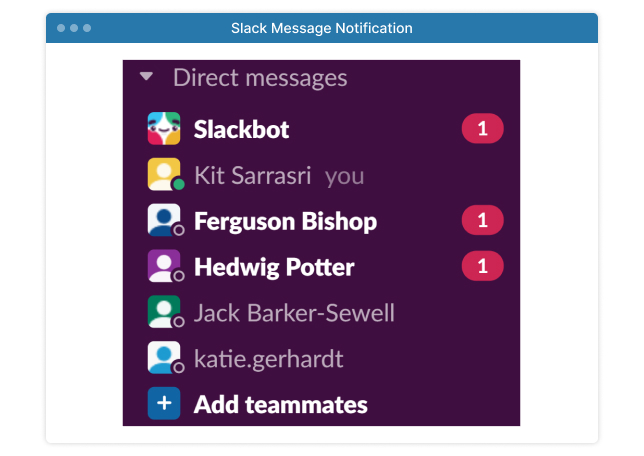
Conversations can be further separated into threads, which occurs when someone replies to a message within a channel. This action opens a sidebar within the channel that other members can participate in; this ensures the main conversation is not interrupted by tangents or side-conversations.
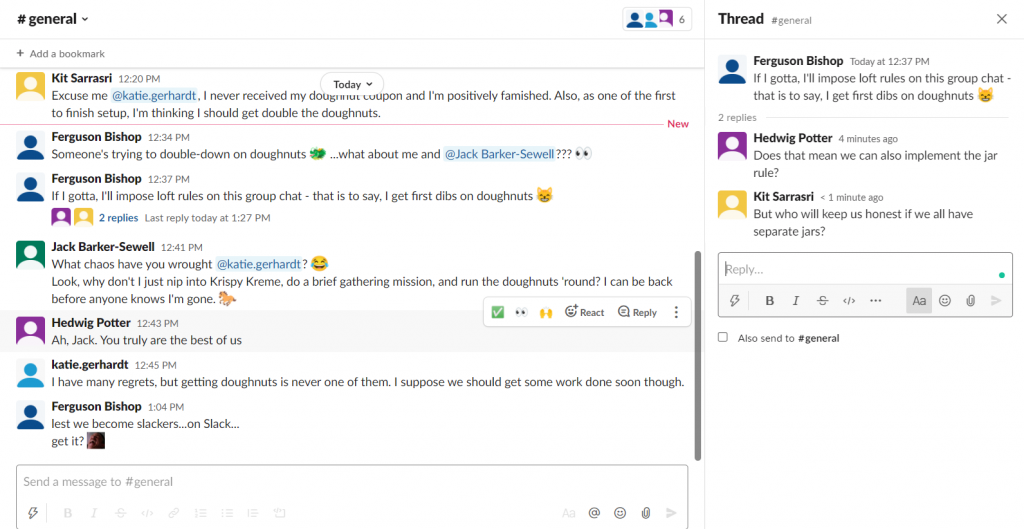
Customization
Keyboard shortcuts for various commands are built into Slack to enable certain actions (such as searching for and posting a gif). Slack also allows users to create a searchable library of unique emojis by uploading images into the interface. This is one aspect of otherwise limited customization offered by Slack to users. Additional customization includes switching between light and dark modes and changing the color of the top bar.
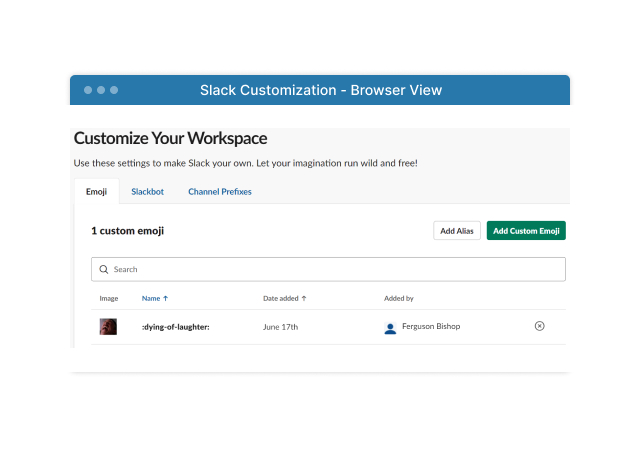
Voice and Video Calls
Slack has integrations for Zoom and other video conferencing tools. More recently though, the software has built its own video conferencing feature. However, the current limitations may prevent users from putting these calls into practice.
The free version enables 1:1 voice and video calls in DMs, as well as screen sharing. Only the paid versions of Slack currently enable voice calls, video calls, and screen sharing for channels (up to 14 people). Furthermore, Google Chrome is the only browser that supports Slack calls; users who prefer to work with a different browser are out of luck. For users joining a call using their mobile device, the call will be limited to audio. If a screen is being shared, they won’t see it.
File Storage and Sharing
When it comes to collaboration, it is easy to share files and images to a Slack channel. However, Slack was not built to serve as file storage, and users will find that storage capacity is limited unless they upgrade to a paid version. Slack’s free plan offers 5 GB of file storage per team.
There are also differences between the free and paid versions when it comes to searching within the app. The search function is powerful, but the free version limits that functionality to 10,000 messages. After a certain point (or with a particularly verbose team), the search function becomes obsolete.
Integrations
Users will have to rely on external software or integrations like Trello or Asana to track tasks and assignments. However, integrations are a major strength for Slack, with over 1,500 available through their app directory. The communication tool can easily be linked with other apps to cover the functions not offered, including cloud storage, task tracking, and scheduling.
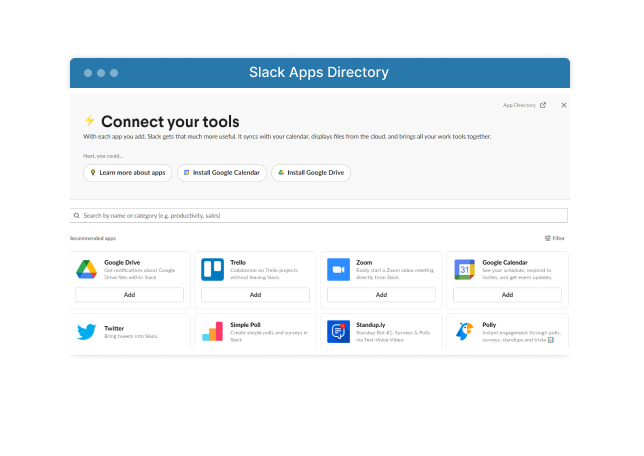
Mobile Application
The mobile version of Slack is similarly easy to install, and in fact, both the browser and desktop versions of the app encourage the mobile download for new users. Notifications are streamlined, and conversations are updated automatically between the mobile and the desktop or web browser application. This enables the user the flexibility of staying up to date without having to be tied to the computer. Another feature that some users may appreciate – certain features can be toggled independently of each other on the mobile and desktop applications. This includes notifications and dark vs. light modes. These independent configurations ensure that users can set up their mobile and desktop versions to work best for them in varying situations.
Summary of Slack
As one of the foremost communication apps on the market, Slack has made a good show of creating an accessible interface that doesn’t overwhelm new users. It’s easy to implement, especially for small- to medium-sized teams and businesses. Some of the more compelling features are harder to find, but the Slackbot or a quick search on Slack’s help page provides quick answers. Shifting between the different mediums (web browser, mobile, and desktop application) is also simple and efficient.
Slack specializes in communication, so any functionalities beyond that are not included in the interface; however, Slack has recognized that limitation and developed integrations with thousands of other applications. Users can pair Slack with the productivity apps they already use.
Some drawbacks come into play though for users who need to use the platform to communicate with multiple employers or clients. Switching between workspaces breaks up the efficiency promised by the application.
Additionally, users may be hampered by the limitations of the free version of the software. Since this is not an all-in-one style platform, the cost of Slack, in tandem with subscription costs for other productivity apps, may quickly outstrip a business’s budget. Compared to other communication applications, Slack is one of the most expensive options on the market.
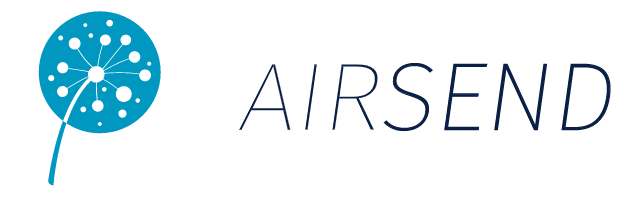
About AirSend
AirSend was launched in 2020 by CodeLathe as an all-in-one collaboration and communication software platform. It was a natural extension of the company’s work on FileCloud, one of the fastest-growing enterprise file sharing and management solutions.
FileCloud provides users with streamlined collaboration and sharing, file streaming and synchronization, Microsoft Office 365 integration, endpoint backup, data classification, and federated search, among many other sophisticated features.
CodeLathe also develops and distributes Tonido, a remote access and home server software for network-attached storage, which turns someone’s personal computer into their personal cloud.
Between AirSend, Tonido, and FileCloud, the company has a trifecta of software solutions that can support anyone, from corporate teams and organizations working in diverse industries to consumers like stay-at-home parents or university students trying to keep up with their schoolwork.
AirSend integrates the knowledge developed from CodeLathe’s preceding software solutions. With a unique focus on facilitating collaboration and productivity, AirSend was designed as “a people-centric digital collaborative workspace.” As a result, the software incorporates various features beyond the messaging platform that defines Slack. These features include file storage and management, task tracking, note-keeping through a Wiki tab, and integrations with Microsoft 365 and Google Workspaces.
Cost
AirSend has a major advantage over other communication and productivity apps: it’s currently entirely free. One tier of service includes lifetime access to all of AirSend’s features, including up to 100 GB of storage for every account, without a subscription or licensing fee. This includes upgrades and UI improvements.
The range of functionality makes AirSend hot competition for other productivity and communication platforms, including Slack; the fact that all these functions are available without going through a paywall is a significant pro.
UX and Interface
With AirSend, the interface is easy to understand because of its simplicity. All the features are immediately visible and intuitively placed. The main page of the AirSend interface offers a clear view of all channels. Channel notifications appear at the top of each board and in the notification bell at the top of the screen.
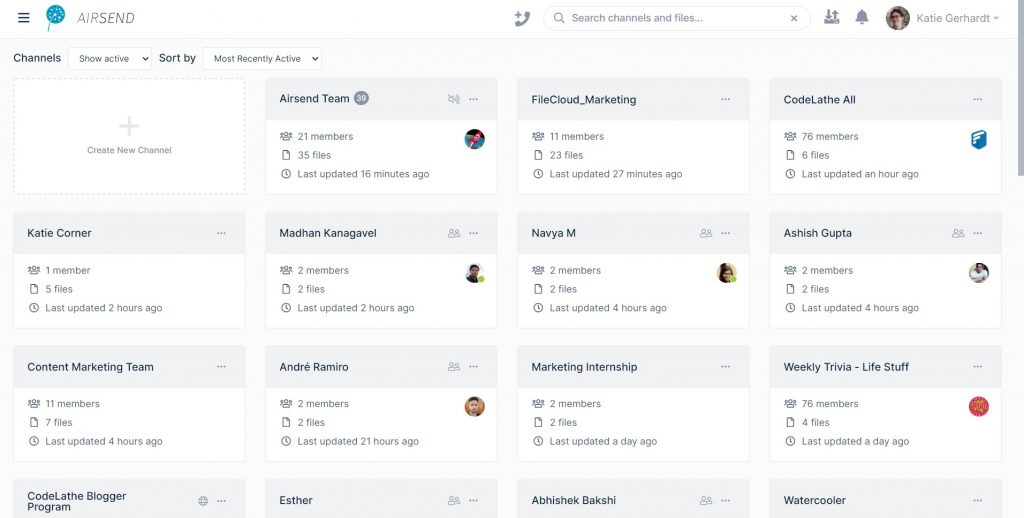
As updates appear in channels, the boards shift to ensure the most active channel remains at the top of the page for ease of access. Users can also opt to change this automatic sorting to “Unread Count” or “New Channels” by clicking on the “Sort by” dropdown menu at the top of the page. The “Channels” dropdown menu changes which channels are displayed (options include “show all,” “show active,” and “show closed.”)
For users with a large array of active channels, the overview includes a search bar at the top of the page. This search bar scans channels and files stored on the platform, which makes life a lot easier if the user knows they uploaded a file but can’t recall the channel it’s hiding in.
Starting a new channel is similarly efficient. Users can click “Create New Channel” to bring up the new channel dialog box in the channel overview.
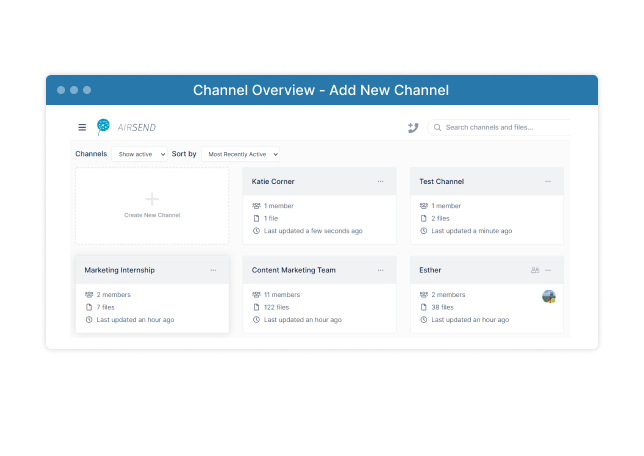
If the user is already in a channel, they can create a new one by clicking on the blue plus icon found at the top of the left sidebar menu.
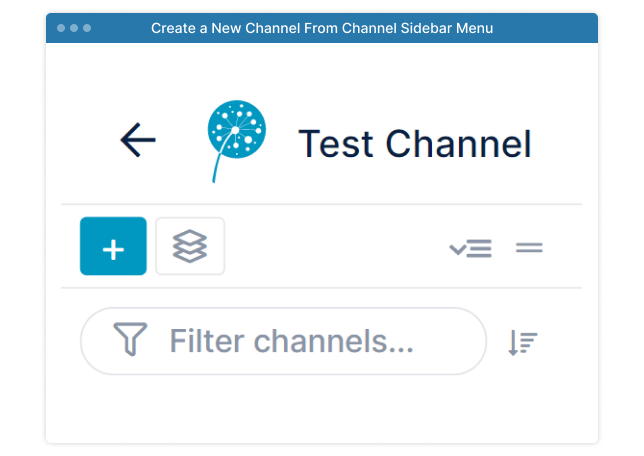
Channels are defined as public or private based on how new members are added. For a secure, private channel, users can create a new channel and invite members based on their username on the platform.
To create a public channel, users can choose to invite members using a link. People who click on the link will be redirected to create their own AirSend account. Once their account is set up, the channel will automatically populate with the channel.
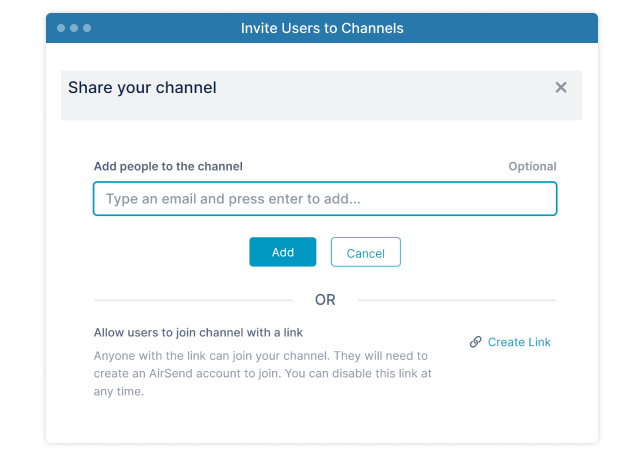
Users can even copy pre-existing channels thanks to the template option. This can be found by clicking on the “Advanced” button within the “Create New Channel” dialog box. By enabling channels to serve as templates, users can easily set up channels for certain purposes (like employee- or client-onboarding). All the notes, links, and URLs stored within the channel are duplicated, sparing the user time and energy. None of the messages are copied over, though, so private conversations remain so.
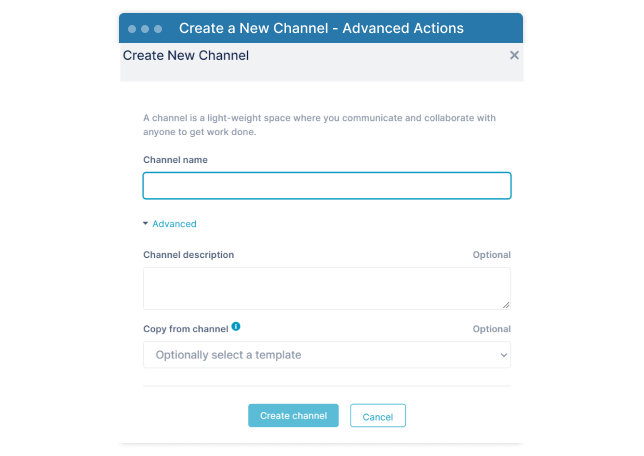
This aspect of the interface is an important distinction for AirSend when compared to other communication-only solutions. AirSend was designed to be lightweight, easy to implement, and flexible for various work conditions. Channels can just as easily serve an internal team working on a project as they can a manager or business owner working with external clients. That is because all the functionalities are built around the channels, which operate as independent, modular workspaces.
For guidance on leveraging the full, functional power of AirSend, AirSend provides information through their “Getting Started with AirSend” page. Users can also access tutorial videos through the dedicated YouTube channel. These support features ensure that users can utilize AirSend to its maximum capacity.
Features
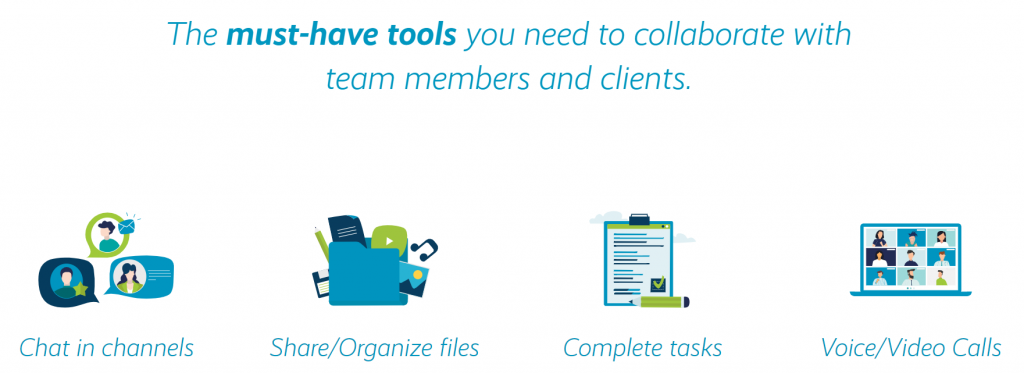
Messaging
In AirSend, conversations happen in public or private channels, similar to Slack. These channels can be sorted into user-defined groups, which offers a level of flexibility and customization. Within the channels, users can post messages, emojis, and images and share files, URLs, pictures, and gifs. They can also reply to other messages, which will quote the message, so everyone can stay on the same page, even in a busy channel.
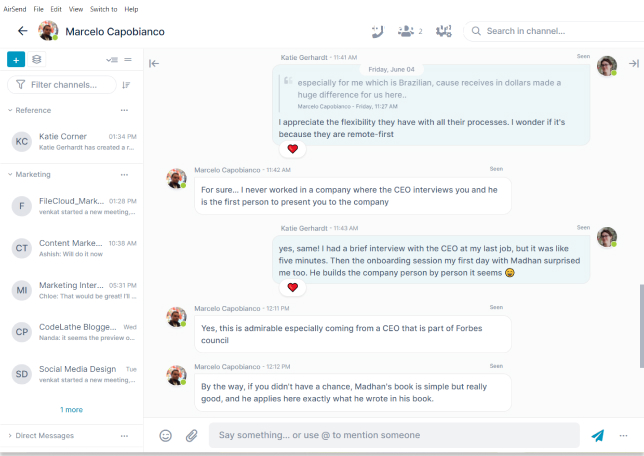
All uploaded files, links, and media can be viewed easily in the right-hand sidebar, under the Files and Links tab. Alternatively, users can expand this tab for a full-screen view. This view includes upload and add folder buttons, which ensures the user can organize everything they share through the channel.
Additionally, AirSend’s powerful search function is not limited to a certain number of messages, as in Slack’s free version. Any content within AirSend can be pulled through the search bar.
Customization
In the channel overview, users can switch between light and dark modes and adjust email notifications. More customizations become available within specific channels. Users can change each channel’s title, background, and logo to reflect a unique brand or personal aesthetic.
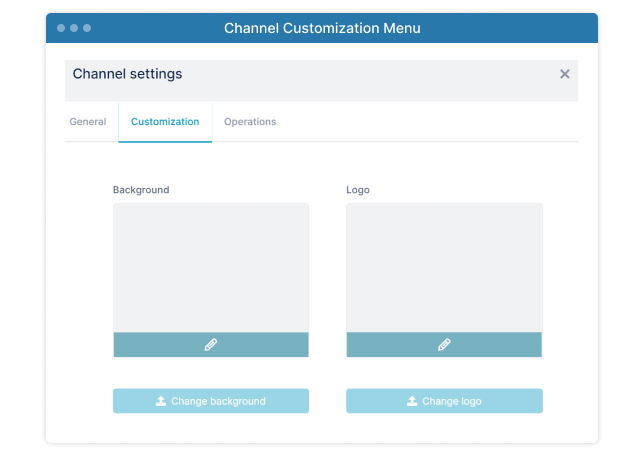
Voice and Video Calls
AirSend also enables 1:1 and group voice and video conferencing. Within each channel is a phone icon; by clicking on it, users can choose to start a call with the channel members. Alternatively, they can also choose to create a public call. Selecting this button creates a shareable link that people outside the channel can use to join the conference. This provides users with a high level of functionality and flexibility in setting up voice and video calls.
File Storage and Sharing
One of the places where AirSend goes above and beyond is the fully functional file storage and management system. AirSend currently offers up to 100 GB of free storage per user. Users who don’t need terabytes of storage capacity can use AirSend as an all-in-one tool that replaces other cloud storage services.
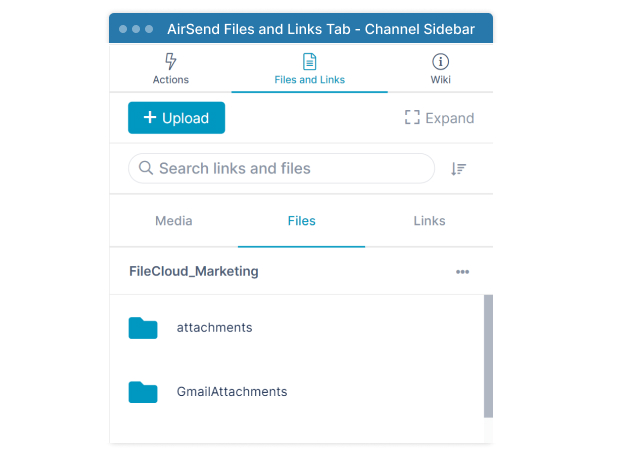
Wiki/Note-Keeping
In tandem with this powerful file storage and sharing and the search function, AirSend also offers a space within each channel to store notes (called a Wiki). The Wiki can be found on the right-hand sidebar, under the “Wiki” tab. This section can be organized by adding folders, and formatting shortcuts make text easy to read.
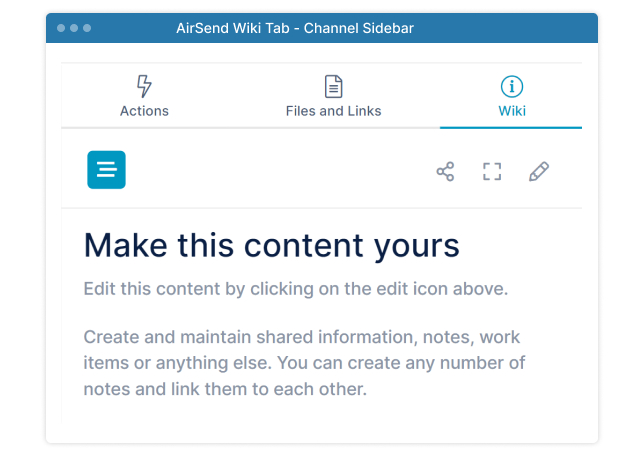
Task Management
As a multi-functional, efficient communication and collaboration tool, AirSend includes a task-management feature through the Actions tab. Users can create tasks or “actions,” set due dates, and add support details. Individuals can also assign actions to other members in the channel for clear delegation of duties. To change an action from “active” to “completed”, simply click on the box next to the action.
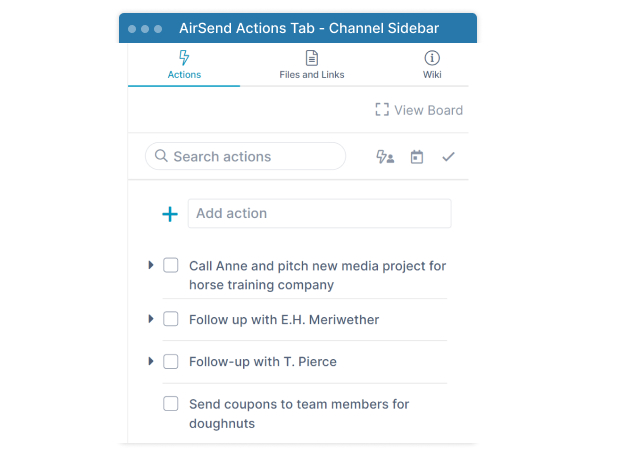
This action menu can be found in the right-hand sidebar, specifically under the “Actions” tab. Users can expand this sidebar into a full-screen Kanban view, with drag-and-drop boards for each action. Users can also move subactions between boards. Lastly, this full-screen view includes a search bar and the ability to filter based on completion status and channel.
These functions (Actions, Files and Links, and Wiki) can also be accessed through the channel overview screen without entering a specific channel. The three-bar icon at the top right of the screen (next to the AirSend logo) pulls up the navigation menu. This menu has dedicated links for “Channels,” “Files,” and “Actions.”
Integrations
One of AirSend’s possible drawbacks is its lack of integrations, especially compared to Slack. However, considering the comprehensive features built into the platform, many apps and integrations may become redundant.
AirSend does include integrations with Outlook and Microsoft 365. For example, clients and team members can send and receive messages to and from AirSend Channels using their Outlook email. Through the AirSend-Microsoft 365 integration, users can edit documents directly in AirSend Channels without downloading, editing, and re-uploading files to make changes. AirSend satisfies a wide swathe of communication and collaboration needs between these major services and the rich, all-in-one platform.
Mobile Application
AirSend carries its minimalistic and streamlined design into its mobile application. Available on iOS and Android, users can access all of AirSend’s functionalities, with no limitations on messaging, calling, file storage or sharing, or Wiki updates.
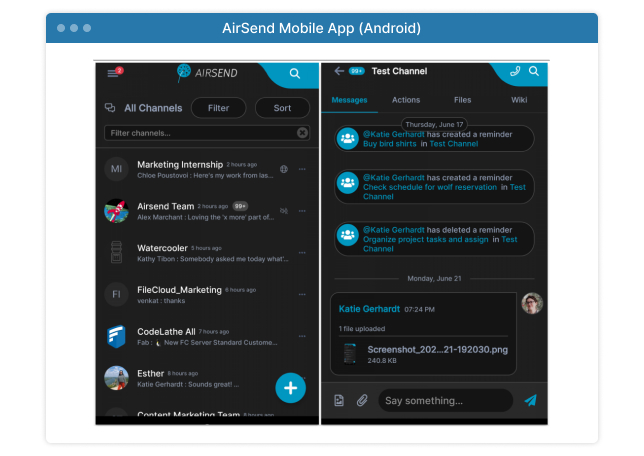
Summary of AirSend
AirSend goes beyond a simple communication application thanks to its plethora of built-in functionalities arranged in an attractive, minimalistic design. The interface and features make AirSend a truly streamlined collaboration and productivity platform that answers many needs of small and large-scale businesses alike.
AirSend’s feature-rich platform is user-friendly, with many of the features in plain view. Advanced features are intuitively placed and easy to adjust, and users can easily discover them as they use the platform.
One of AirSend’s major strengths is its flexibility for different situations, from internal teams within a large-scale organization to a small-business owner working directly with clients. All the features are streamlined, with logical overlaps (e.g., you can create an action directly from a message in the channel chat.)
AirSend is also currently free, which is a major pro for this solution, especially considering everything a user can accomplish within the app.
Conclusion
Slack
| Pros | Cons |
|---|---|
| Easy sign-up and set-up | Search function limited to 10,000 messages |
| Slackbot for in-app support, Slack help page for more advanced support | Only 5 GB of storage per team |
| Emoji customization | Tedious to switch between different workspaces |
| Thousands of integrations | Paid versions are expensive |
| Streamlined mobile app | Few meaningful customization options |
| 2FA option | Features hidden in dropdown menus |
| Limited voice/video calling |
AirSend
| Pros | Cons |
|---|---|
| Easy sign-up and set-up | Limited integrations |
| Simple, clean interface | No option to add custom emojis |
| Able to view notifications across workspaces all at once | Does not currently support 2FA/MFA |
| Intuitive and accessible features | |
| Robust support documentation | |
| Unlimited voice/video calls | |
| 100 GB storage per user | |
| Wiki-style note-keeping | |
| Kanban-style task management | |
| Unique customization options within channels | |
| Streamlined mobile app | |
| Currently free to use! |
There are pros and cons to Slack and AirSend, which fluctuate depending on a user’s unique circumstances or workspace. If a company has already subscribed to other productivity applications and solutions, with a hefty budget to handle these costs, then adding Slack to the roster might make sense.
However, for companies hoping to make their budgets more efficient or users who want a more streamlined solution that goes beyond communication, AirSend is the obvious choice. It provides users with flexible, intuitive, and feature-rich collaboration solutions, including file storage, task management, and accessible workspaces.
Find out if AirSend is right for you by signing up here!