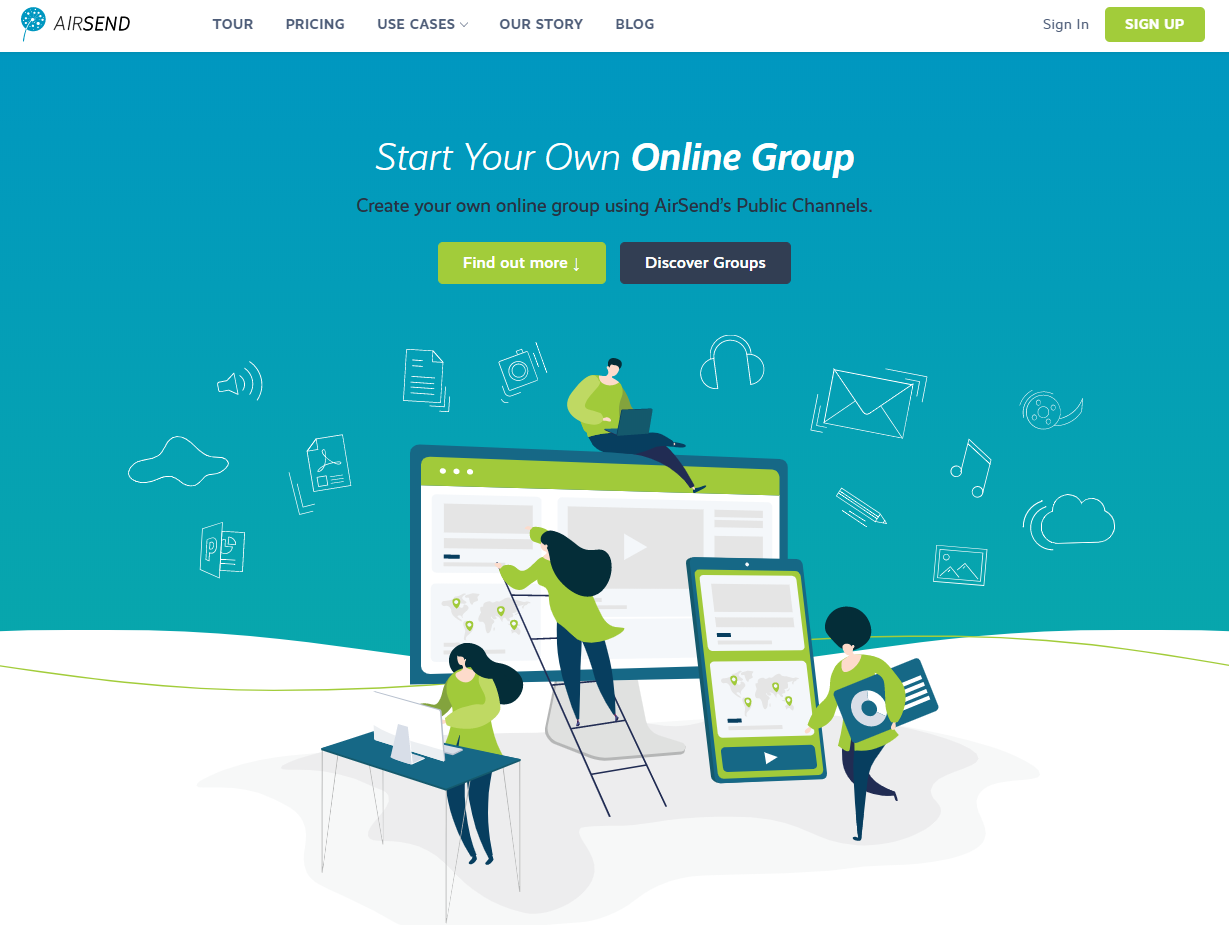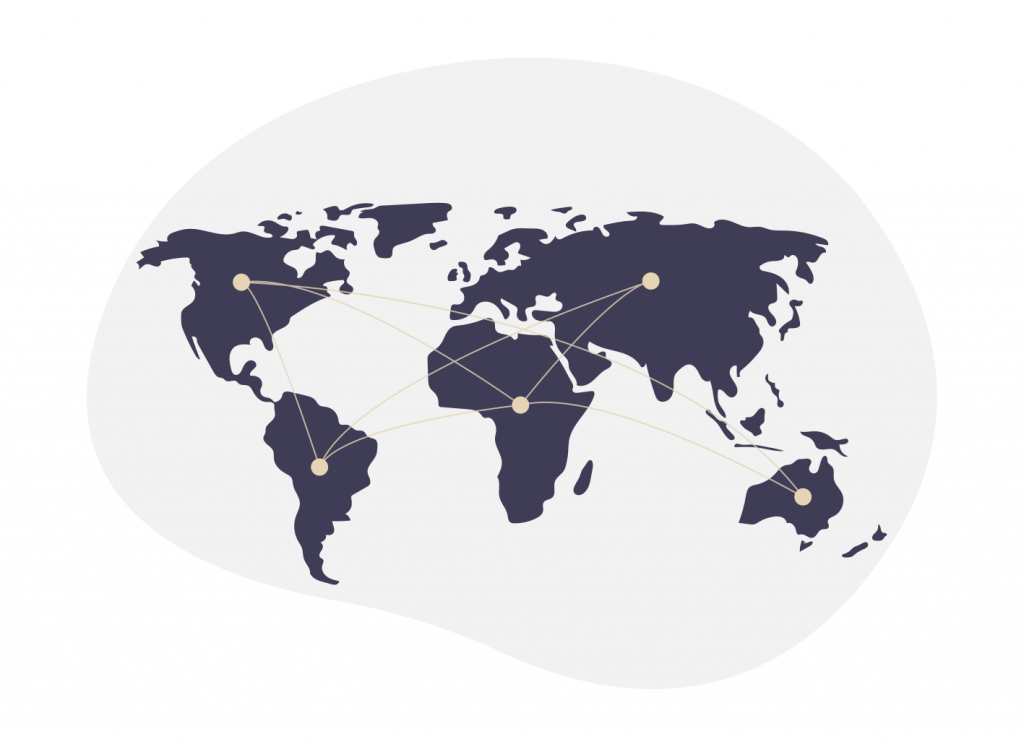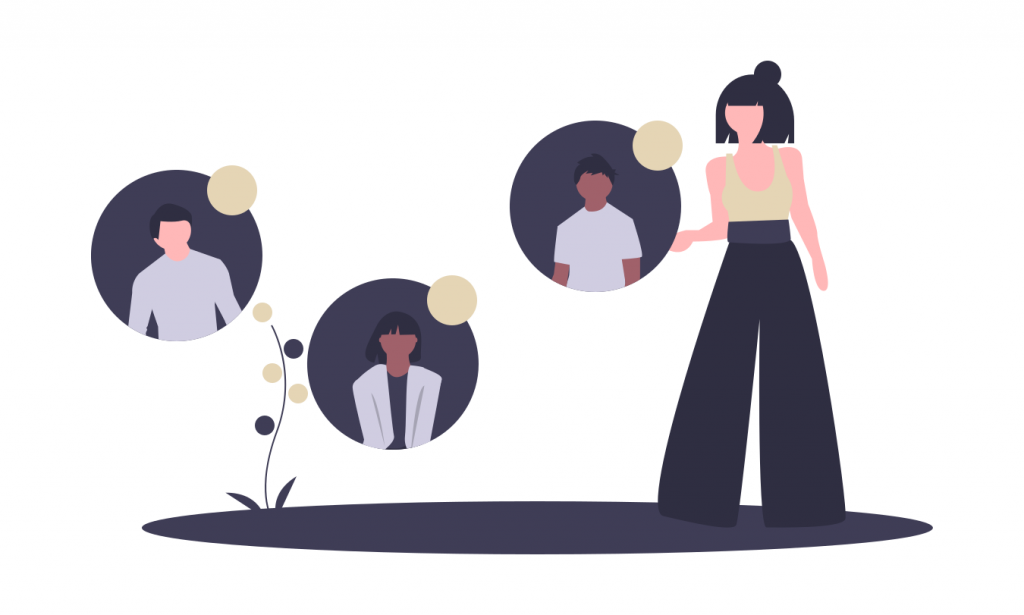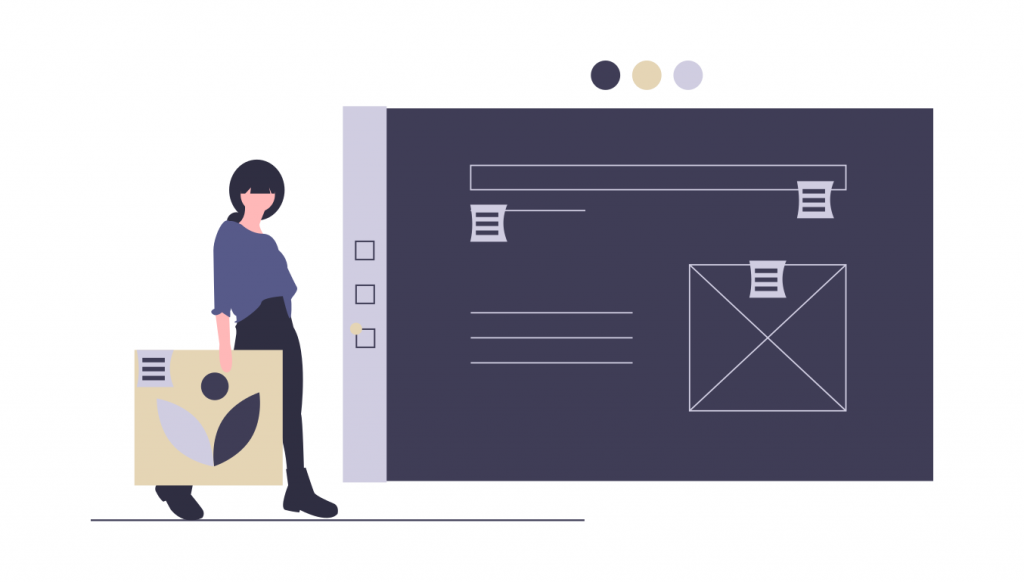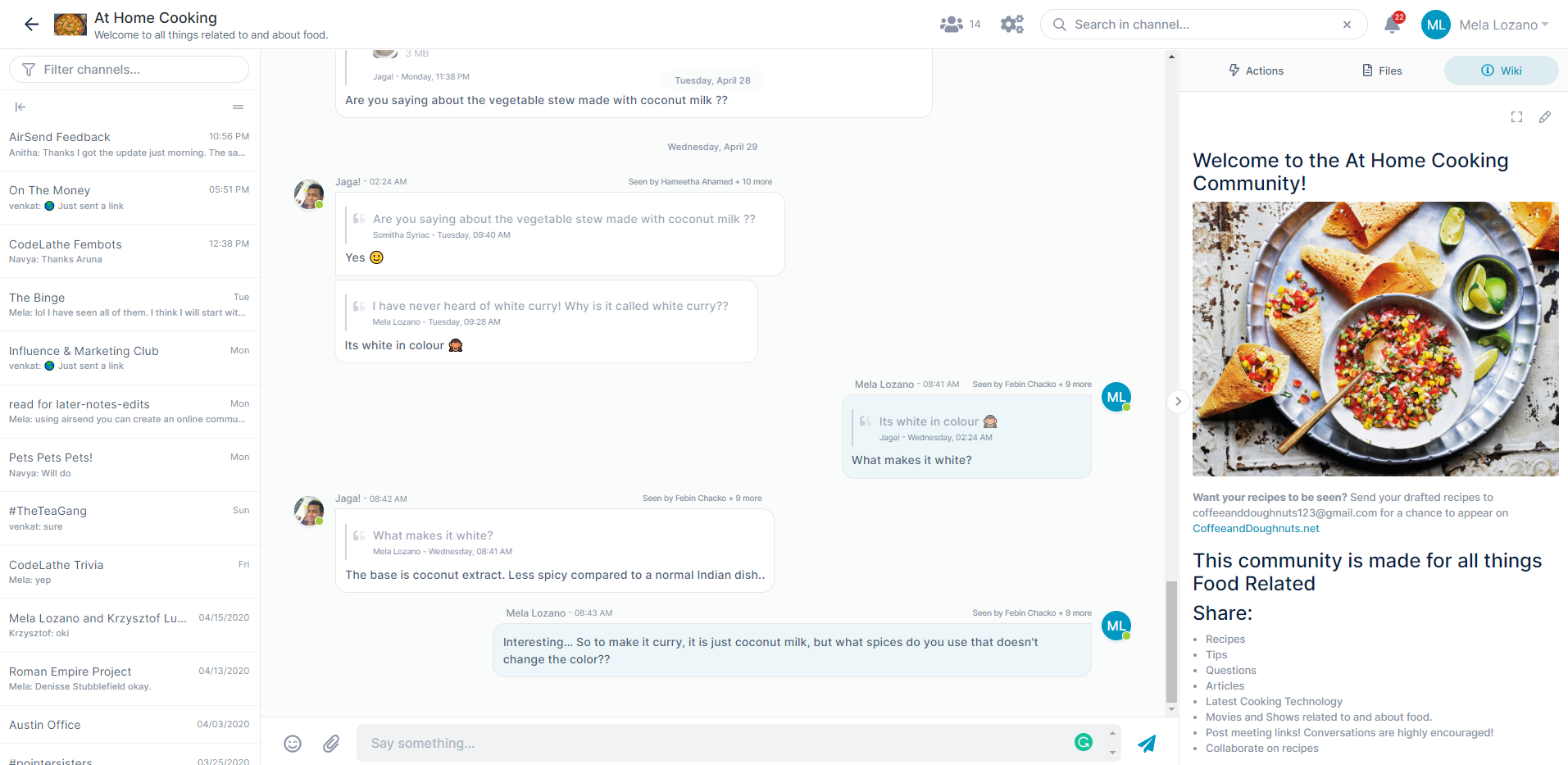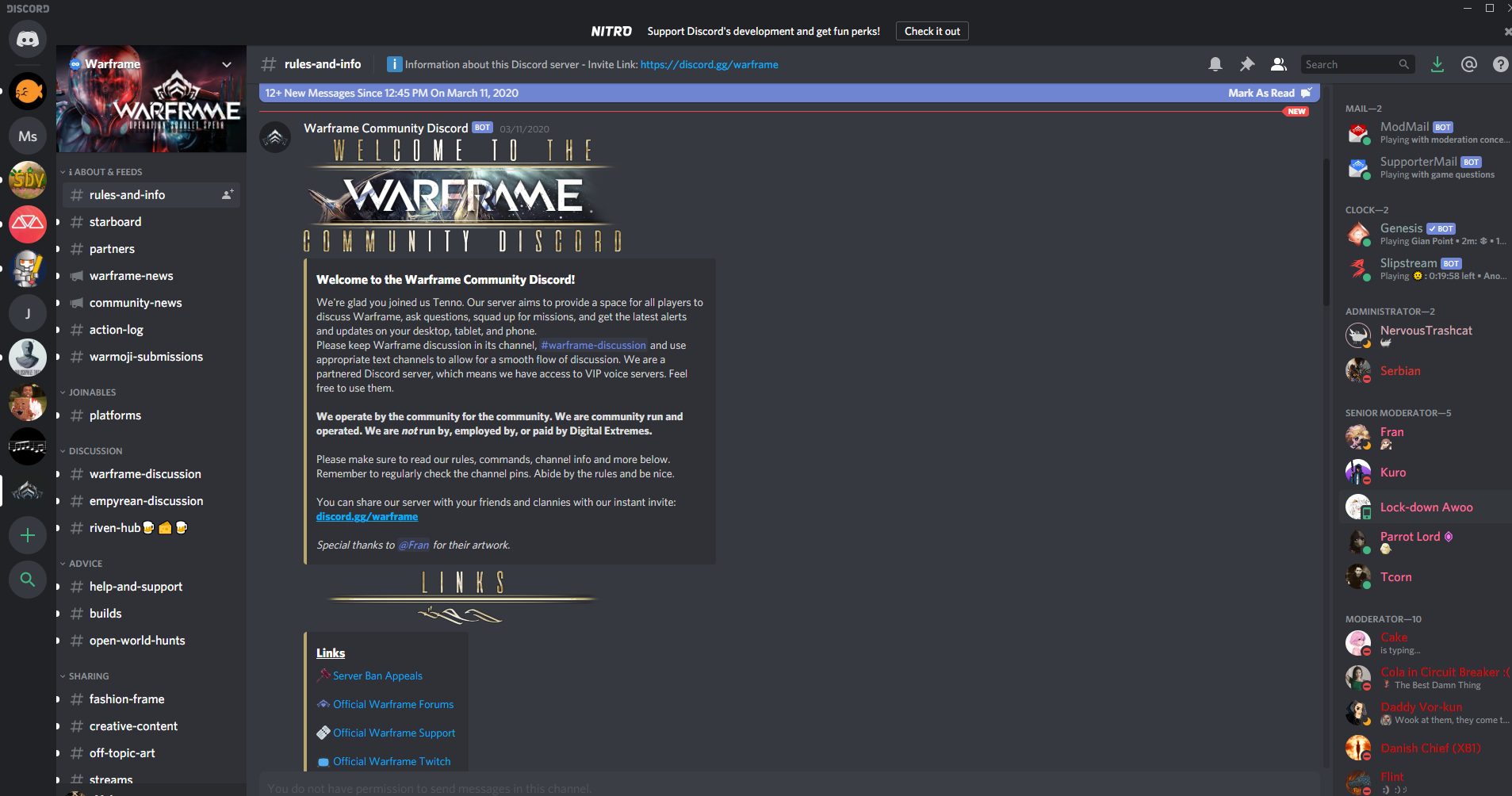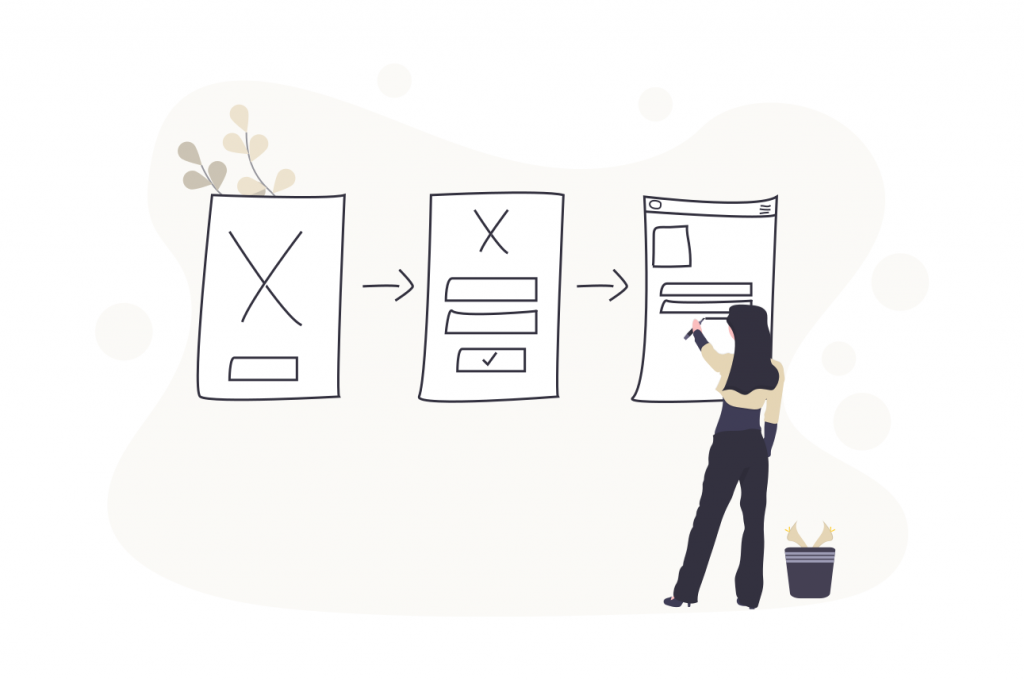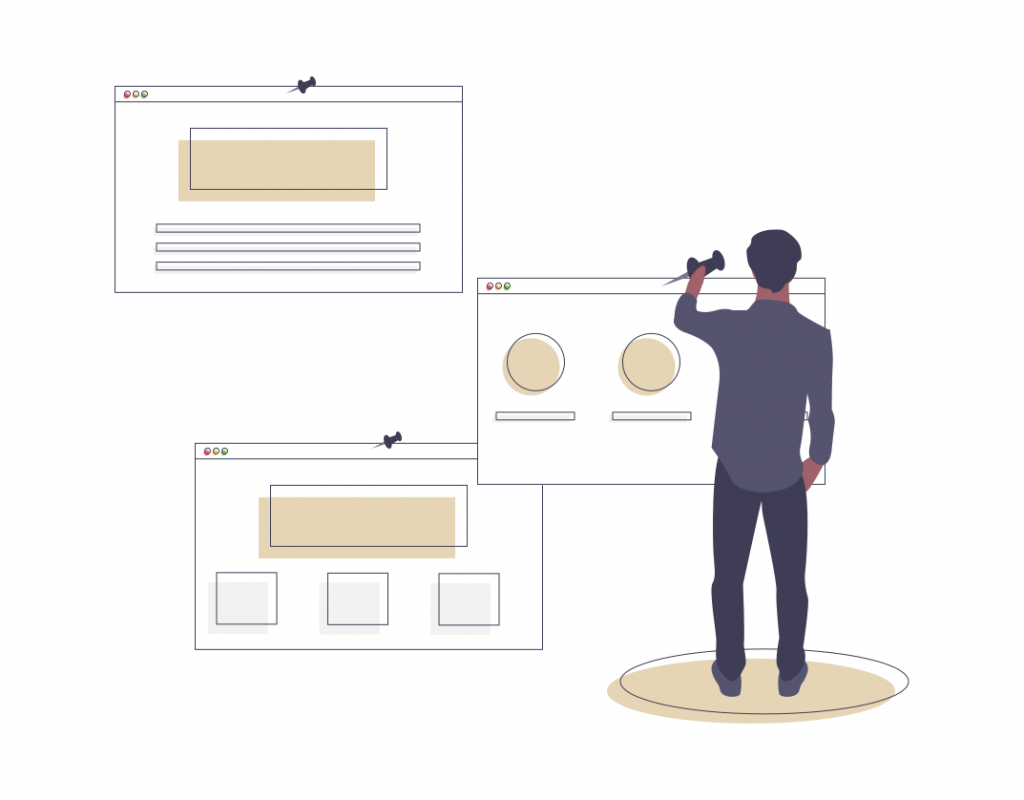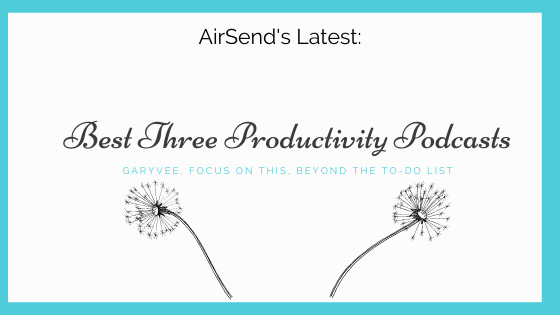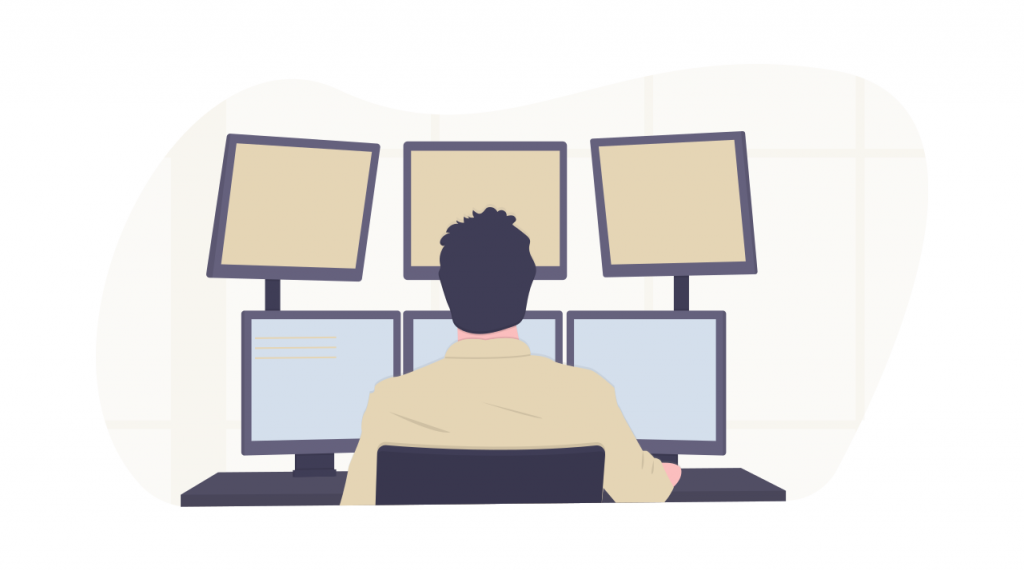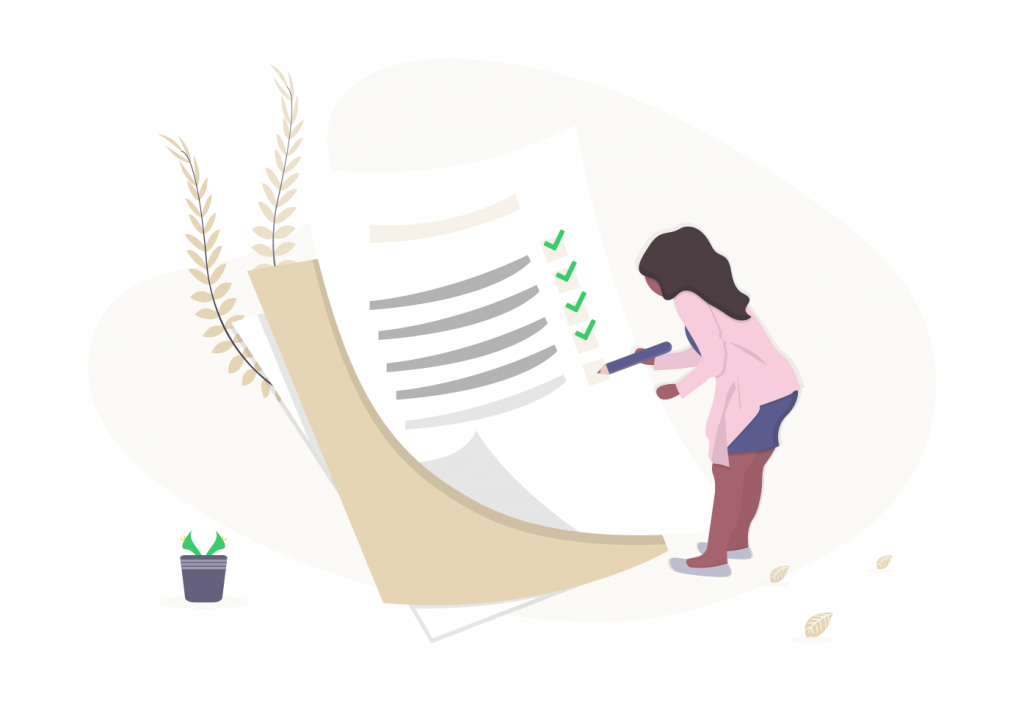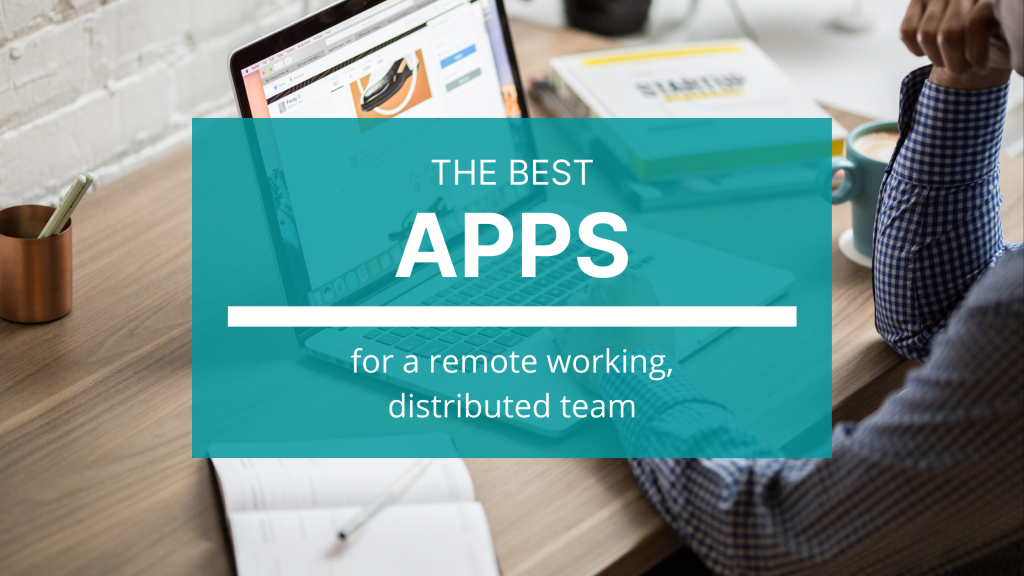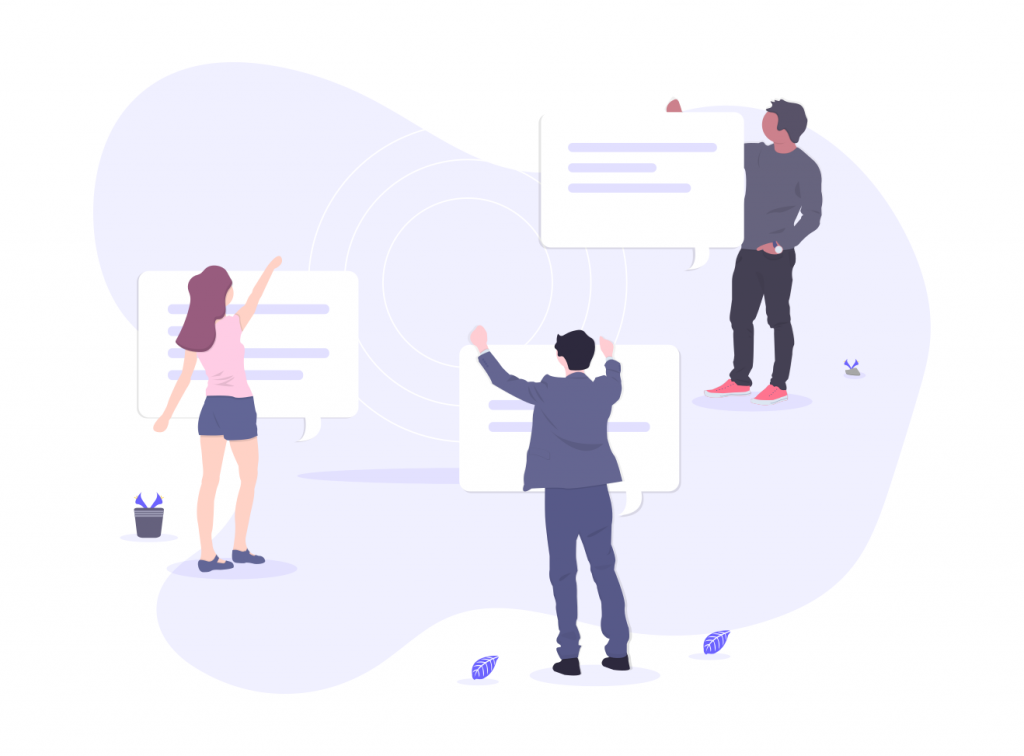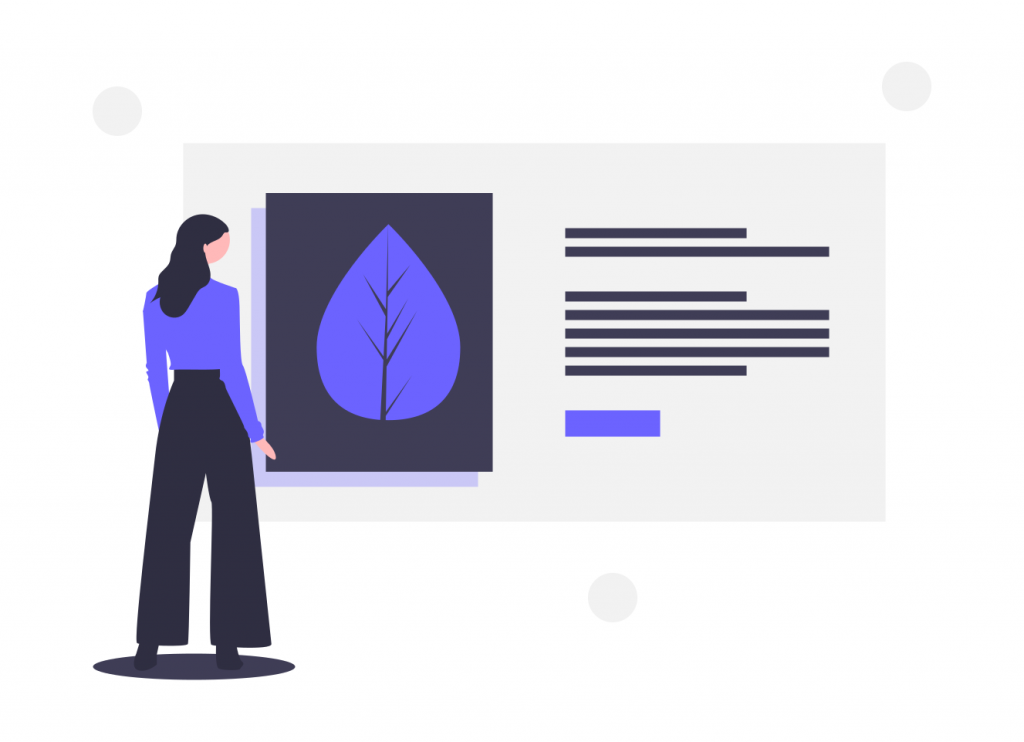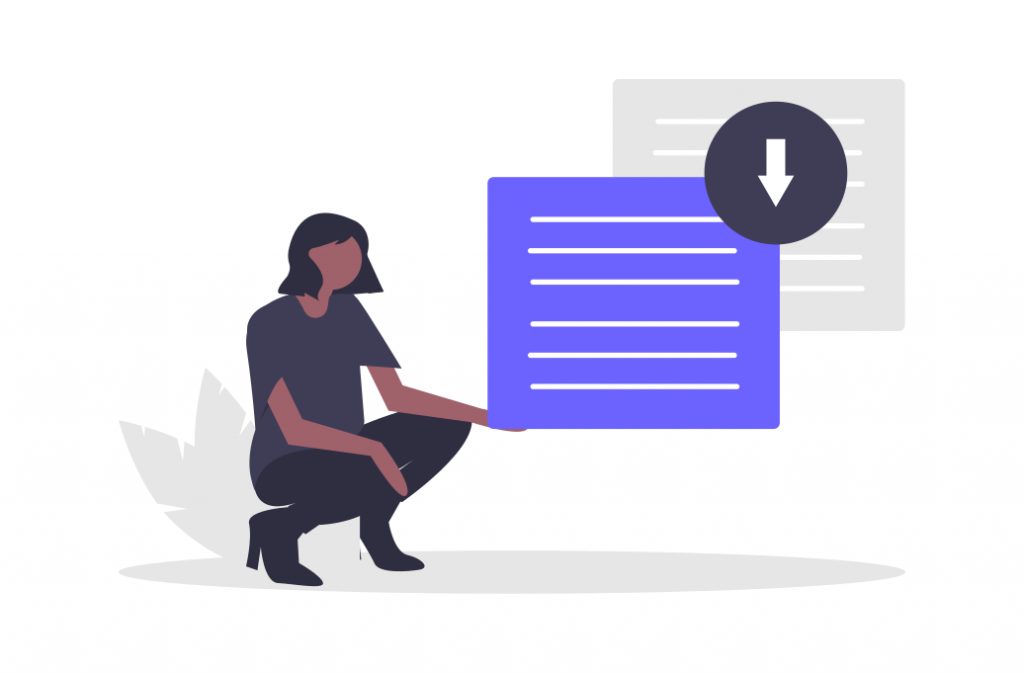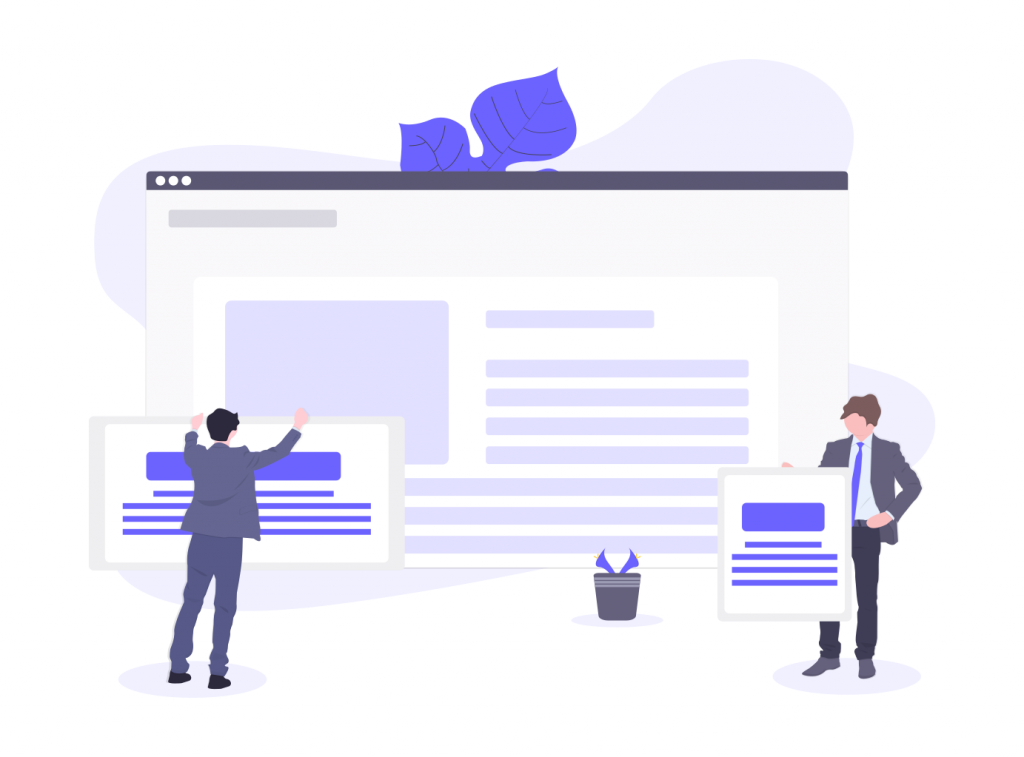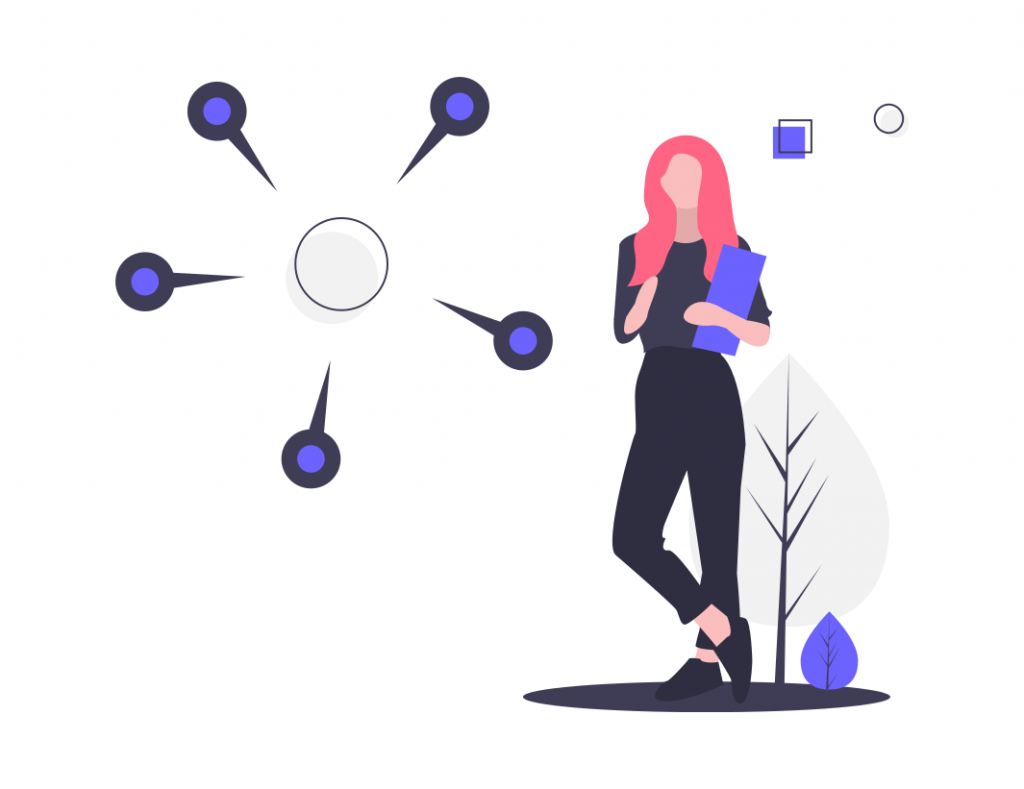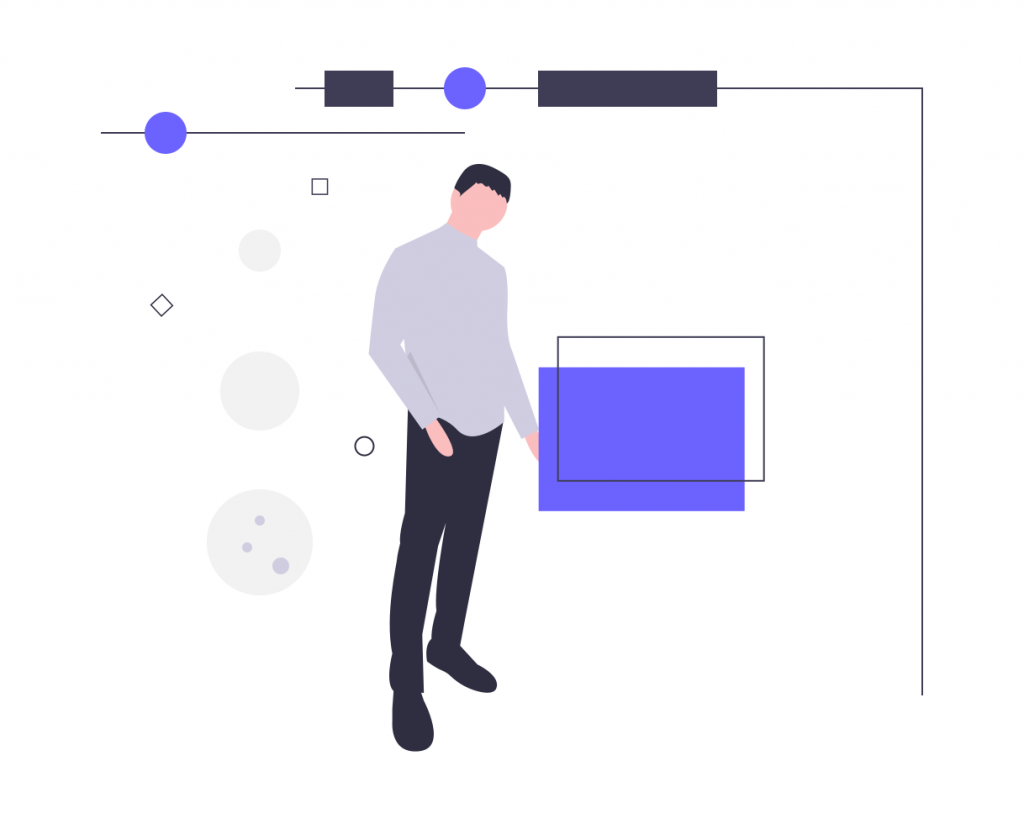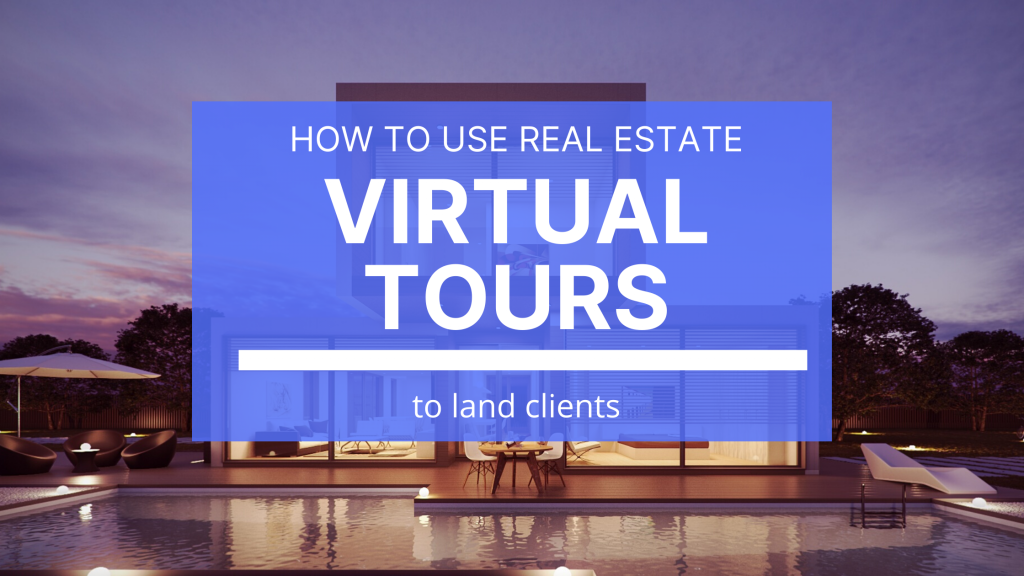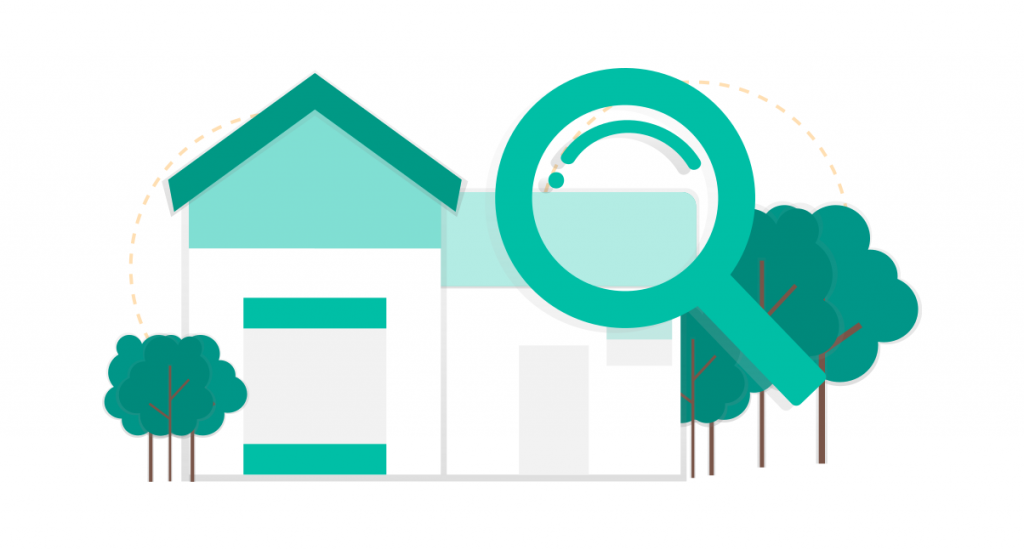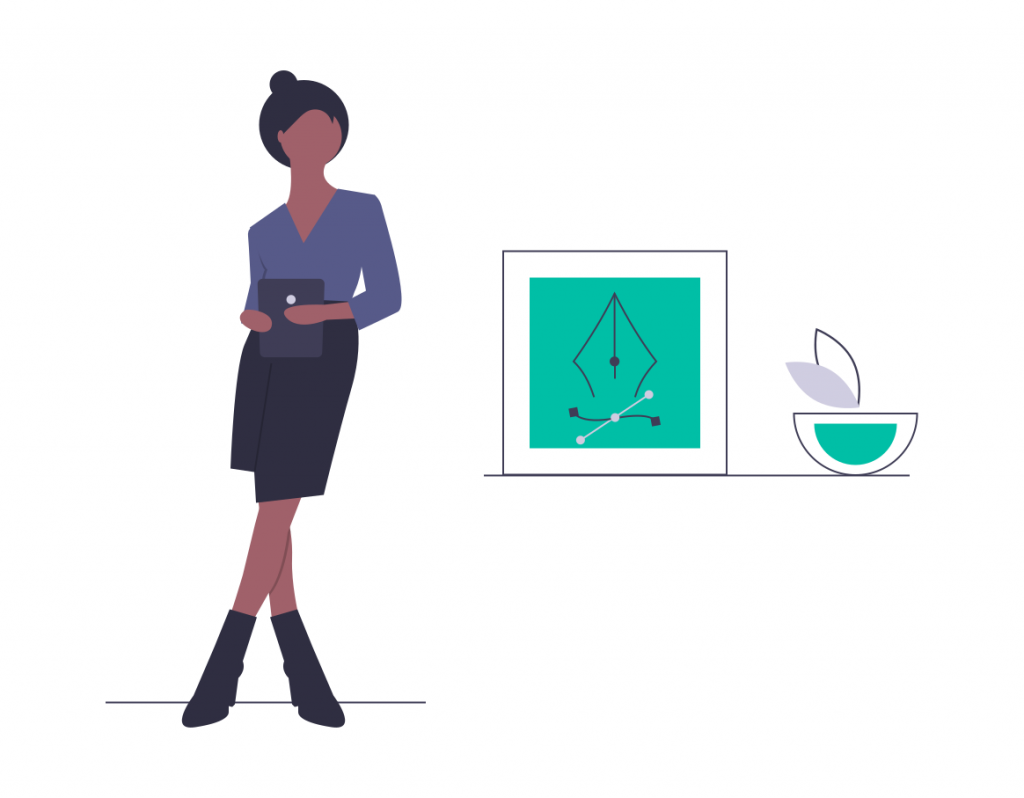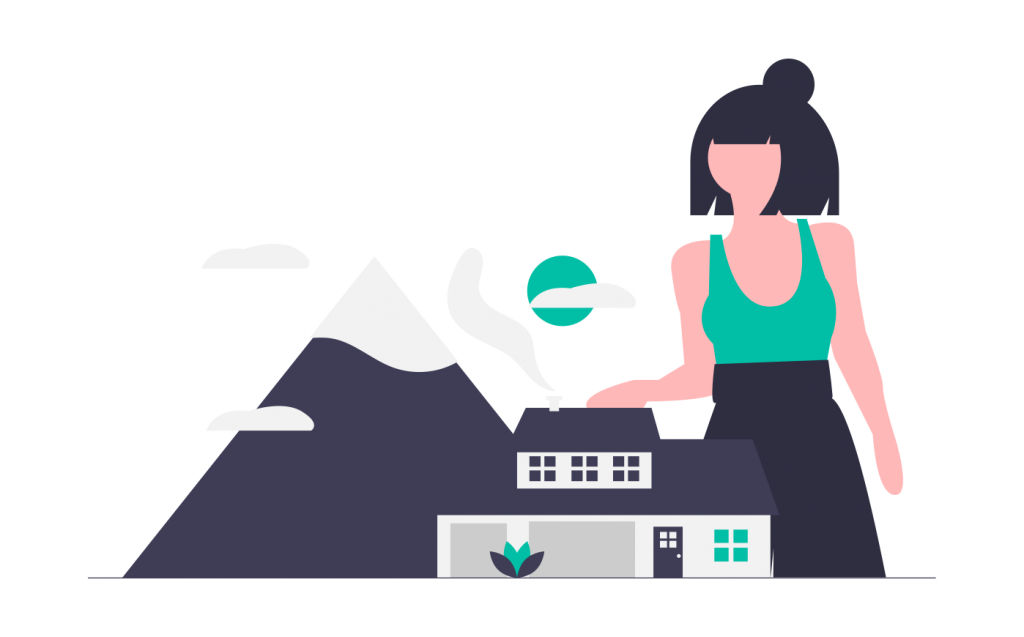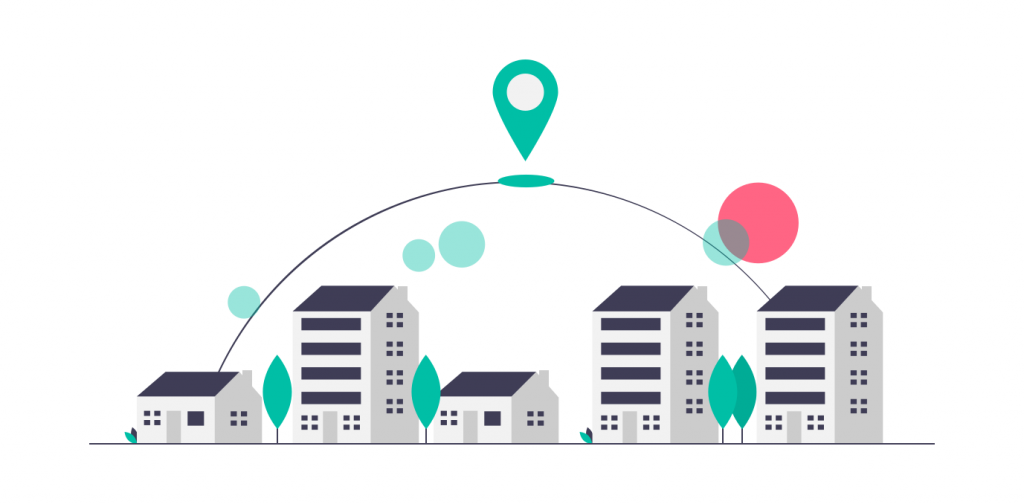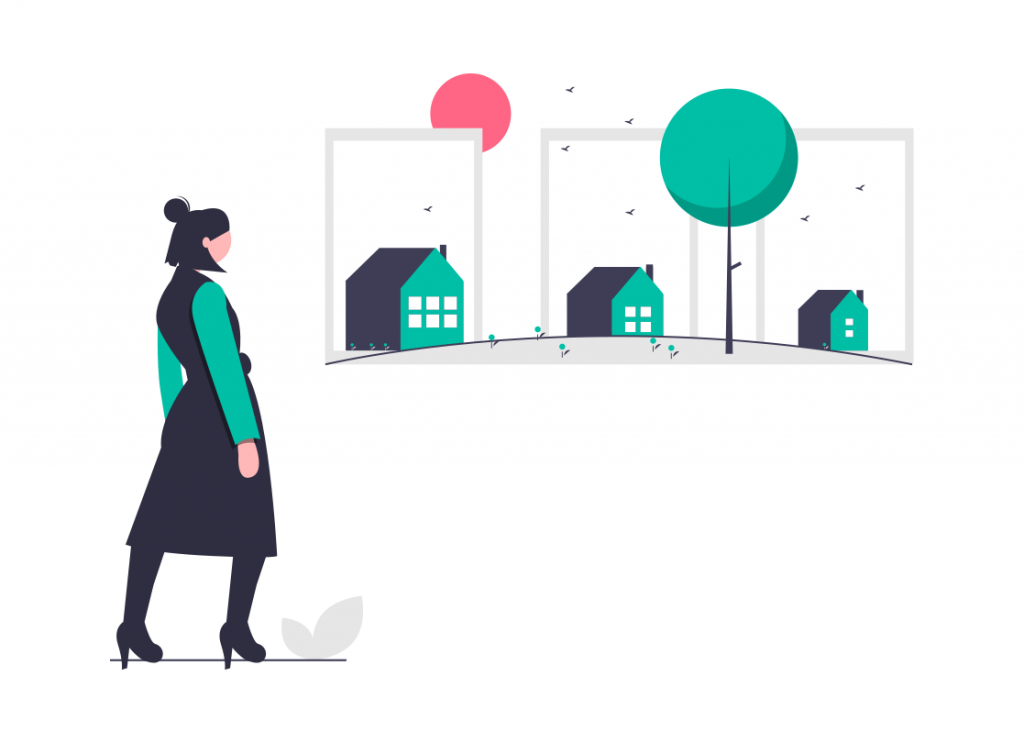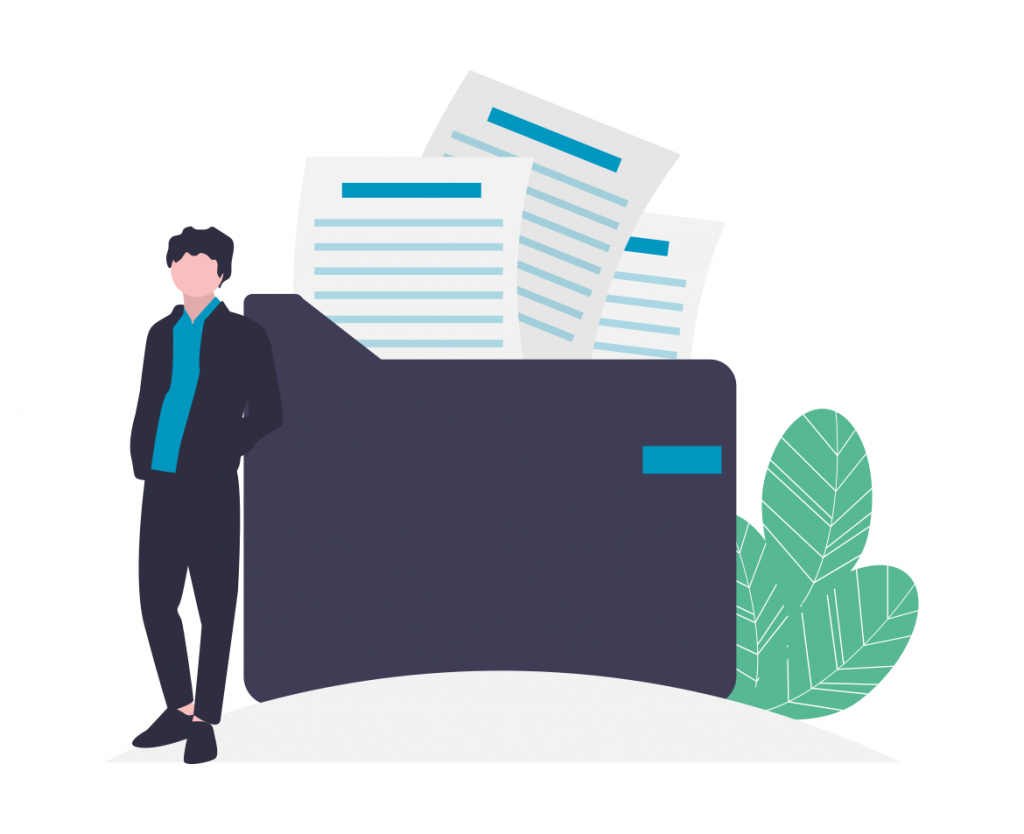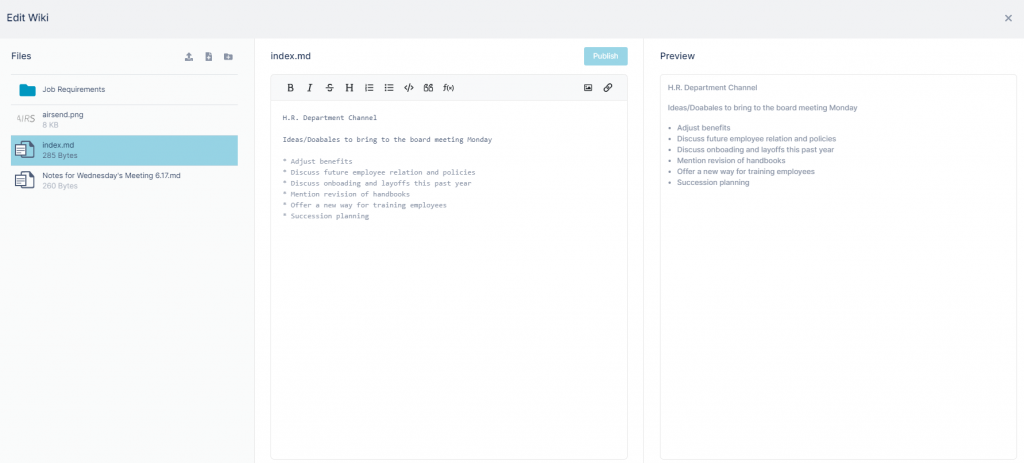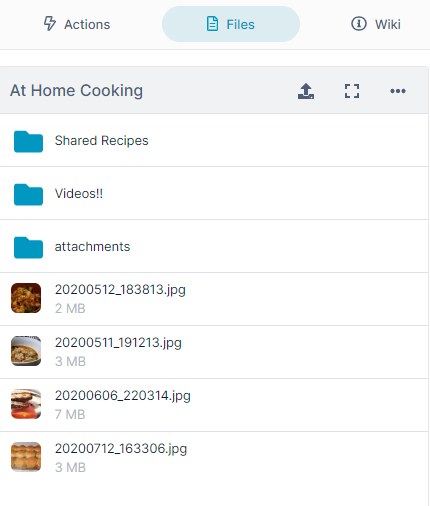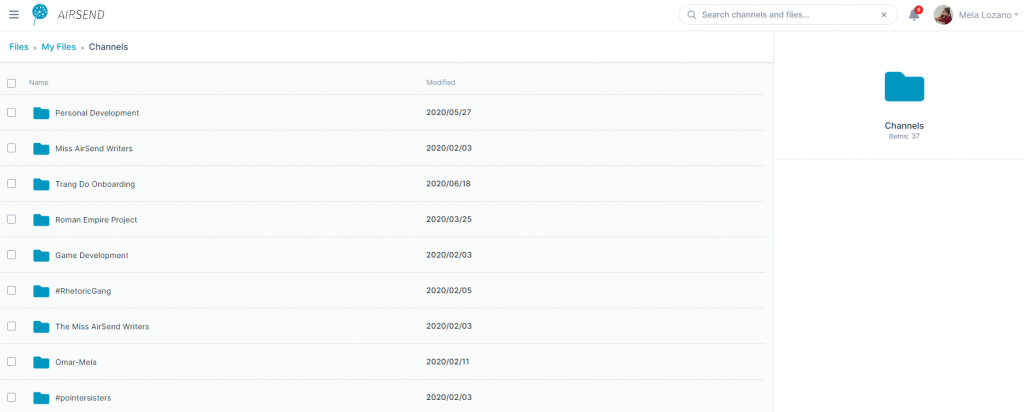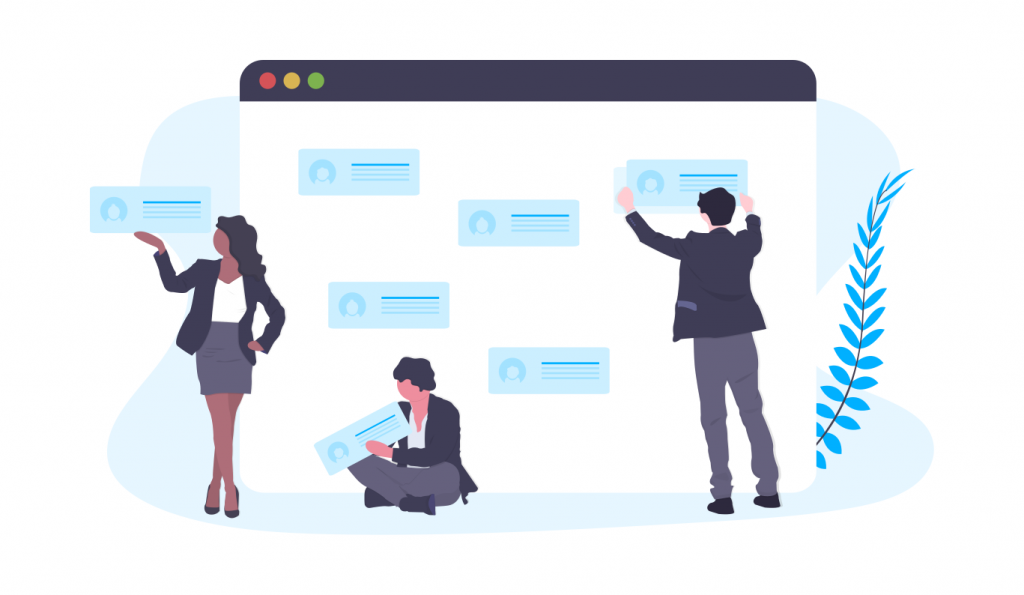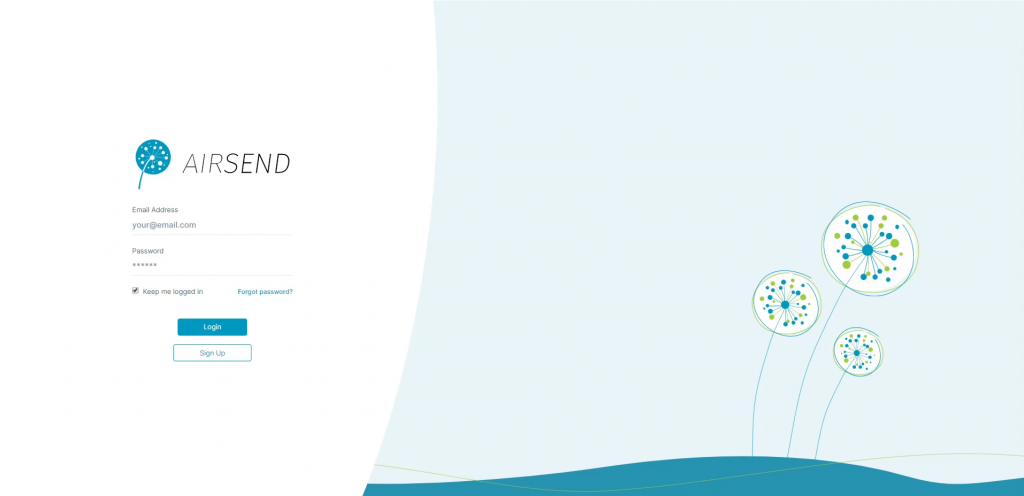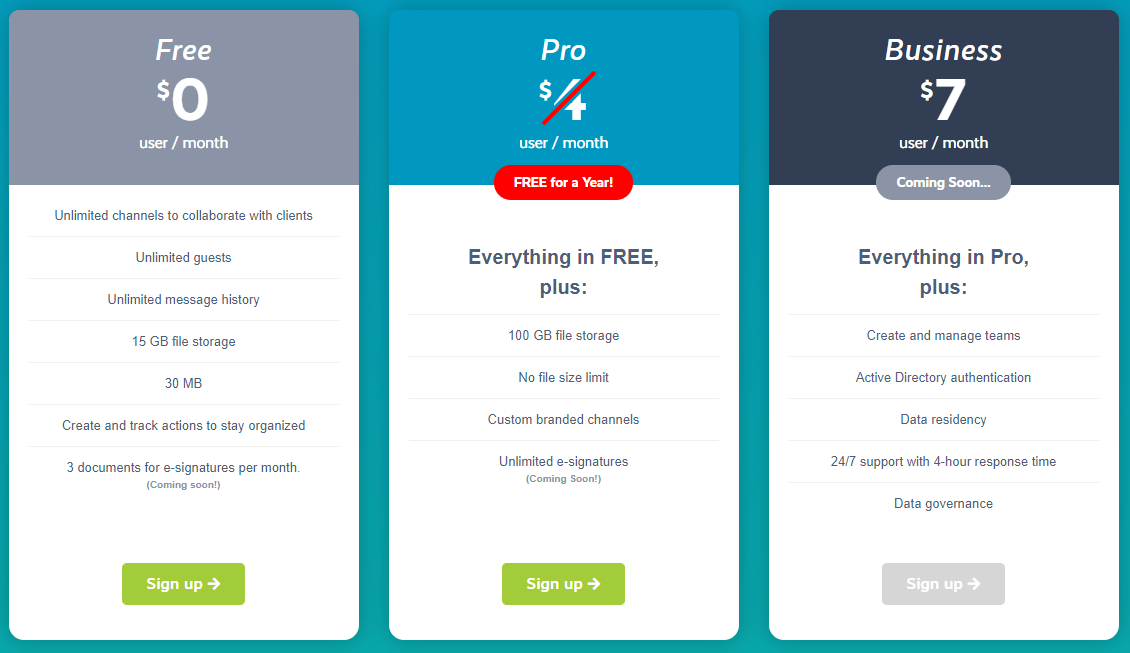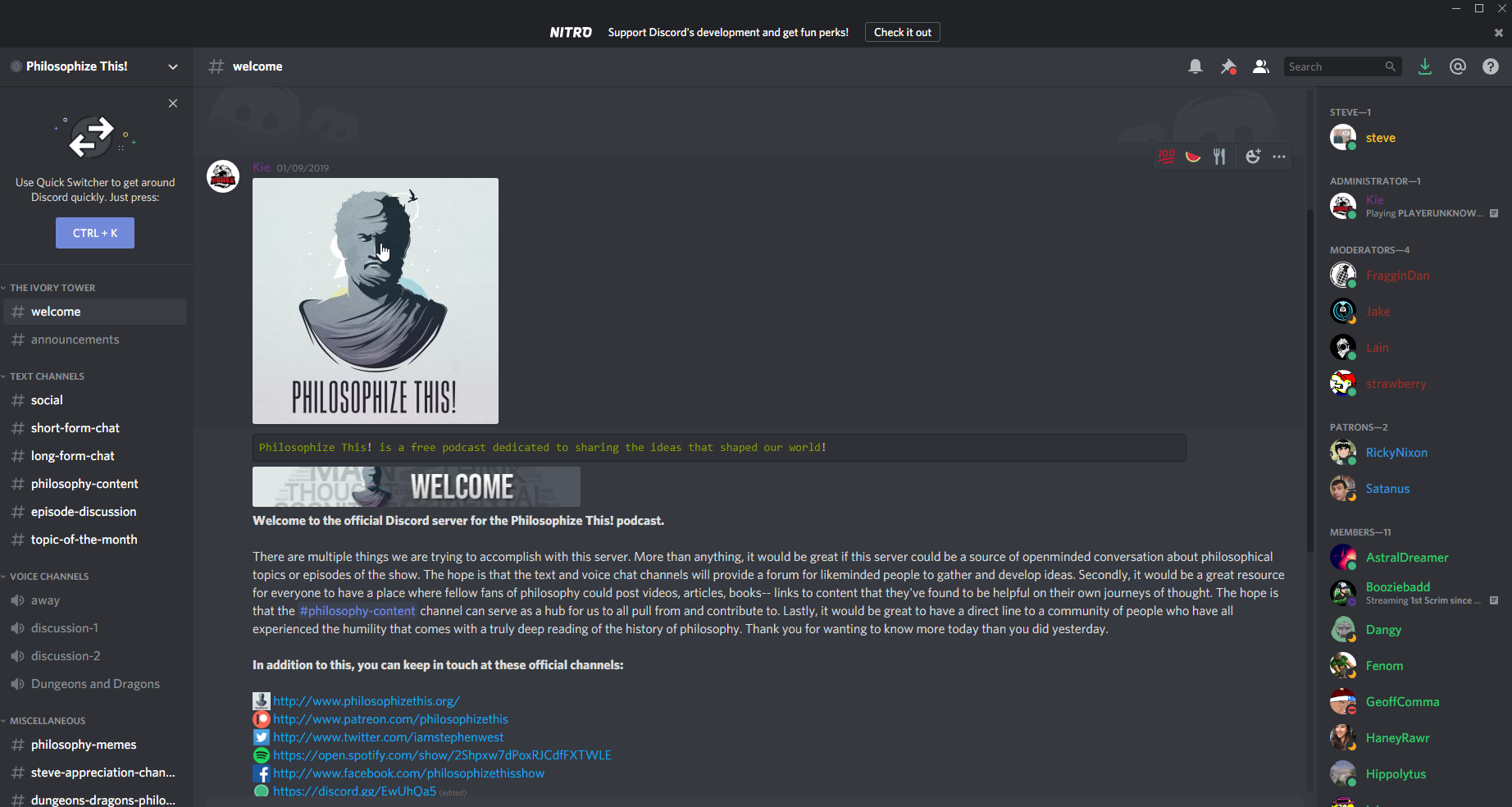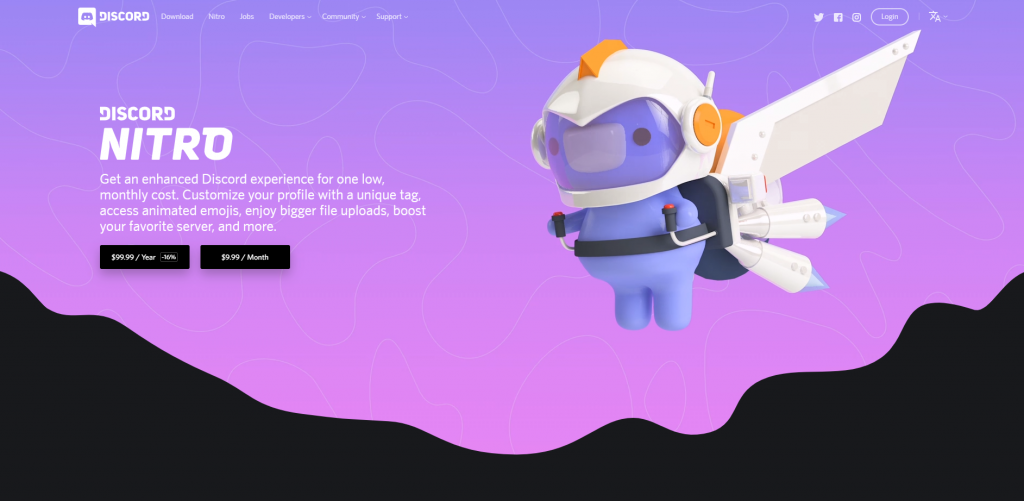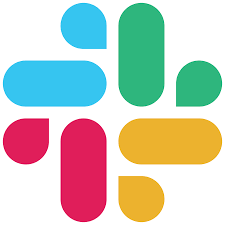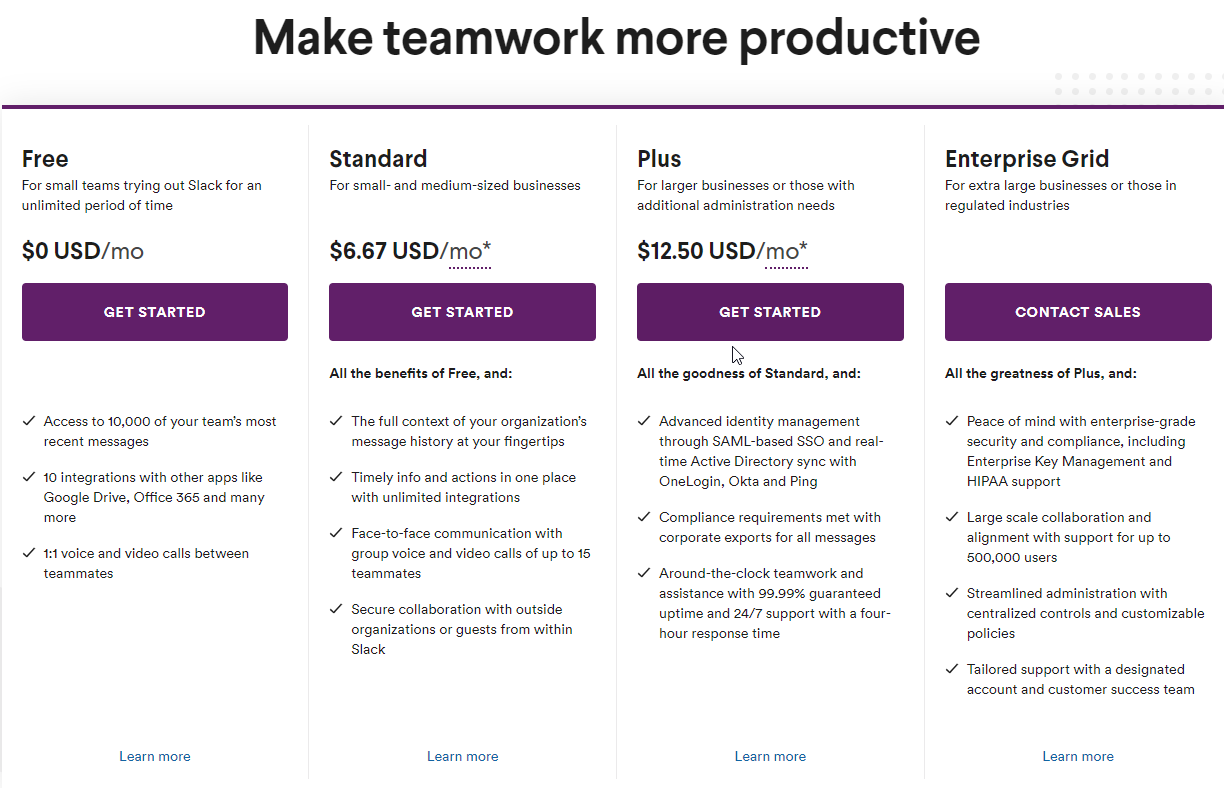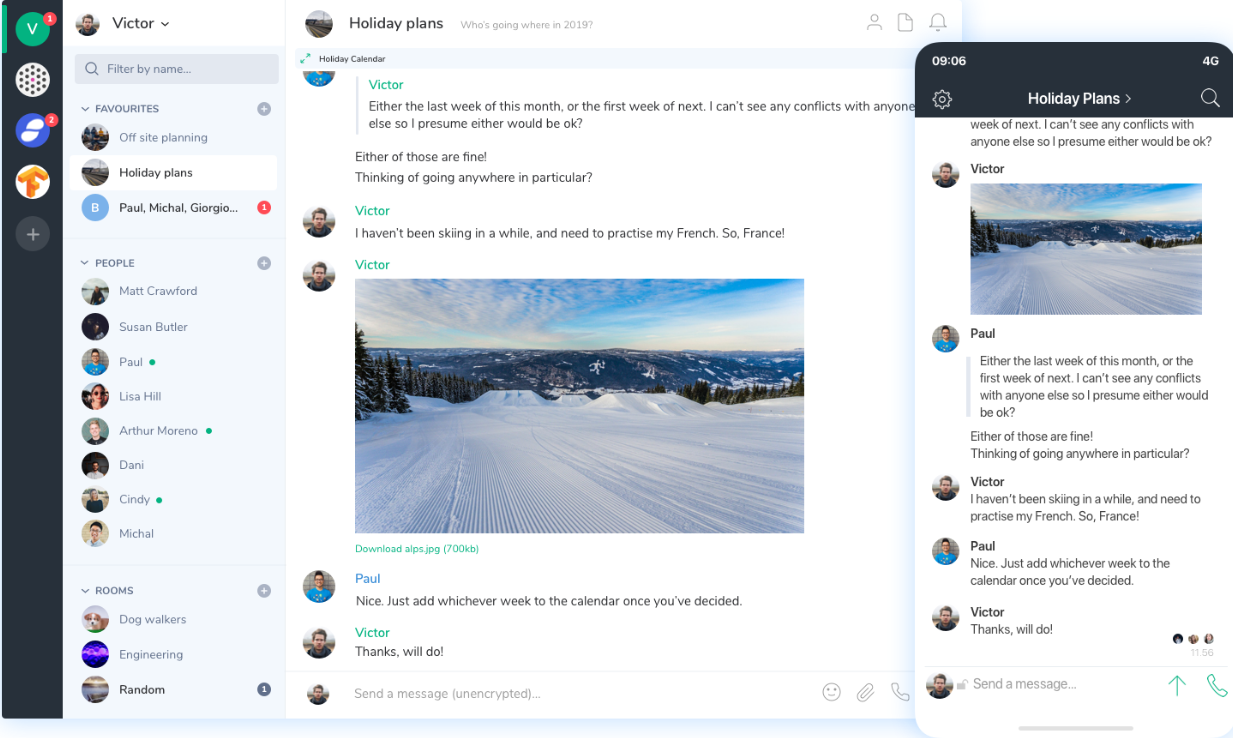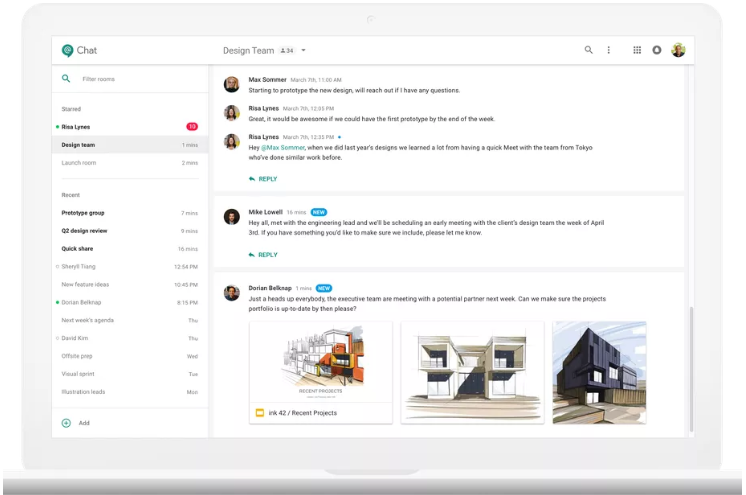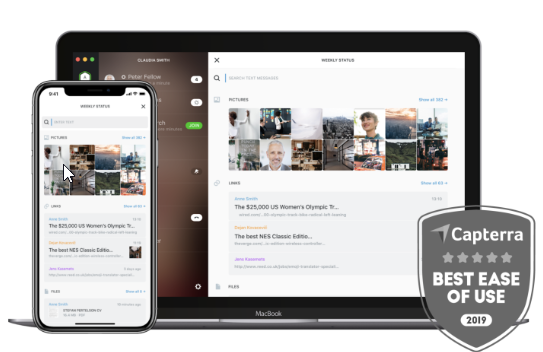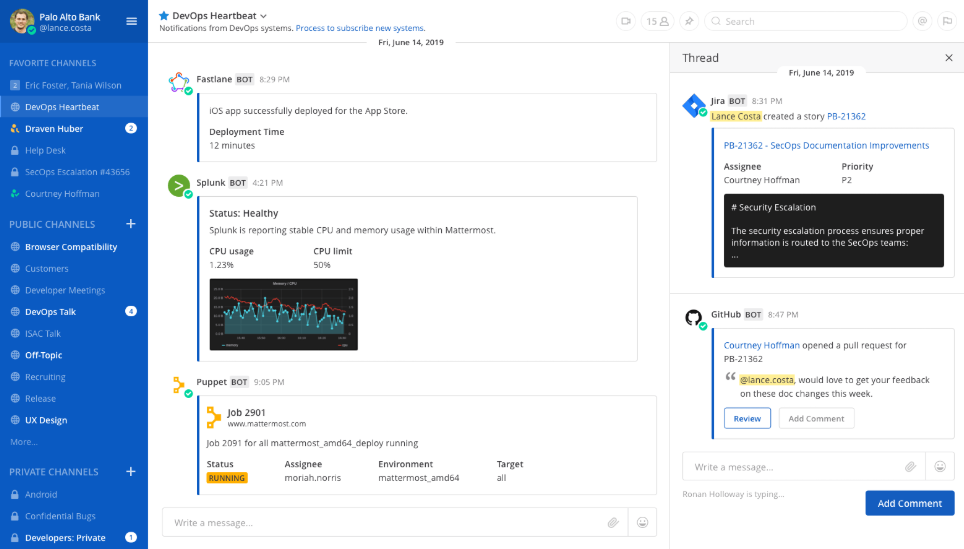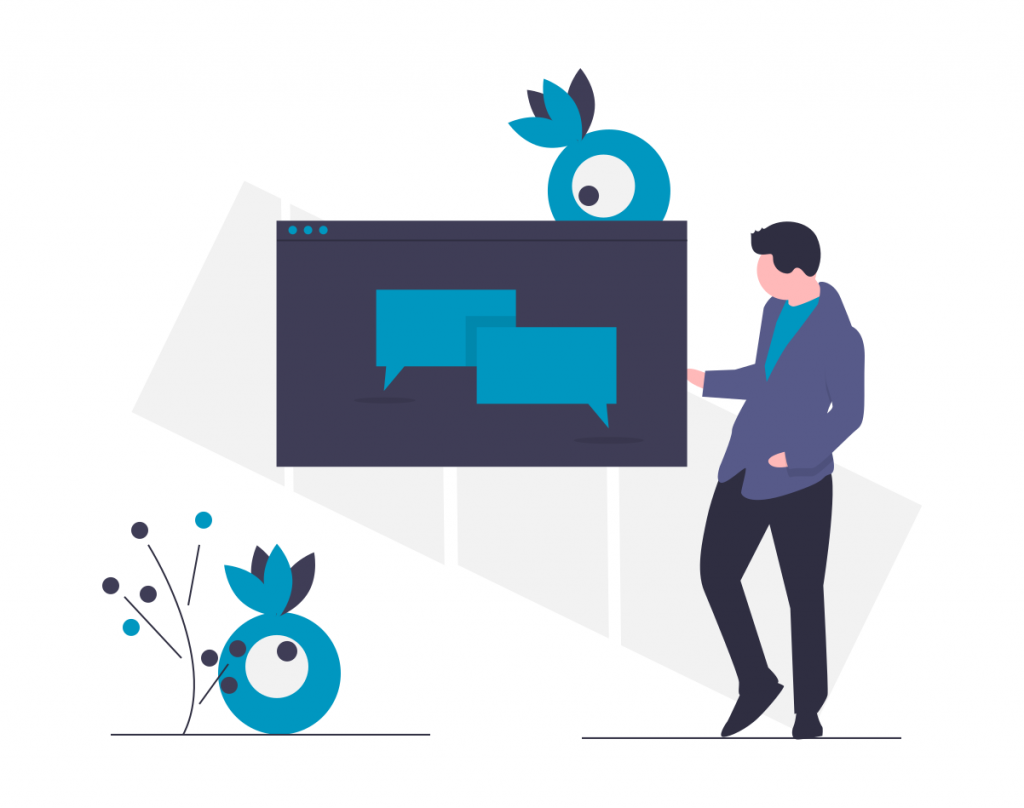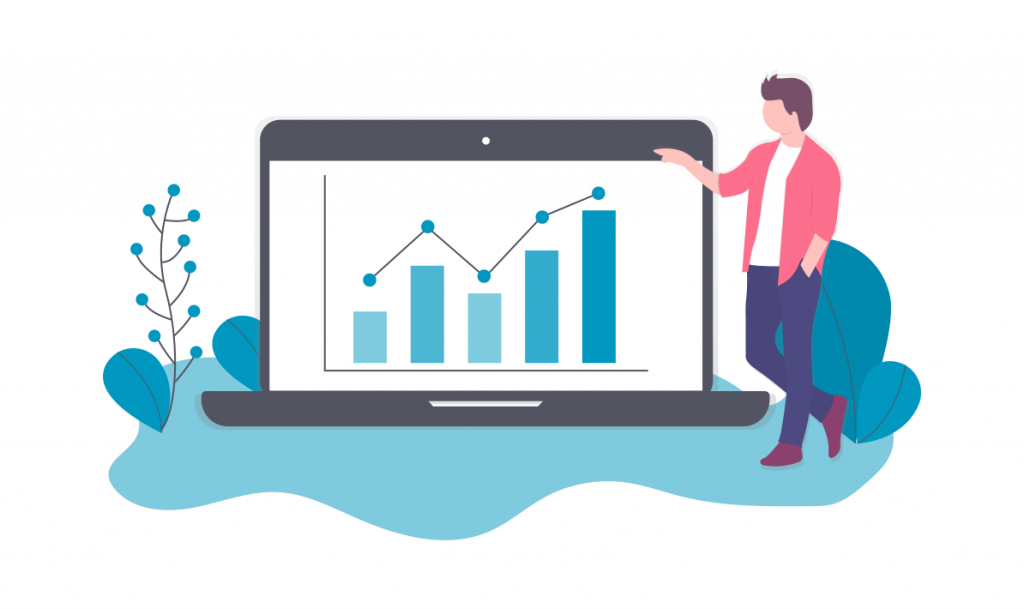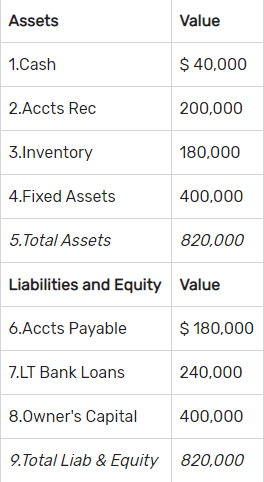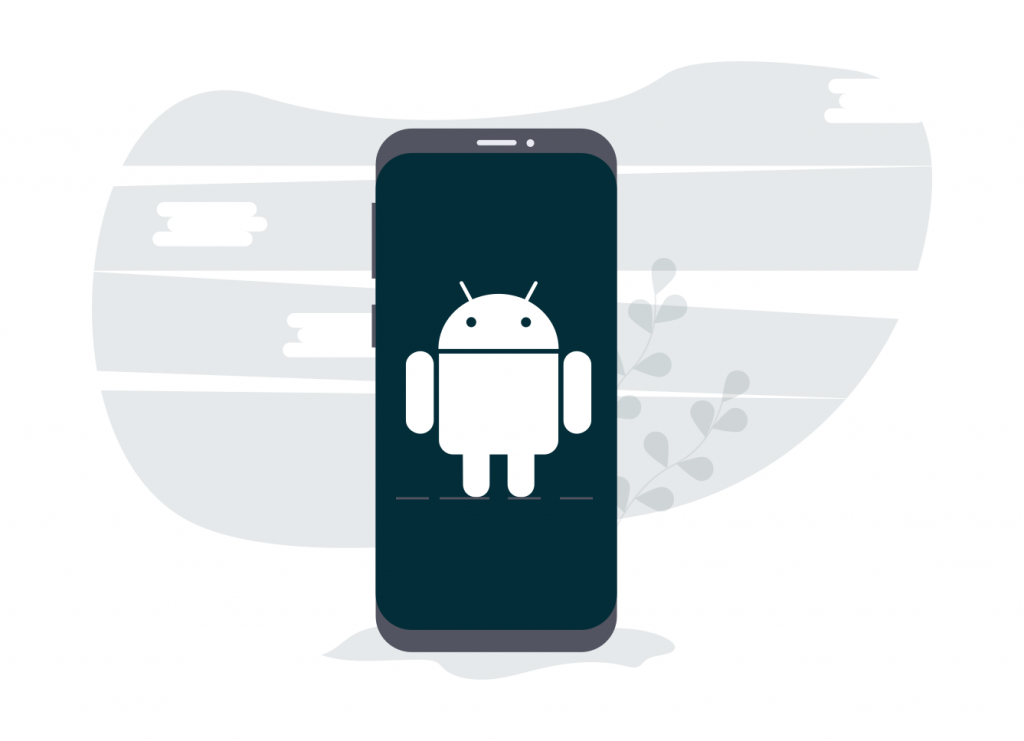
Welcome back to our blog! In today’s blog post, we are going to do something a little different. We are going to list the top seven best team chat apps for Android. The ability to work from any device and any location is the new trendsetter in the work industry. This leads to efficiency and increased productivity. With that being said it is essential to have a team chat app that can work across computers, smartphones, tablets, and any other smart device out there. Here are our top seven team chat apps for Android:
- AirSend
- Flock
- Slack
- Hangouts
- Telegram
- Teamwork Chat
Without further ado let’s dive into the seven best team chat apps for Android.
AirSend
It is our blog post after all. And it would be weird if we didn’t believe AirSend was the ideal team chat app for all platforms. AirSend is an all-in-one do-it-all team chat platform that carries built-in file integration, built-in task management, and a built-in “about” section. AirSend also carries a clean and sleek UI design to enable easier usability.
Further, unlike most other team chats, we have all your channels located in one place! No more signing in and singing out of extra accounts. Now you can easily switch between conversations with just a click of a button. Finally, at the top of a channel is your built-in tools bar for easy access and visibility to take care of all your business needs. Assign and complete tasks, copy and move files, edit your wiki, and manage your close-knit groups! The downside to AirSend is that we currently lack audio and video calls.
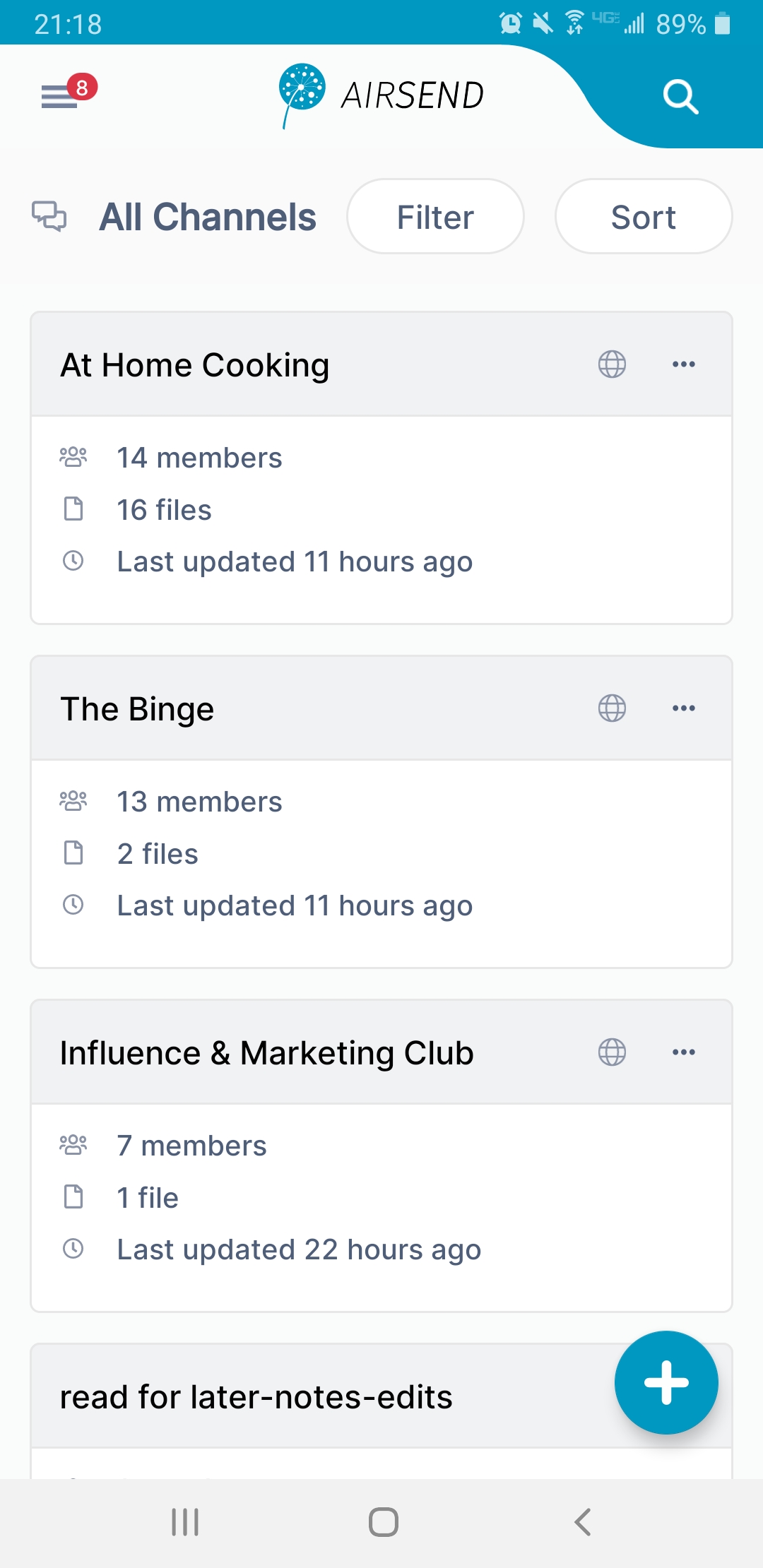
Summation: AirSend is an easy, simple-to-use app that lets you have a seamless conversation with minimum context switching. With built-in tools and minimized integrations, users can now get work done all with a click of a button.
Flock
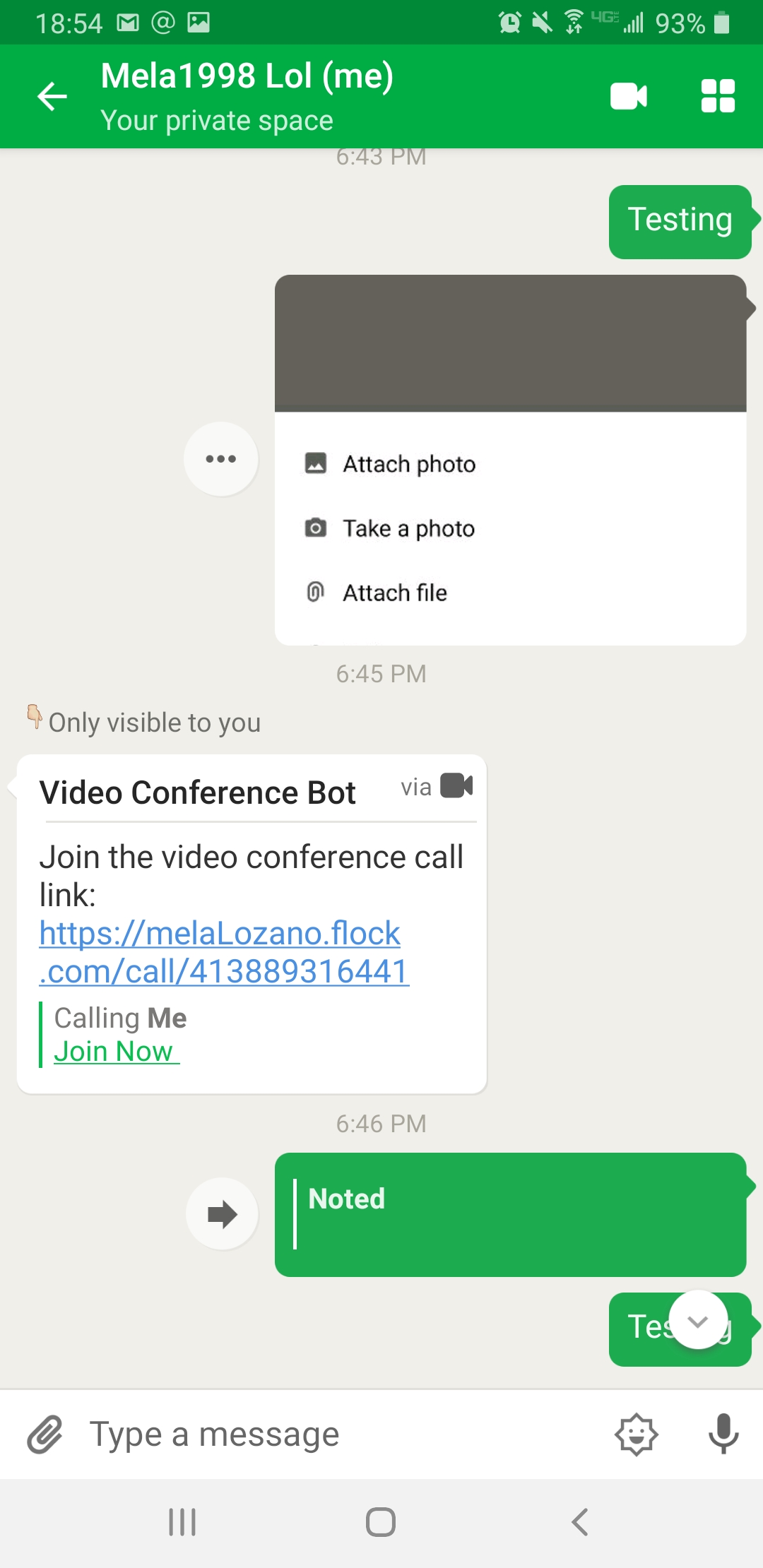
Created back in 2014, Flock is designed to make communication and collaboration effortless. Flock’s android app carries
- In-app video conferencing
- Google integration
- Notes
- Mailing list to all flock channels and team members
- Bots- which are created as separate channels
- Flock Assistant
And many more. We would be here all day if we listed all the features Flock has to offer. Flock’s users ID’s are also tied to a unique URL made for each user. A downside to the app is that unlike with AirSend, Flock doesn’t have a place for task descriptions. This can be a bit difficult if team members have multiple tasks and no context to go off of. Further, all features listed above are located on the top right corner of the screen, and from there takes you to another area of the app. As a new user, I found it a little confusing to maneuver through, as I wasn’t sure where each feature was taking me, and how to exactly get back to the channel I had made.
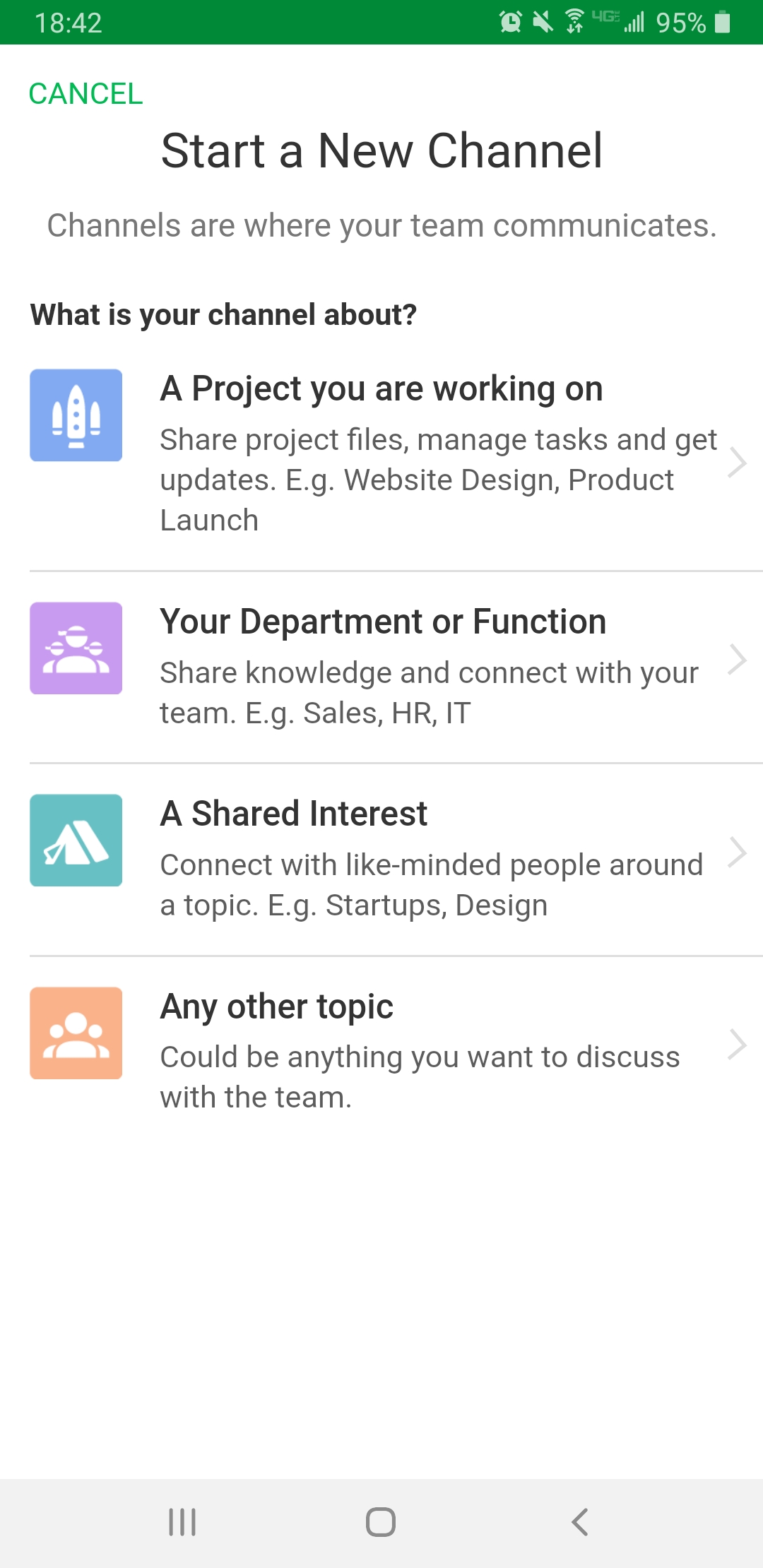
There is also the choice to make a private and/or public channel, however, there are no given directions on which channel is public and which channel is private. Additionally, while looking at your tasks for one channel, you also have the option to look at tasks for your other channels, which as a design choice, can seem overwhelming. Finally, Flock allows you to create multiple teams with either the same email account you signed up with or a new account.
Summation: Flock is a neat team chat tool that carries a bunch of features. However, with poor UI/UX design the app is hard to work with. Having a difficult app also makes it hard to communicate with others. Especially when communicating through different teams.
Slack
In Slack’s android app, the maneuverability is not that complex compared to the website. On the left side-bar panel, you have your threads, channels, and direct messages. However, as the same on their website, the app requires one sign-in per workspace. Each time you try to create or join a workspace from the app, Slack sends an email verification. This can be a bit frustrating when trying to talk with other clients and/or teams.
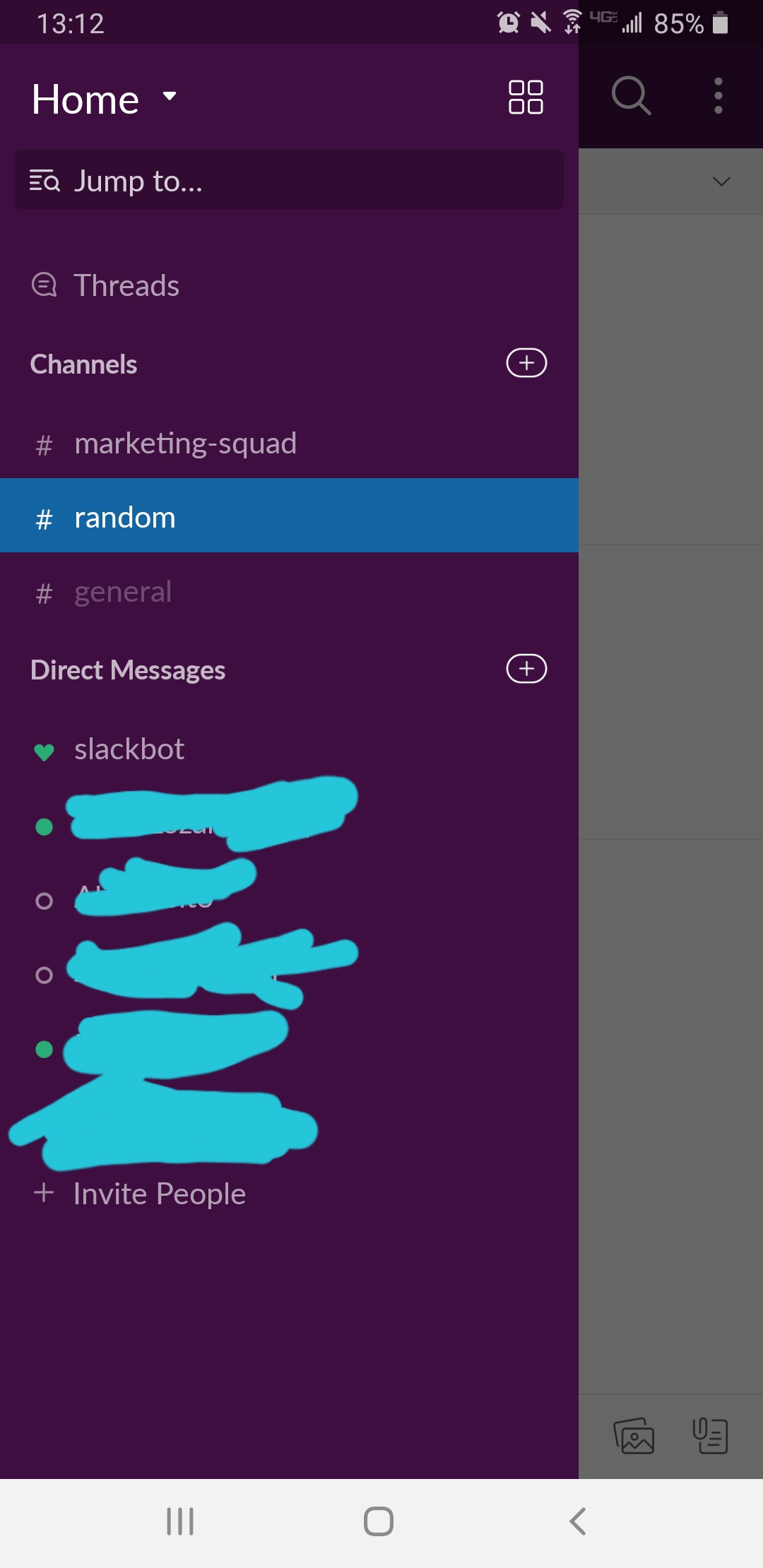
Further, more often than not the signal-to-noise communication is extremely low. What this means is that your channel is continuously blowing up with what is most likely not important information. Finally, with the Slack app for android, there are no read receipts.
Summation: Slack is a great team chat tool if you only have one team. They offer channel organization and integrations which makes the app a little difficult to get through, but it is much easier compared to the website.
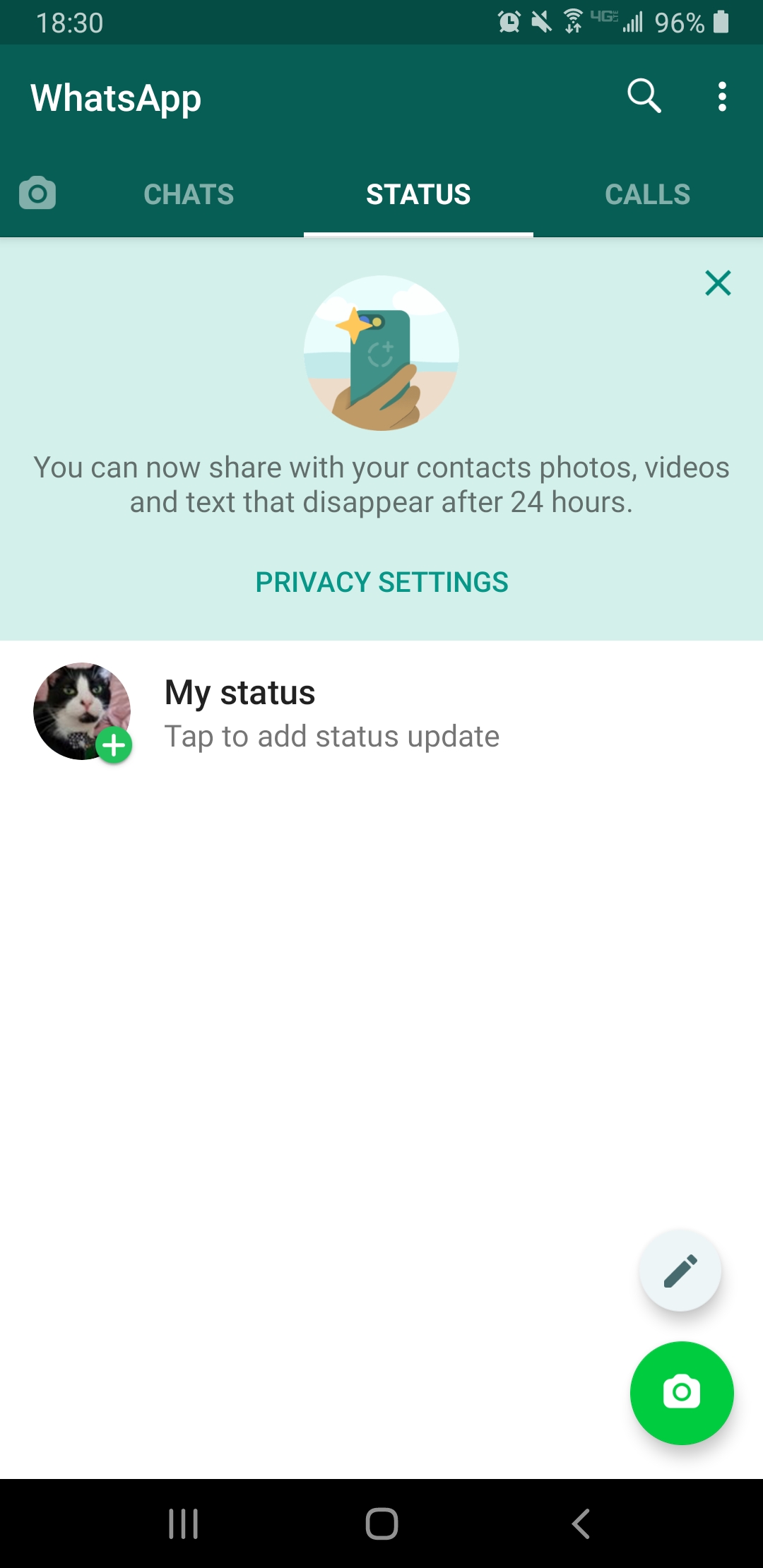
Mainly used for casual conversation, this end-to-end encryption app is known to be a solution for team communication. Similar to Telegram, the premise is to have conversations. However, unlike Telegram, WhatsApp has more to offer. The app offers
- Backup from Google drive
- Can make phone calls
- Can take pictures and record audio from the app
- End-to-end encryption
- Can do audio and video calls
- Can set wallpapers
- Export chat
- Manage notifications
- 24-hour stories
One of the major downsides to WhatsApp is that all media and pictures shared in the channels are automatically downloaded to the native galleries. As a personal user, it is difficult to try and stop this feature, and it becomes increasingly annoying. Finally, there is no task-management, which can be increasingly hard when you have multiple tasks.
Summation: You should use WhatsApp if you do not mind seeing other people’s pictures and media in your galleries, like having conversations, video, and audio calls in a minimal design, and are able to keep track of tasks through another medium.
Hangouts
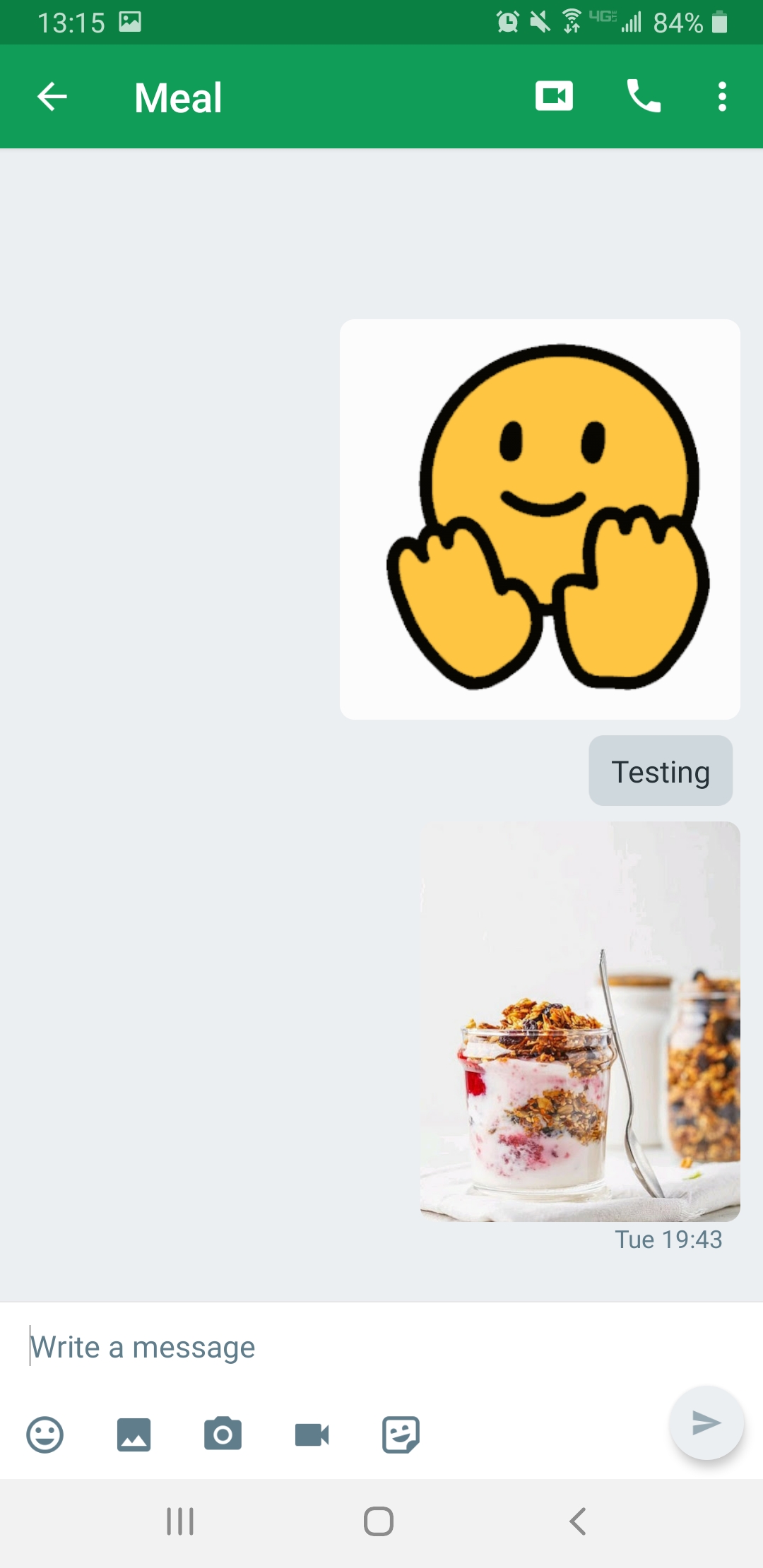
Since Hangouts is a google app, it requires google sign-in. The neat thing about the Hangouts app is that you can seamlessly switch between email accounts. Similar when accessing your Gmail through your android. There are also features of a video call and status updates. However, the UI is lacking, and there doesn’t appear to be any direct access to GSuite from the app. This can most likely throw a wrench in someone’s productivity.
Summation: Hangouts chat is a great app if you carry the majority of your business through GSuite and Gmail. However, there is no direct access from the app to GSuite, so getting work done via google docs, sheets, etc, will require another device.
Telegram

Telegram is the same premise as WhatsApp, but with fewer features that help get work done. The app also allows you to have private and public chats. In public chats, you can have up to 200,000 members and assign admins with different rights. They also have a similar UI design to WhatsApp. Finally, with all the features they mention on their website, it didn’t seem apparent through the app. However, compared to WhatsApp, the app seems to run smoother when hosting large groups.
Summation: Telegram is a useful tool if you have a medium-size company. The app is also a good choice if you are looking for an alternative to WhatsApp. The app does not carry a built-in task manager or a smooth way to share files.
Teamwork Chat
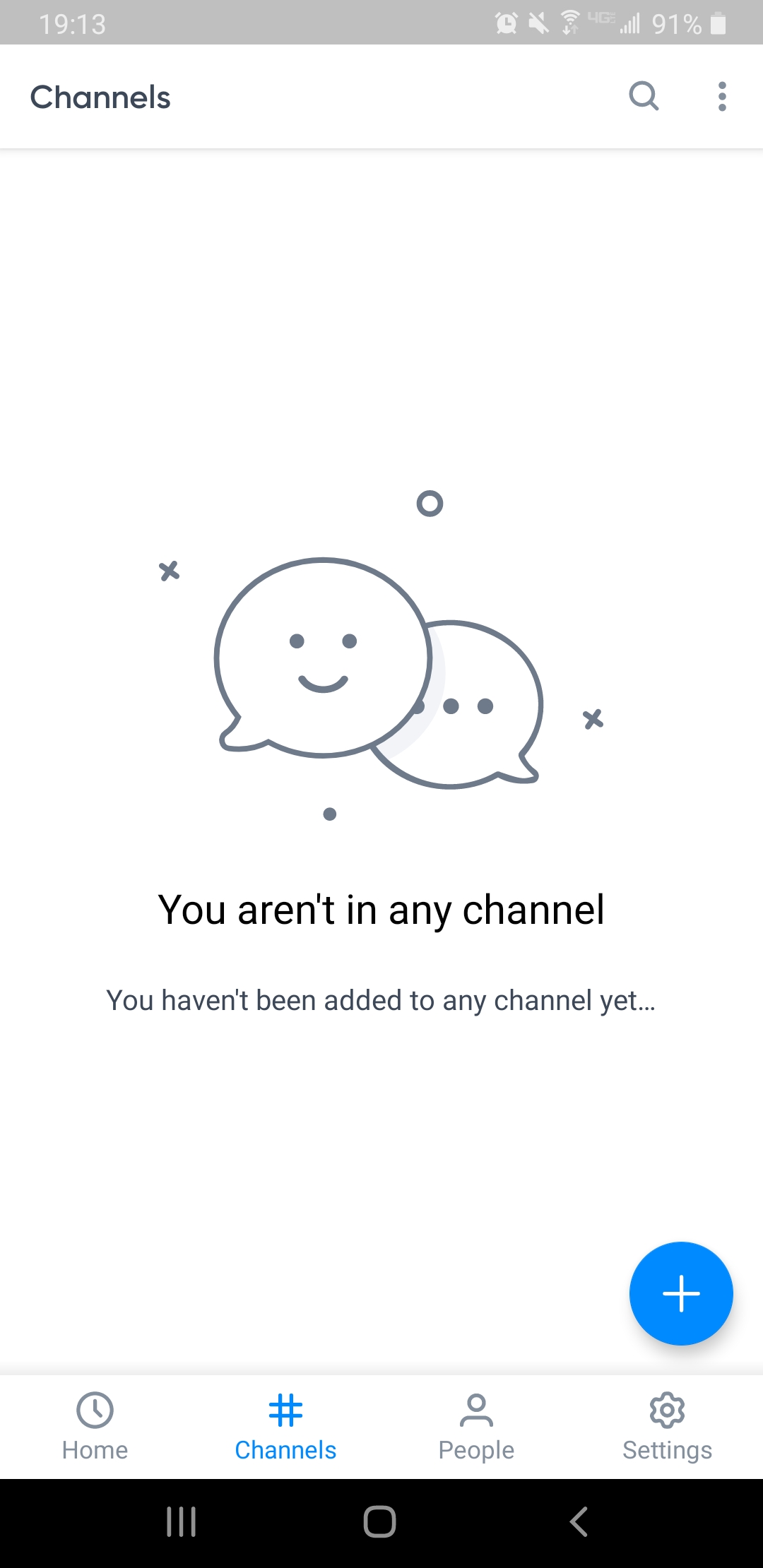
Aside from AirSend, Teamwork Chat is the next best app for UI design. The app features SSO and Gmail Sign in. However, you first need to make an account online before even signing into the app. Teamwork Chat is more of a project-management website. That being said, on the website, team communication is not as important as project management. Though the UI is impressive on their website, the mobile UI, thankfully, is not as overwhelming. The app features:
- Chat channels
- Direct conversation
- File sharing
- Integrations with Teamwork Projects
Through first time usage, it seems that the app is mainly for chats and nothing else. If there are project management tools built into the app, it wasn’t apparent. That being said being able to work from Teamwork Chat, may not be a viable option
Summation: You should use the app if you already have an account with them and carry the majority of your work online. The app is also useful if you just need an app to chat with your team.
Results
There are many team chat apps out there for Android. However, we feel that AirSend is the best option. Three reasons why:
- Built-in task management- makes work getting done easier
- Move, copy, and share files with built-in file storage- no more downloading files to your phone
- Built-in Wiki- have everyone in your team stay up-to-date with upcoming projects, meetings, and more.
We use AirSend as our digital workspace for our marketing team. Even though AirSend is our product, we sincerely believe that AirSend can help your team too. Give us a try and let us know what you think!
AirSend is a versatile digital workspace to share files, send messages, and complete tasks. See how AirSend can help you.