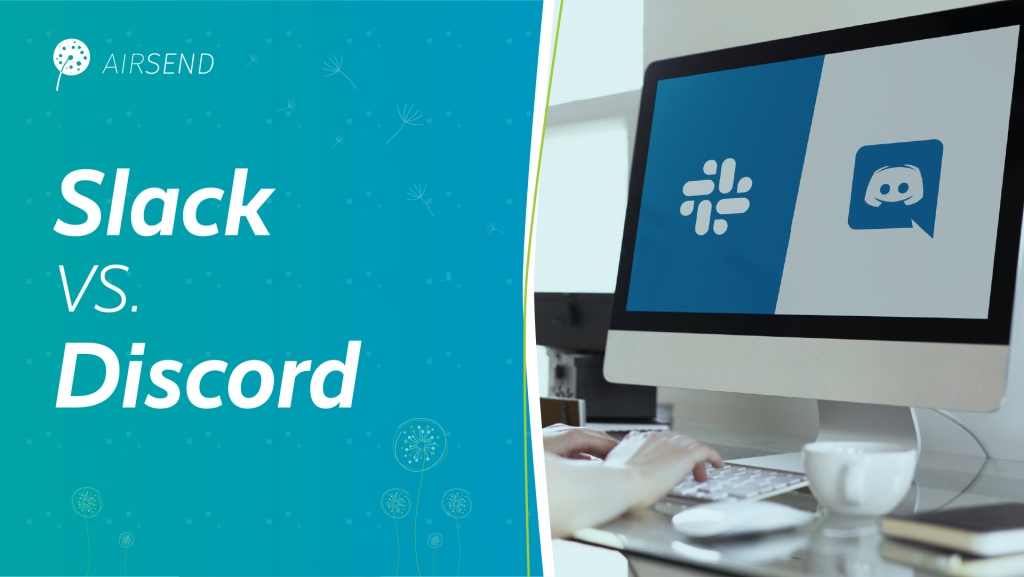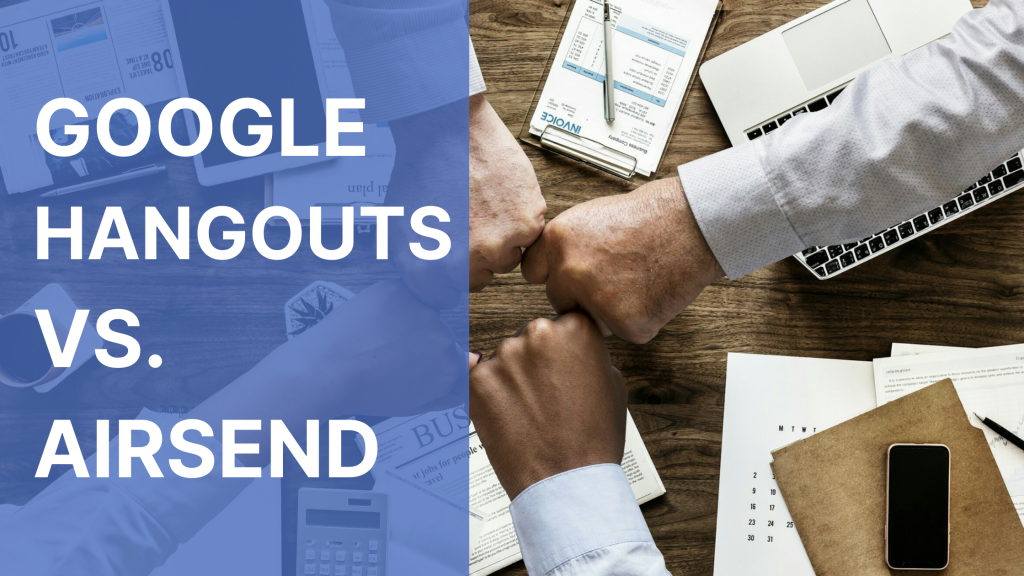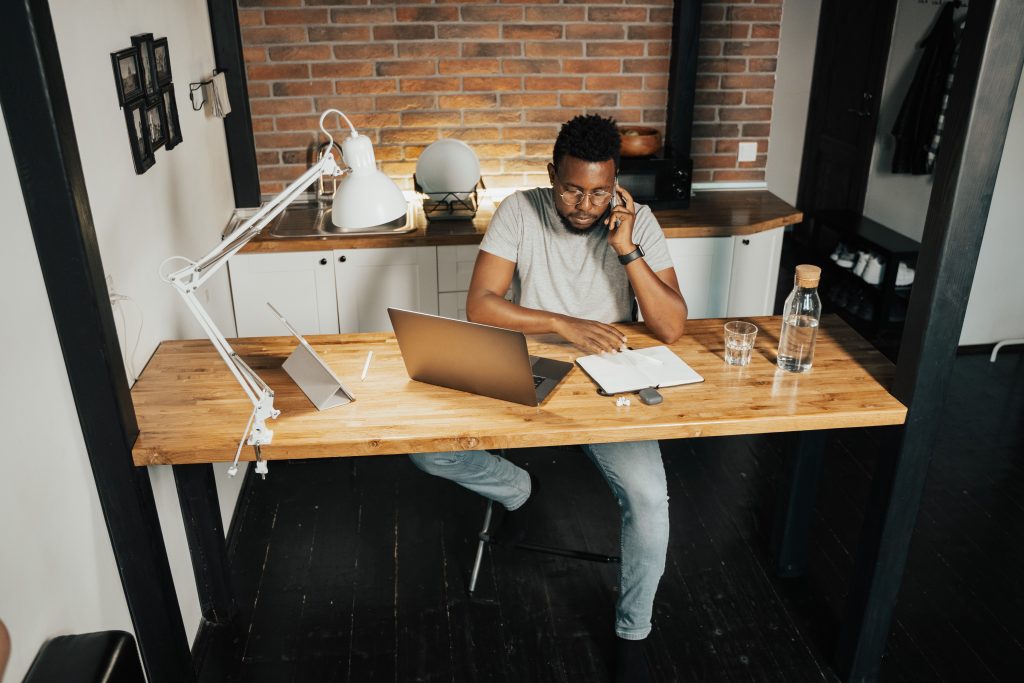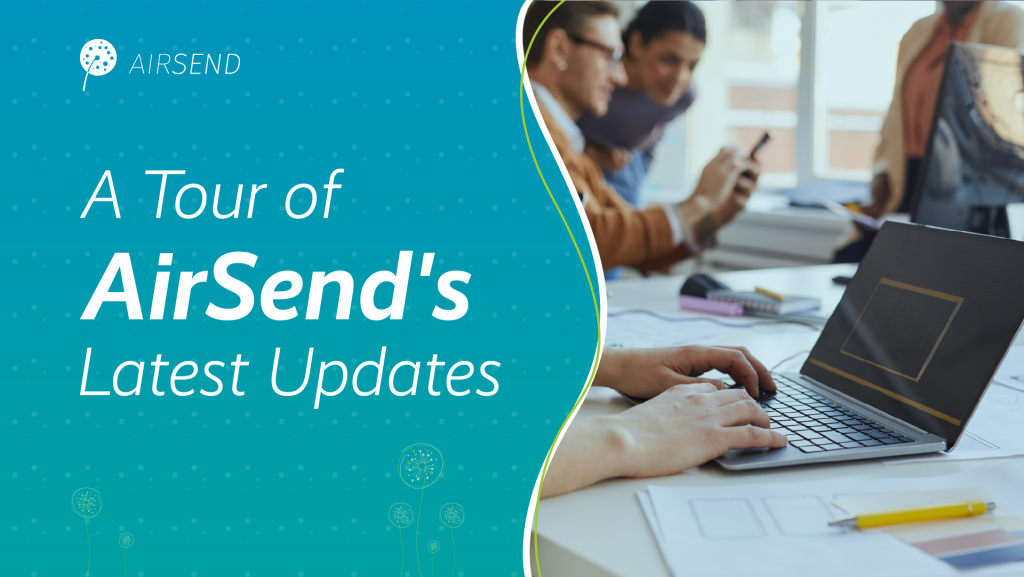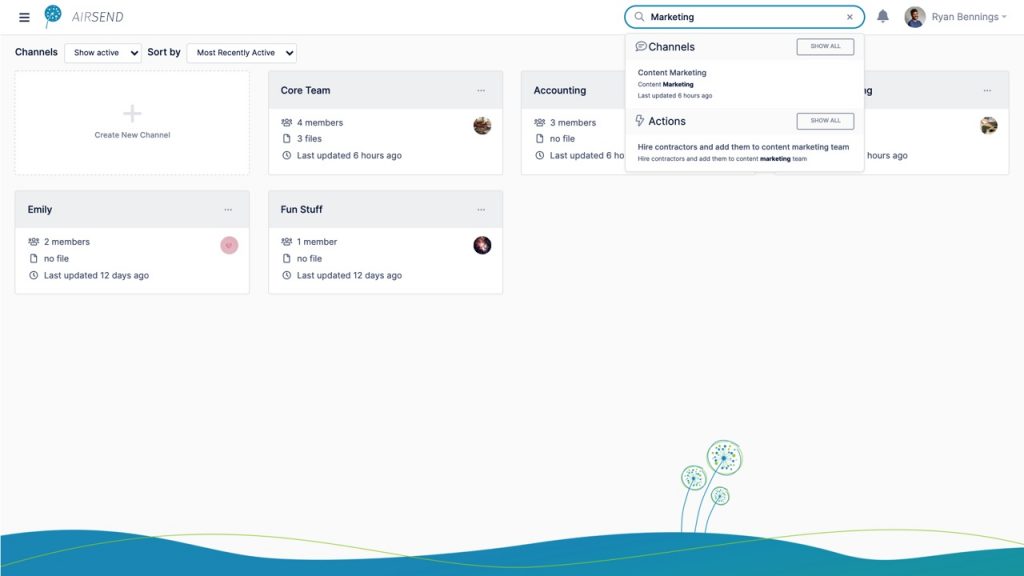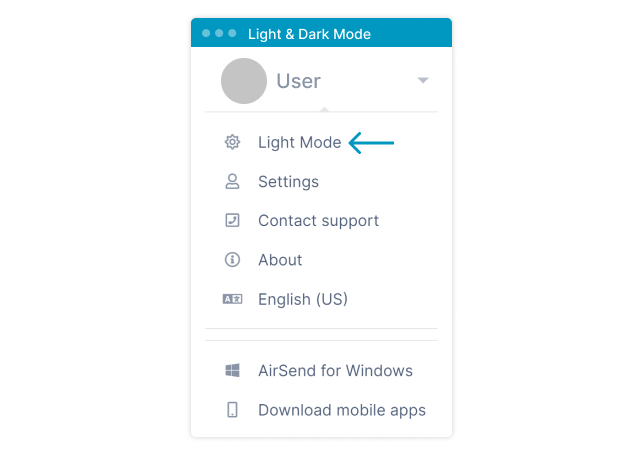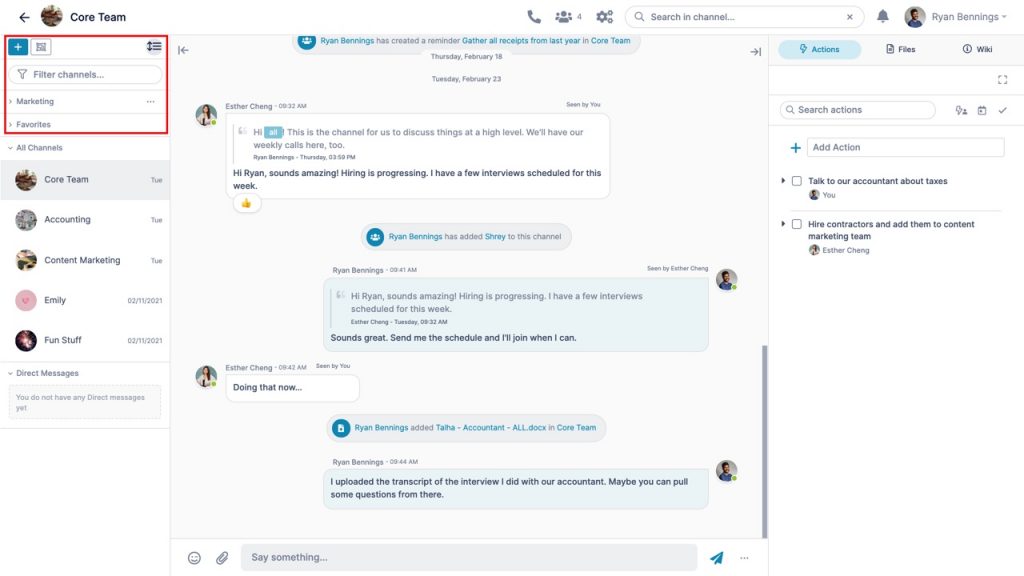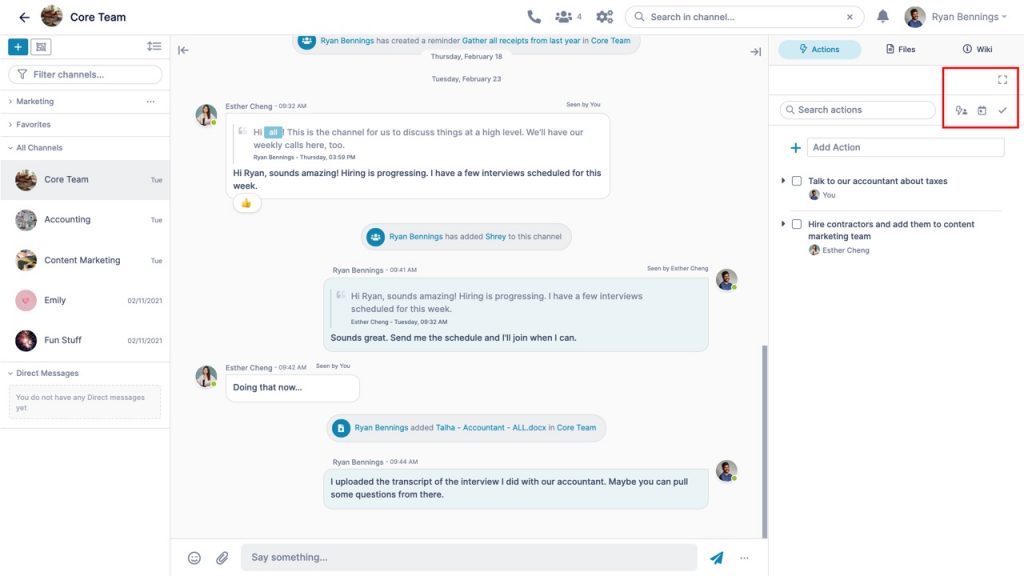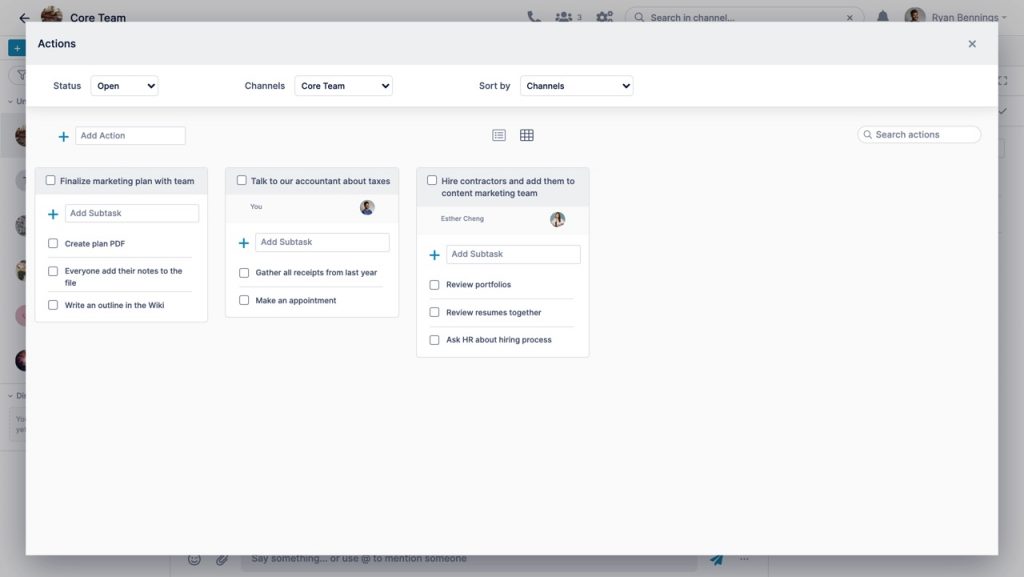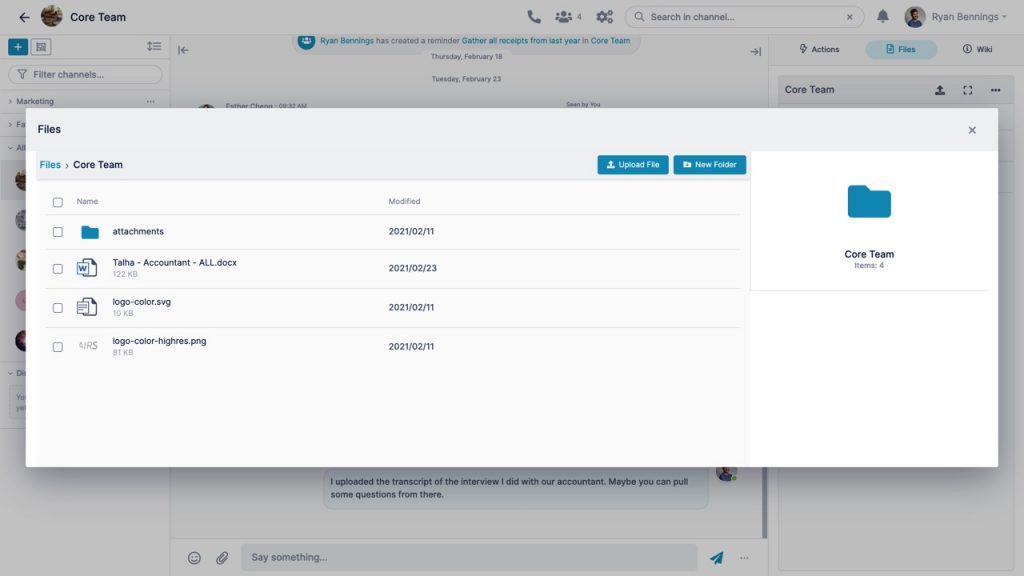Collaboration is the bedrock of productivity and performance in most business settings. The ability for teams to communicate freely and conveniently, coupled with other important features like audio and video communication, file sharing, and integrations with third-party tools can transform any workflow and lead to a more productive team. In this day and age, online collaboration tools are used frequently by businesses all over the world. Many of them are also free to use or have free tiers that pack in a lot of features and functionality.
In this blog post, we talk about 5 free online collaboration tools that can help you create and support productive communication and workflows for your business. Each of these tools brings unique features and is a perfect fit for specific use cases. Depending on what you want to accomplish and the features you are looking for, you can easily choose between these to facilitate simple, seamless, and effective collaboration free of cost.
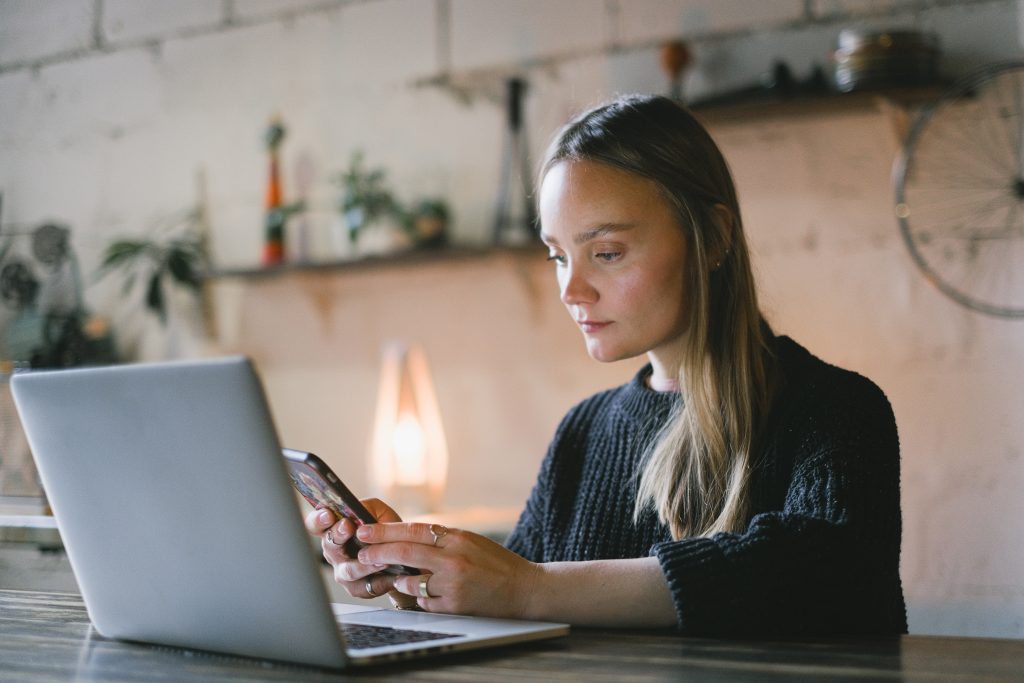
Microsoft Teams
An immensely popular collaboration tool, Microsoft Teams was designed initially as an added feature for businesses with Office 365 subscriptions. Over time, it has grown and evolved and currently features a free plan for small businesses and individual users. One of the most important features is seamless integration with Office 365, a platform most businesses use.
Teams supports up to 300 users and allows unlimited channels, messages, and search queries. It also has support for audio and video communication with up to 250 concurrent participants. It includes a generous storage offering of 2GB per user along with 10GB for team storage. Currently, it has native integration for more than 140 services and apps, most important among them being Microsoft’s own solutions.
With Teams, you also get a host of innovative features like the ability to record complete meetings with automatic meeting transcriptions and support for inline translation of messages. However, many of the advanced features only become available if you opt for an Office 365 paid membership.
Discord
Well-known in the world of gaming, Discord is a communication and collaboration platform that focuses primarily on voice communication. You have the option of putting multiple channels on one server to keep your conversations organized. With a voice channel, there can be seamless communication among a virtually unlimited number of people.
The free tier packs in a ton of features, including video conferencing with up to ten participants, easy screen sharing, unlimited texts and voice channels, and unlimited file sharing with a size cap of 8MB per file. You can use the push-to-talk feature to be heard only when you want and the text-to-speech function to have the program read out whatever you type.
Certain features, like high-definition audio and video communication and an increased file sharing size limit, are available when you subscribe to the premium Discord Nitro plan.
Slack
One of the most popular collaboration tools for businesses, Slack has a lot going for it. Slack divides communication into workspaces, channels, and threads, making it exceptionally easy to categorize and organize conversations meaningfully. Coupled with a powerful search function, this makes recall a breeze. The free plan supports unlimited users and a history of 10,000 messages.
Audio and video chat capabilities are built-in but are limited to one-to-one use as a part of the free plan. There is also a total of 5GB space for file storage. While one of the most powerful features of Slack is its nearly 1400 integrations with third-party utilities that can make for a highly efficient, feature-rich solution, the free plan only includes ten integrations for apps and services. While this is a limiting factor, you can choose wisely and still benefit from Slack.
Support for guest accounts and multi-user video conferencing requires you to upgrade to a paid plan. There are several tiers of paid plans that add more features and functionality.
AirSend
While a fairly recent innovation, AirSend is an exemplary product that has a lot to offer in terms of easy, convenient, and highly productive collaboration. AirSend has simple text messaging, audio chats, and video calls integrated into the ecosystem. It also includes a highly effective task manager that allows users to plan and track tasks.
One great feature is the ability to create public communication channels and invite people to view or join them using just an email address. This gives you the ability to interface with people both inside and outside the organization without having to leave the platform. The UI is fresh, simple, and easy-to-use.
While not as extensive as Slack, AirSend also bundles multiple integrations that can help add features and cross-compatibility and serve to create a more unified workflow. Integrations with popular solutions like Gmail and Office 365 really enhance the experience of using AirSend. While the free tier includes many of these options, the Pro plan is relatively inexpensive. Moreover, all new users receive a one-year trial of the Pro plan free of cost, making it an excellent alternative to more popular collaboration platforms.
Chanty
Chanty is built with simplicity in mind. It promises to deliver simple communication abilities in a neat, attractive package that is extremely easy to use. The Teambook feature allows teams to easily view and manage shared files and links while the integrated task manager allows users to turn any individual message into a task and share it with team members.
Chanty’s free tier is particularly attractive, with unlimited messages and message backups. The platform has support for voice messages, audio chats, and video calls. Chanty already has support for several third-party integrations (including Zapier) which opens many doors in terms of features. The development team is well-known for providing regular feature and usability updates. The premium plans offer excellent value and come much cheaper than alternatives like Slack.
Verdict
While these are all excellent free online collaboration tools, they all have particular strengths that may come in handy for your specific workflow. The best way to go about making a choice is to understand the pros and cons of these solutions while keeping your requirements in mind.