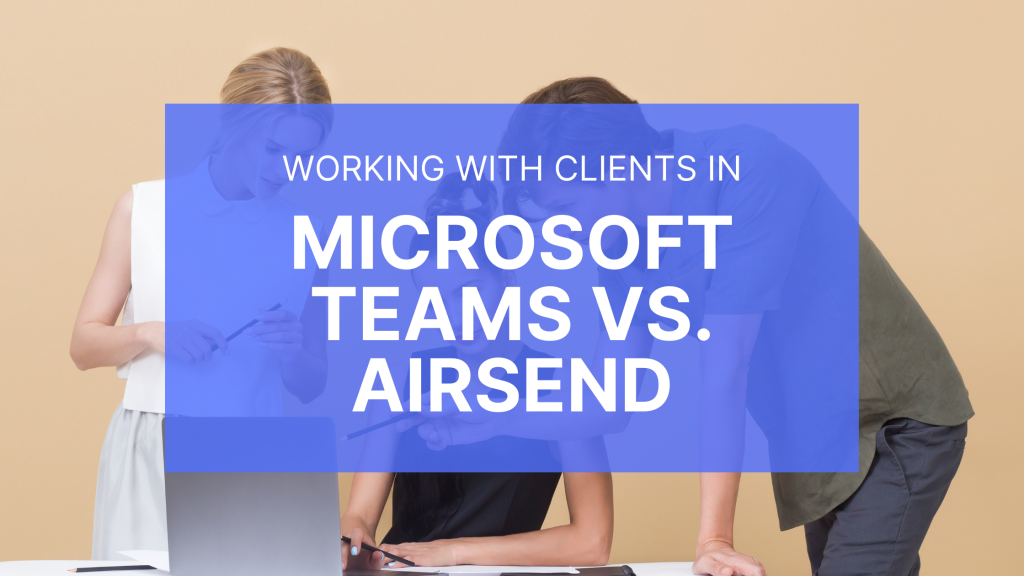
If you’re a business that works with clients, you’ve probably experienced the frustration of trying to find a digital workspace that lets you easily work with people outside your organization. While AirSend makes it easy to add external clients to Channels, the process is more complicated in apps like Slack or Microsoft Teams.
In this blog post, we’re going to show you how you can work with a client in Microsoft Teams and how you can do it in AirSend.
How to Start Working with a Client in Microsoft Teams
1) Create a new team by clicking on the button that says Join or Create a team.
2) Click add more people after the team has been created and enter the client’s email address.
3) The client will receive an email which will ask them to create an Office 365 account if they do not already have one. The account creation process requires the creation of a password and asks for location and birthday information. It also contains an email verification by a code sent to the client’s email address.
4) Then there will be a screen asking for permissions for the entity which created the invitation (your business) to access the client’s basic information (email, image etc.)
5) After that the client will be taken to their new account and have access to the team which you created.
6) You can then message them, call them, upload files for them to access etc.
How to Start Working with a Client in AirSend
1) Create a Channel, or you can invite people to a preexisting Channel.
2) Click on the People icon, then click the button that says “Add New Member” and enter the client’s email address.
3) The client will receive an email which will invite them to create an account.
4) Here is where AirSend differs from Teams. If the client creates an account, which is through a much simpler 1-step process, then they will have direct access to the Channel and any files, notes, actions, and messages that are there.
5) However, if they do not create an account, you can still work with the client by sending messages to them using the “Post message and send an Email” button in your Channel.
Either way, it is much easier to work with a client using AirSend as opposed to Microsoft Teams.
What has your experience been with working with clients in digital workspaces? Let us know in the AirSend Feedback Channel!