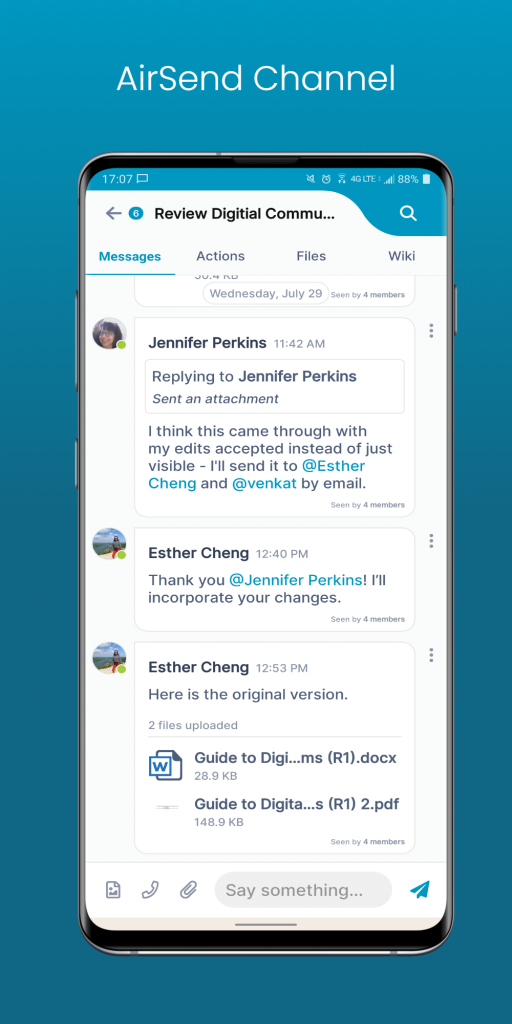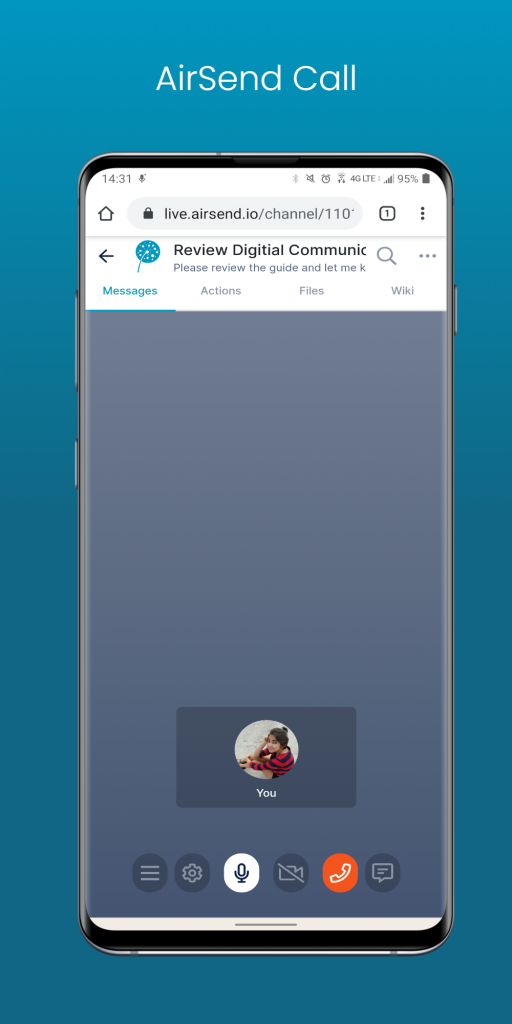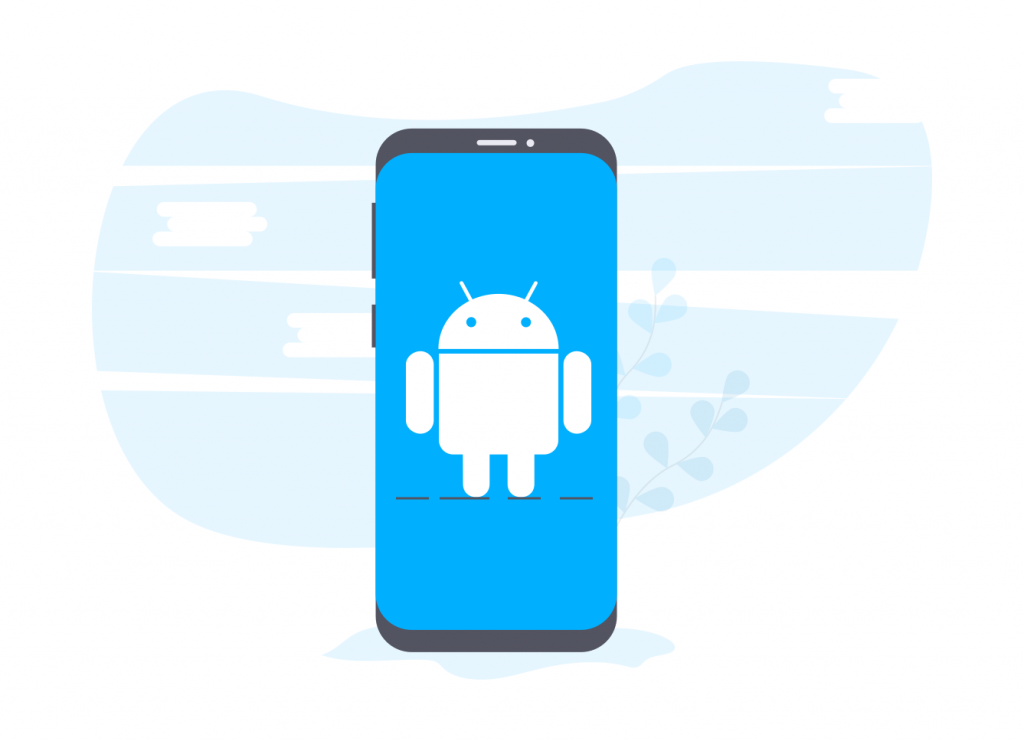
Alright, folks. It’s time for another update to our Android app, AirSend. Our mission is to deliver an app that allows productivity to happen from one space. To do that, we made some slight improvements to our app. Here is what they are:
- GIF/image keyboard support
- Call Support
- Slash Command Integrations
- Mute/ unmute channels from the main dashboard
Without further ado, let’s dive into the latest AirSend Android updates!
GIF/Image Keyboard Support
It is self-explanatory on how to work your GIFS and Image through your Android keyboard. Spread a little fun with some GIFs.
Voice, Video and Screen Sharing

AirSend now offers built-in video and audio calling. Join calls by tapping the associated bot message, the dedicated call button, or the call notifications.
Having built-in calling makes collaboration easier. Users can brainstorm new ideas while also taking notes.
Slash Command Integration
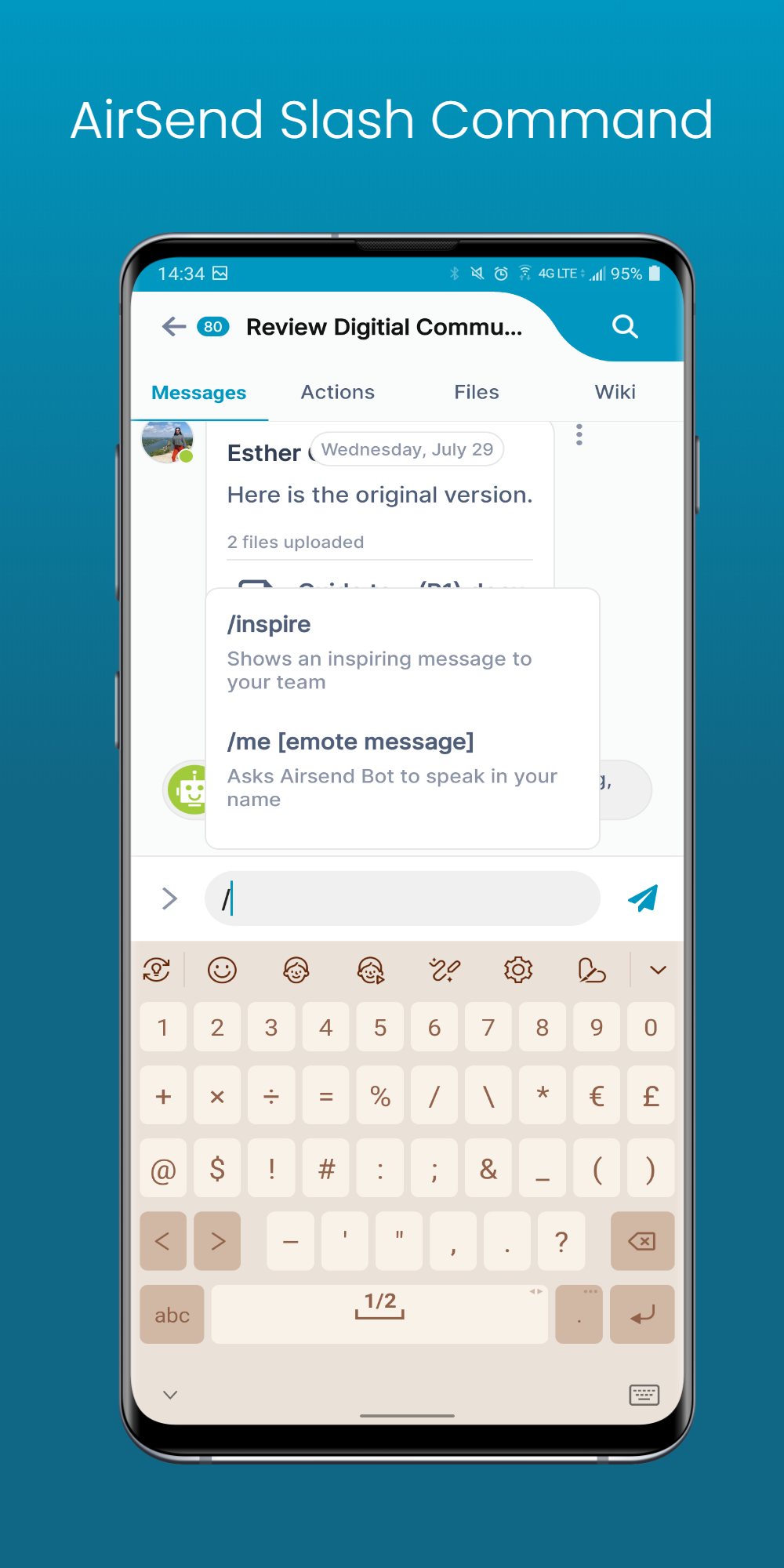
Users have a variety of options with the forward-slash capabilities. With forward-slash, users now have the option to:
- Inspire: show an inspiring message to your team
- Emote messaging: Ask AirSend Bot to speak in your name
- Call
- Transfer ownership: transfer ownership of channel to another member
- Kick @user: remove a user from the channel
- Mute/Unmute: disable and enable all notifications from the current channel.
- Join_role/Invitee_role: The channel owner can now set default roles for when users join or are invited to the channel. For joining the channel, the default roles that the owner can establish are collaborators and viewers. For invited users, the default roles that the owner can establish are manager, collaborator, and viewer.
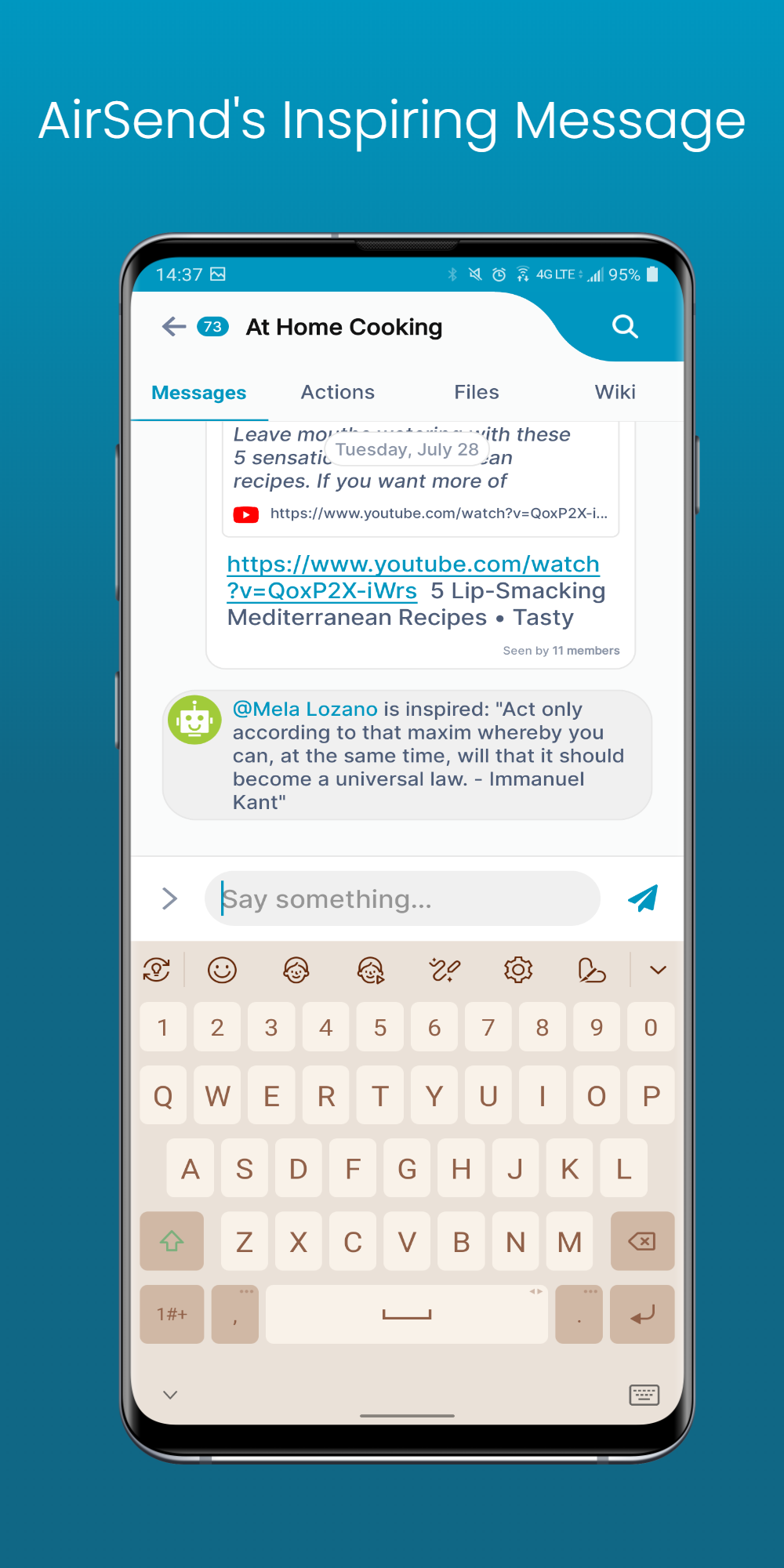
Mute/Unmute Channel Notifications from the Main Dashboard
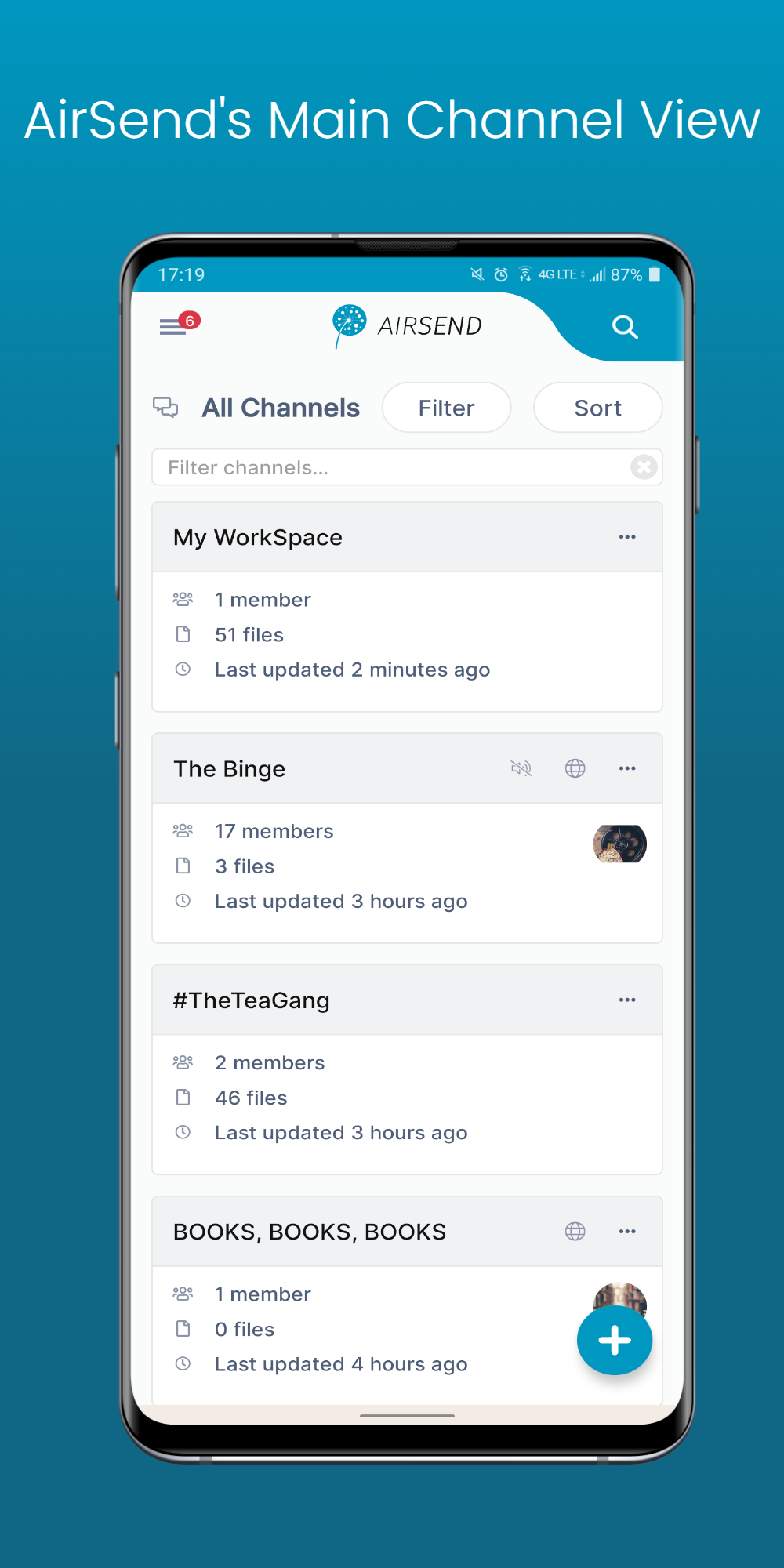
From the dashboard view found on the “homepage,” users can mute and unmute all channel notifications. First, click on the three dots located on the right-hand side.
After clicking on the three dots, a set of options will appear. One of them is muting the channel. Click on “mute channel.”
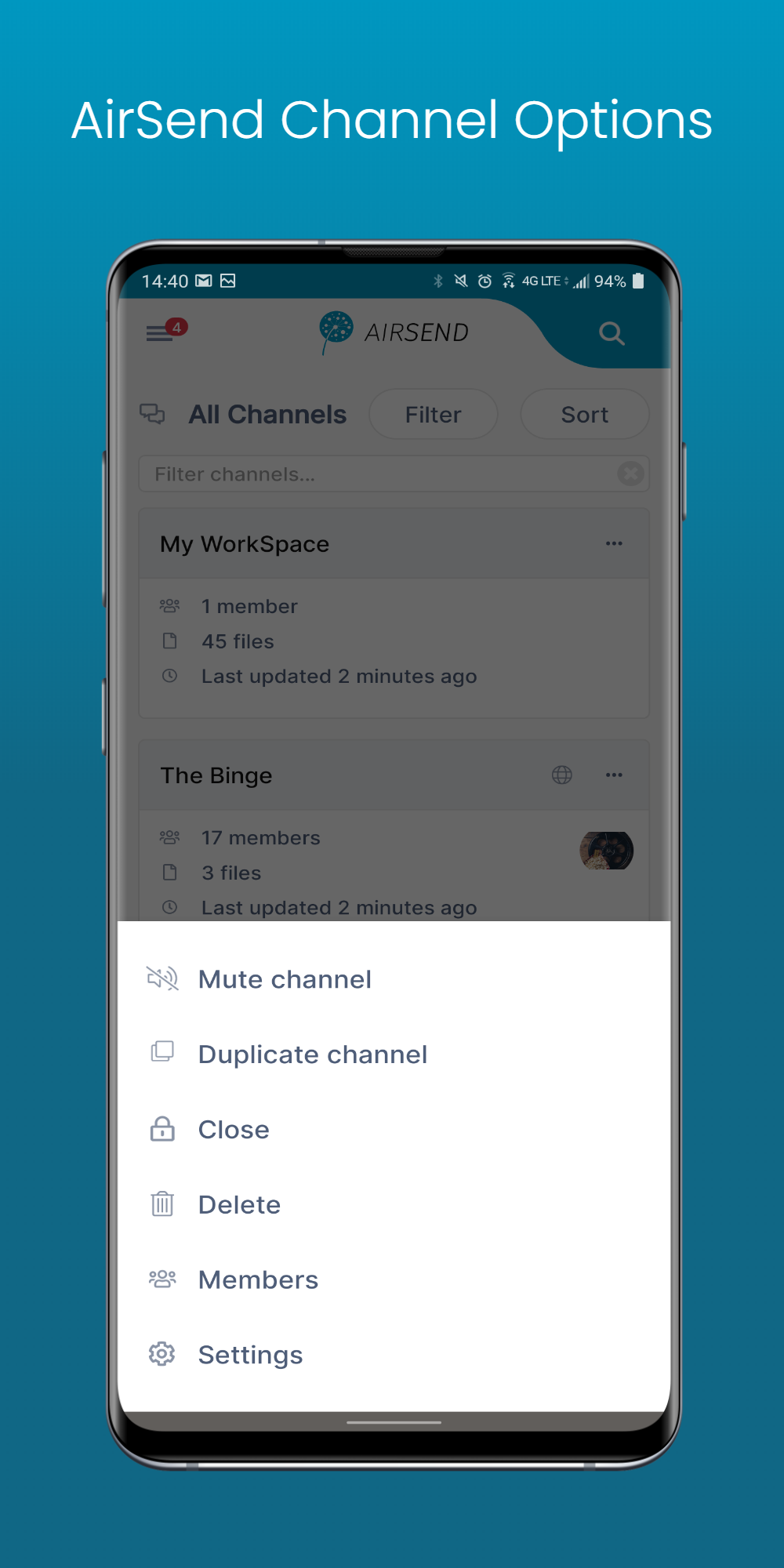
How to Leave us Feedback
We are always seeking to improve our product, so all feedback is appreciated. To find out where to leave comments and/or suggestions, you can visit our public channel or visit us at our support page.
AirSend is a versatile digital workspace that allows users to share files, send messages, and complete tasks. See how AirSend can help you.