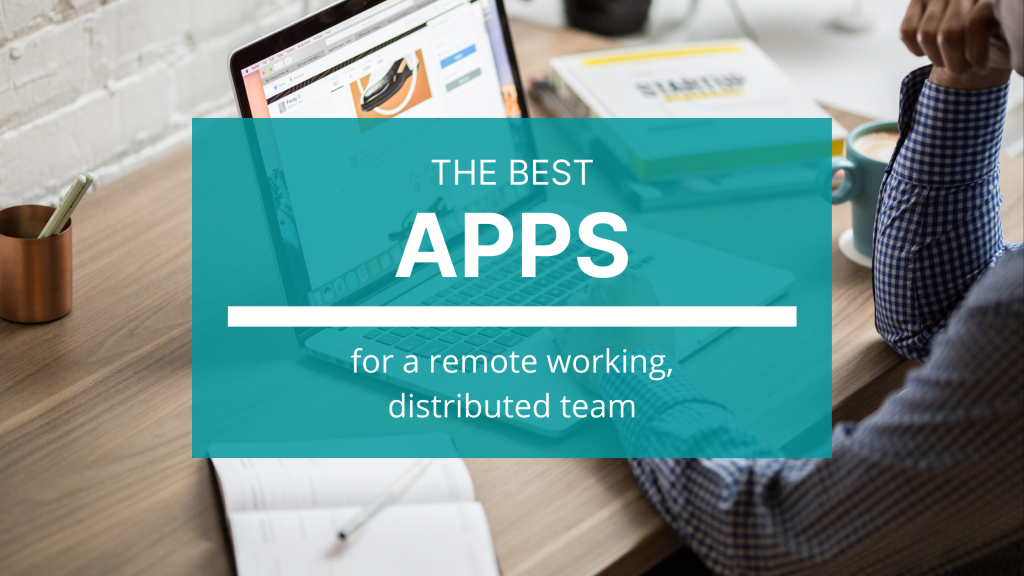
Our in-house marketing team members come from four different countries (USA, Canada, India and Hungary). We use external freelance writers for some of our content creation efforts. We also work with an Austin based PR agency (Treble PR) for our public relation campaigns. As a team we are responsible for marketing the following products: FileCloud (#1 Enterprise File Sharing) and AirSend (Simple Communication Platform for Clients and Teams).
Here are some of the apps, tools and services we use to run our marketing team. We use a mix of self-hosted tool and SaaS products. Some of them are well-known, and some of them you may or may not have heard of. We’re sharing this list because we think it might help marketing or other small teams like us.
Because the list is pretty long, I’ve divided the apps, tools and services into seven categories: communication, knowledge sharing, file management, content creation, content delivery, marketing analytics, and all others. Here they are:
Communication
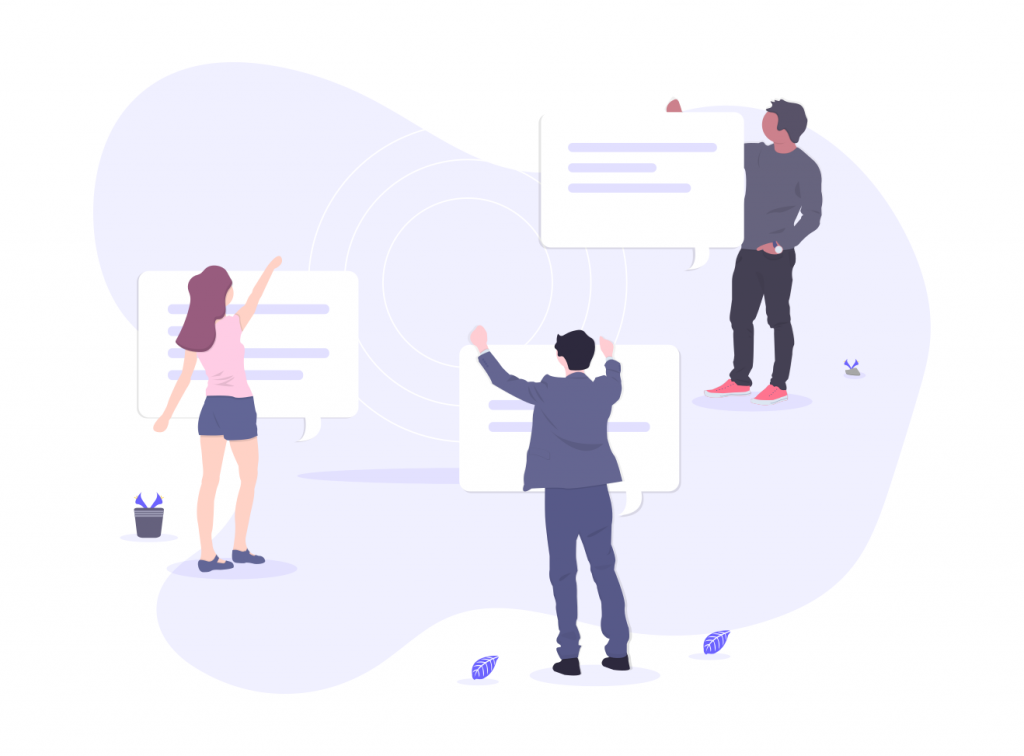
Gmail – Email
Gmail is self-explanatory. It’s the gold standard for email, with good spam protection and cool features like smart compose.
The good: we’re not paying anything for G-suite because we were early adopters and are still getting it for free.
The bad: the only downside to Gmail the team can think of is that, while the iOS app is good, it lacks some functionalities available in a web browser like templates.
Zoom – Video Conferencing, Webinars, and Company-wide Calls
For webinars and company-wide calls, we use Zoom. We also use it for market research interviews and our other video conferencing needs with both free and paid accounts.
The good: it’s great that the free version of Zoom lets you have up to 40 minute calls, which is more than enough for most meetings.
The bad: Zoom isn’t good for one-on-one calls, the Mac client glitches sometimes, and we don’t like that the app starts when you click on a meeting link in your browser when it would be more convenient just to have the call in the browser. The recent security issues are also a concern.
AirSend – Team Chat
For team messaging, we use AirSend. It’s better for us compared to Slack because of the read receipts, Office 365 integration, and email to channel capabilities. We can also easily create different channels to work with external teams like our PR firm and freelance writers.
The good: the clean, clutter-free UI is great, and the built-in task management tools, file management system, and share notes help us bring everything into one place in terms of collaboration.
The bad: AirSend doesn’t have as many integrations as Slack currently.
Olark – Live Chat Software
Olark is what we use to provide and run the live chat windows on our product websites.
The good: it’s easy to use once integrated, and they offer good support.
The bad: it can get expensive if you have multiple websites.
Email Marketing
Sendy – Email Sending and Tracking
We use Sendy to send and track a portion of our larger email campaigns. It has a simple UI and is pretty reliable.
The good: Sendy is reliable and cheap (around 10 times less expensive than MailChimp.
The bad: in order to design professional-looking emails, you need to know html.
MailChimp – Email Sending and Tracking
The rest of our email campaigns are done through MailChimp. The platform is easy-to-use, with drag-and-drop capabilities to create beautiful emails without needing to know any coding.
The good: reliable and easy to use.
The bad: it can get pretty expensive. We pay $300+ for it every month.
MixMax – Email Tracking
We use MixMax to send and track small email campaigns we send from our Gmail accounts.
The good: MixMax lets you create contact lists and email sequences for those contact lists. It then tracks your open, replied, and bounce rates.
The bad: the free version of MixMax doesn’t do any of that. You need to use the paid version to get the sequences and the numbers.
Knowledge Sharing
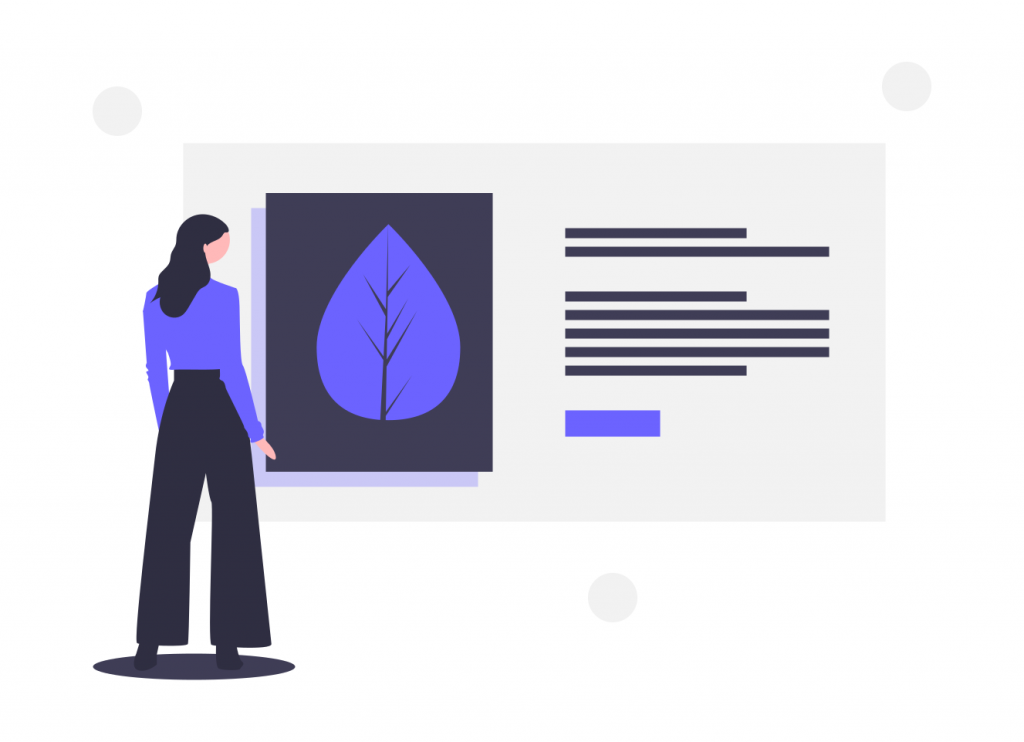
Trello – Task Management
Though our teams are currently using Trello, we are transitioning our task management to AirSend to be more streamlined. Nonetheless, Trello is a wonderful task manager. The UI is smooth and the UX is satisfying.
The good: users can create unlimited cards, apply labels, use checklists, write descriptions, and add integrations. Trello is also known for its aesthetic backgrounds.
The bad: you have to scroll through everything until you find what you’re looking for, which is an issue when you have a long list.
BookStack – Internal Wiki
We use BookStack for internal company documentation and host it ourselves. Other Wiki tools like Confluence can become very expensive as the number of users increase. That’s why we moved from Confluence to AirSend as our company grew from four people to over fifty people.
The good: it’s cheap and effective.
The bad: haven’t found any downsides yet.
Discourse – Team and Individual Reports
For weekly team and individual activity reports, we use another self-hosted tool called Discourse. It basically allows us to self-host a private, online forum. We’ve also used it to collect entries and entry votes for our company Olympics where we made themed GIFs to win prizes.
The good: it’s effective and fun to use.
The bad: you have to be at least a little tech savvy to set it up and start using it.
File Management
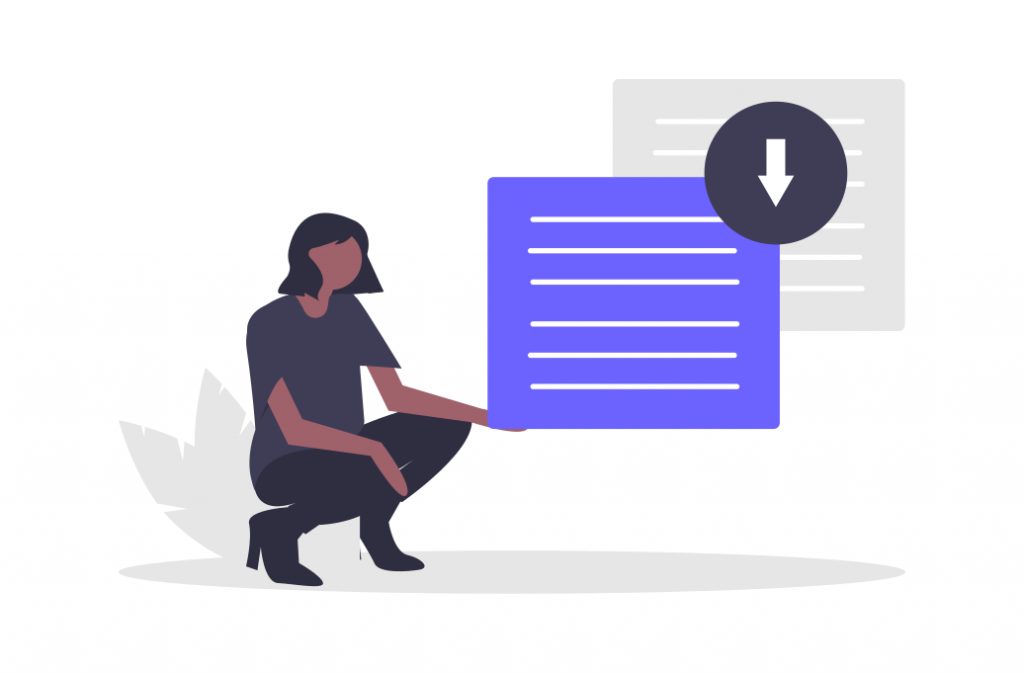
FileCloud – File Sharing and Repository
We use FileCloud as our secure file repository. It’s a very powerful file management tool that has a drive client and sync capabilities. This is where we keep our invoices, resumes, receipts, tax records, etc. We also keep our marketing images, interview recordings, research PowerPoints, and other team materials here.
The good: FileCloud makes it very easy to upload, organize, and share files.
The bad: no downsides to report.
Content Creation
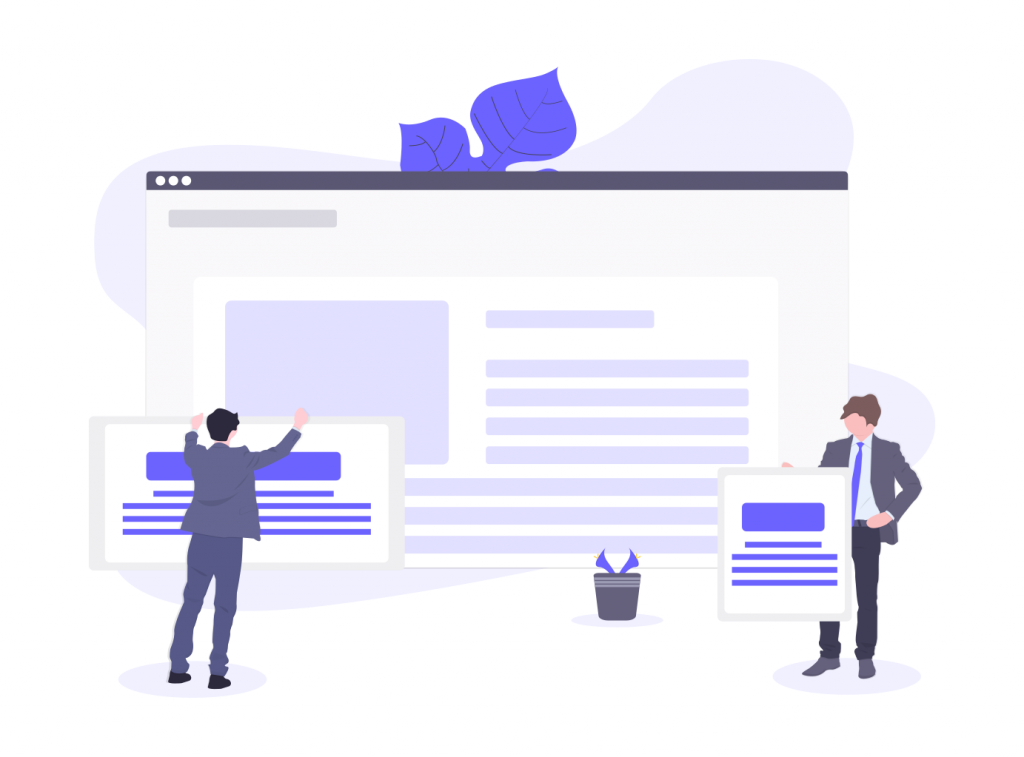
Microsoft Office and G-Suite – Document Creation and Editing
The team uses both Microsoft Office and G-Suite to create and edit documents.
Some pros: easy to use, lots of capabilities, standard which makes collaboration streamlined.
Some cons: with Microsoft Office in particular, you’ll need a paid account to easily look at and edit documents, which can get expensive.
Native Mac – Screenshots and Video Recording
Team members with Macs use command + shift + 5 on their Macs to record their screens and take screenshots for product explainer videos, GIFs, and product images.
The good: it’s easy and quick to use, and comes with your Mac. Also, videos come in MOV format, which can be directly edited in iMovie.
The bad: if you don’t have a Mac, you can’t do this.
iMovie (Mac) – Video Editing
To make product explainer videos and other videos for our websites and Youtube channels, team members with Macs use iMovie.
The good: it’s a very simple app that comes with your Mac and takes very little time to figure out.
The bad: it’s lacking in features compared to products like Adobe Premiere, but it has enough capabilities to quickly make simple videos.
OBS Studio (Windows) – Video Recording
To record videos, team members with Windows use OBS Studio. It’s a video/screen recorder with better video quality and speed than other apps we’ve tried. After recording, all files are sent to a designated folder of your choosing, and other built-in tools, like streaming, studio-mode, fades, audio mixer, and scene transitions make it a streamlined and powerful tool.
The good: like DaVinci Resolve, the UX is easy to learn.
The bad: recordings are MKV files, which do not work with DaVinci. The solution is to use a video converter.
DaVinci Resolve – Video Editing (Windows)
Team members with Windows OS use DaVinci Resolve to make product explainer videos and other videos. It’s an easy-to-use tool for beginner video editors. Though it looks complicated at first, the UX is actually really simple.
The good: those who are brand new into video editing find it simple to learn how to use, you can organize projects into folders, and it’s free.
The bad: the product has shut down on several occasions in the middle of use. So definitely save your work every 5-10 minutes.
Snagit (Windows) – Screenshots and GIFs
Team members with Windows also sometimes use Snagit to take screenshots and make GIFs.
The good: it’s a simple, free screen capture software that makes things easy for quick projects that require minimal editing.
The bad: it’s not as smooth to use as the native Mac screenshot tool.
Voice Recorder – Video Audio and Interviews
To record voiceovers for videos and record market research interviews, we use the voice recorder app that comes with our computers. It’s convenient and pretty self-explanatory.
Balsamiq – Low Fidelity Design
Whether it’s putting together basic designs for the UI of a product or creating concepts for our website, Balsamiq has been great.
The good: it allows us to create and share ideas quickly with its drag and drop graphics.
The bad: you can’t make more detailed mock-ups. Balsamiq is best for fast brainstorming and coming up with general layouts.
Sketch – Design Mock-ups
To create more detailed design mock-ups, we use Sketch.
The good: unlike Balsamiq, you can create very life-like designs that look exactly as you imagine the UI or website will appear once it is built.
The bad: because it is a more specialized product, not everyone you work with will have it and be able to open and view Sketch files. But it is easy to export Sketch files as PDFs, so this is not a big deal.
Canva – Social Media Images
Canva makes it easy to find images and patterns and make visual content. Though there are paid and free versions, we recommend you use the paid version for your business. We use Canva to make our social media images and blog banners.
The good: you can create your own brand kit, upload photos, and create customized content without the skills needed to use tools like Adobe Illustrator.
The bad: more money out of your pocket. But worth it.
unDraw – Illustrations
For illustrations for our blog posts (like the ones you see in this post), we use unDraw. It’s a free library of illustrations that you can download and use in your projects.
The good: we like it because you can customize the color and because it helps create consistent visuals in your blog free of charge.
The bad: we have gotten feedback from a designer with a more keen eye that it’s obvious the images are stock pictures.
Content Delivery

Self-Hosted WordPress – Content Management
To manage and post to our blog, we use self-hosted WordPress. WordPress has become a gold standard for blogging, and it’s obvious why.
The good: it’s easy to use and has integrations with tools like Yoast SEO to make creating and publishing blog posts simple and fast.
The bad: no downsides so far.
Buffer – Social Media Marketing
We use Buffer to manage and schedule social media posts. The paid account allows you to manage more than one social media account, which is helpful for us.
The good: the design is simple, which makes it easy to use, and re-sharing posts is much simpler with Buffer than without.
The bad: sometimes the website can crash, causing you to lose your posts. There is also a limit on file size when posting media, and there is some lagging on the website when scheduling posts. Also, it costs extra to analyze posts.
HootSuite – Social Media Marketing
We also use HootSuite to manage and schedule social media posts. Hootsuite is more expensive and can appear more complicated to use, but it has more features than Buffer, such as automatic scheduling at peek times. On a basic level, they do the same things though.
The good: cheaper than Hootsuite and effective.
The bad: lacking in certain features.
Marketing Analytics
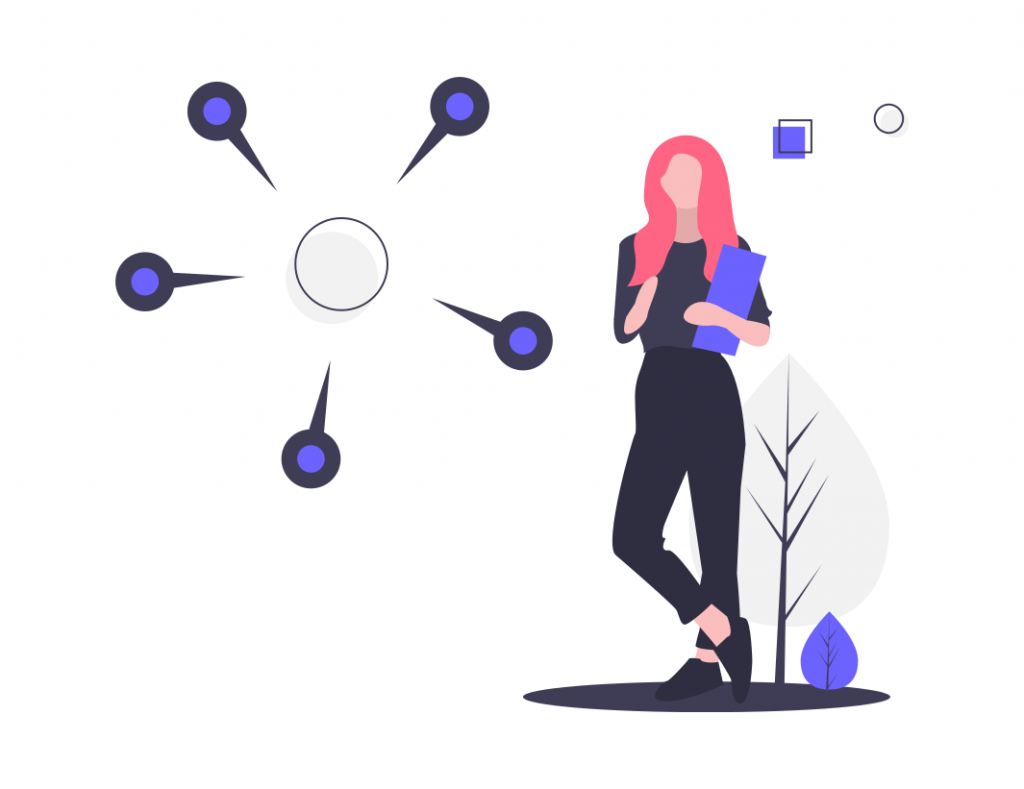
Google Analytics – Website Analytics
Google Analytics is a data analysis tool by Google which records all user actions on the website. We use this tool to check our website traffic, specific page traffic, blog traffic, some specific user actions, like registration form submissions etc. Basically, this tool shows a dashboard view to many such user actions happening on our websites. we can create custom reports, check users coming from various sources and generate many marketing insights to manage our marketing activities.
The good: Google analytics is probably the best and closest tool to data analysis for any website and all other tools integrate with GA to get more data.
The bad: there are no cons for this tool.
SEMrush – SEO Research
This tool is another data analysis and research tool which has a few more data points compared to google analytics. We can create some projects to check specific pages, keywords and track our SEO rankings. SEMrush is also very good with research, so you can find keywords, new topics which are trending on specific keywords and much more. One more area we use this tool for is competitors analysis.
The good: we can track competitor rankings, competitor topics, backlinks, compare pages, keyword rankings and much more.
The bad: there aren’t many cons, but you may have to buy extra packages for a lot of useful reports even thought you’re already paying a lot. Feature wise, their keyword research tool could be a little better, but it’s decent enough.
Answer the Public – SEO Shortcut
Answer the Public is a SEO shortcut that has saved us a lot of time. It puts together autocomplete data from search engines and gives you every relevant phrase and question people are searching for around your keywords.
The good: it’s a quick and easy way to come up with blog post titles.
The bad: the free version only lets you do three searches per day.
Inspectlet
To see how potential customers are experiencing our website and find ways to improve, we use Inspectlet. The tool records videos of every person visiting your website so you can see how long they stay on each page, where they scroll, and what they click and look at.
The good: it’s a very useful analytics tool to help you make a better, more effective website experience.
The bad: haven’t seen any downsides yet.
All Others
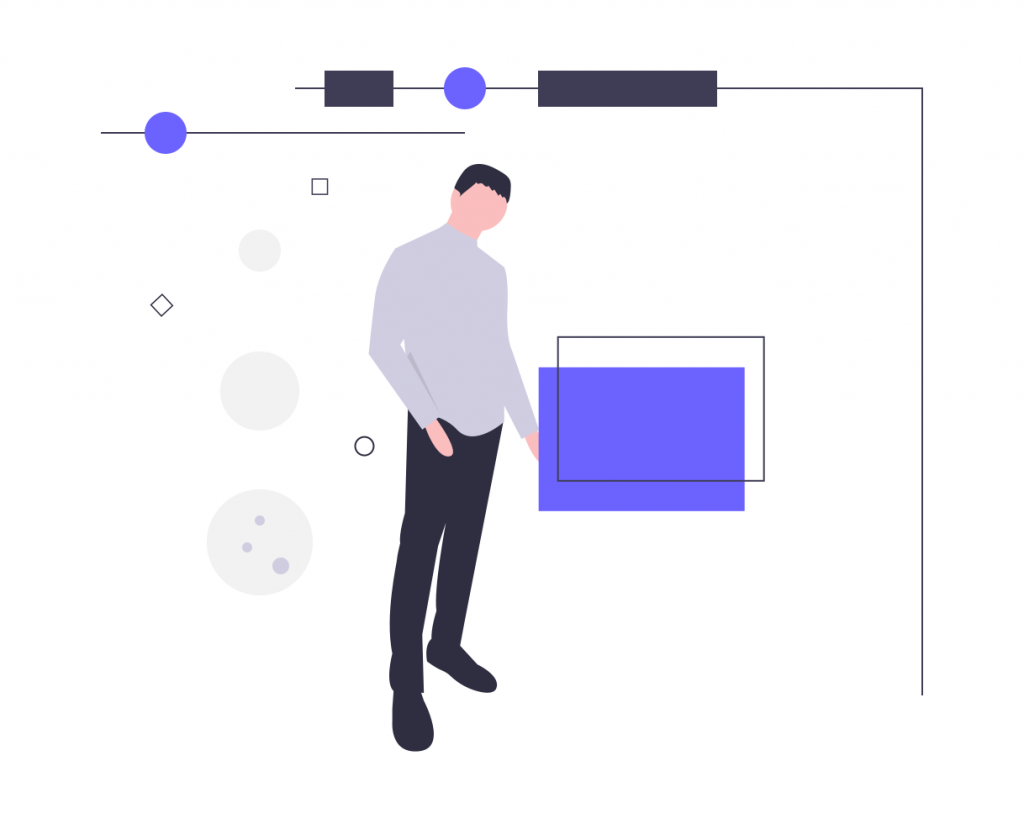
KeePassX – Password management
As a team grows, a necessary tool is something to contain and share information like product social media account log-ins and email address log-ins. To keep our shared account usernames and passwords safe and in one place, we use KeePassX.
The good: it’s straightforward and secure.
The bad: none so far.
Google Forms – Surveys
We create market research and product feedback surveys using Google Forms. It’s free and easy to make and send surveys this way.
The good: we like the integration with Google Sheets, which takes all of the survey responses and puts it into a Google Sheet that is automatically updated each time there is a new response.
The bad: it’s hard to make it look as fancy and nice as Survey Monkey surveys.
YouTrack – Product Tickets
Last but not least, we use YouTrack to create, track, and complete product tickets. This is self-hosted to save us money.
The good: this is an easy way for the marketing team to share information with the development team about bugs or other feedback from customers. You can also create wishlists in YouTrack.
The bad: none so far.
Calendly – Scheduling
For scheduling product demos, we use Calendly.
The good: you can embed Calendly forms into your website or send a link, and all scheduled calls show up in your calendar so that you don’t miss anything.
The bad: none so far.
What apps do you use?
As you can see, we use quite a few different apps, tools and services to run our marketing team. We hope that sharing this list and talking about our likes and dislikes of each one can help you find the right mix of apps for your needs.
Happy working!
The AirSend and FileCloud Marketing Team