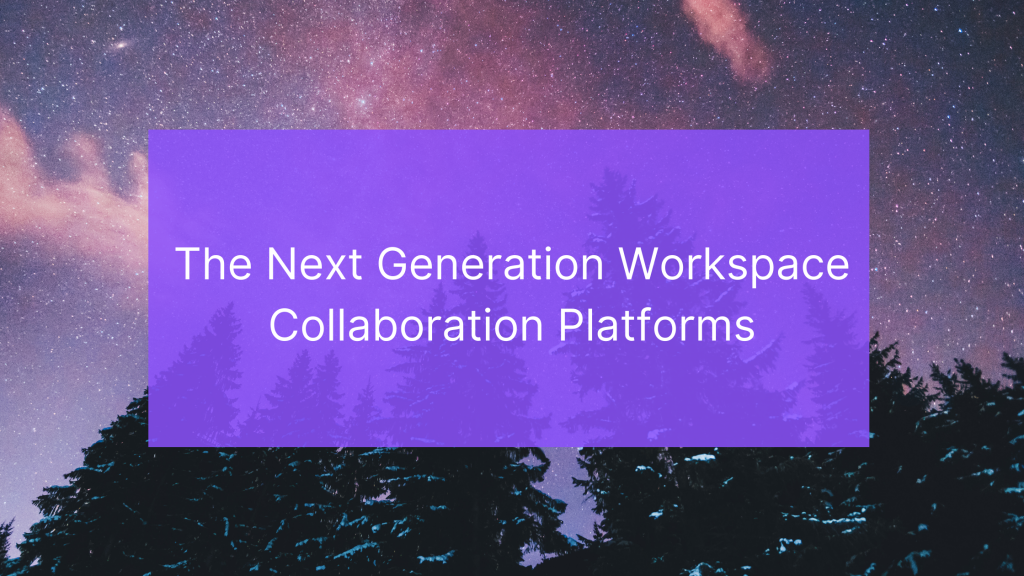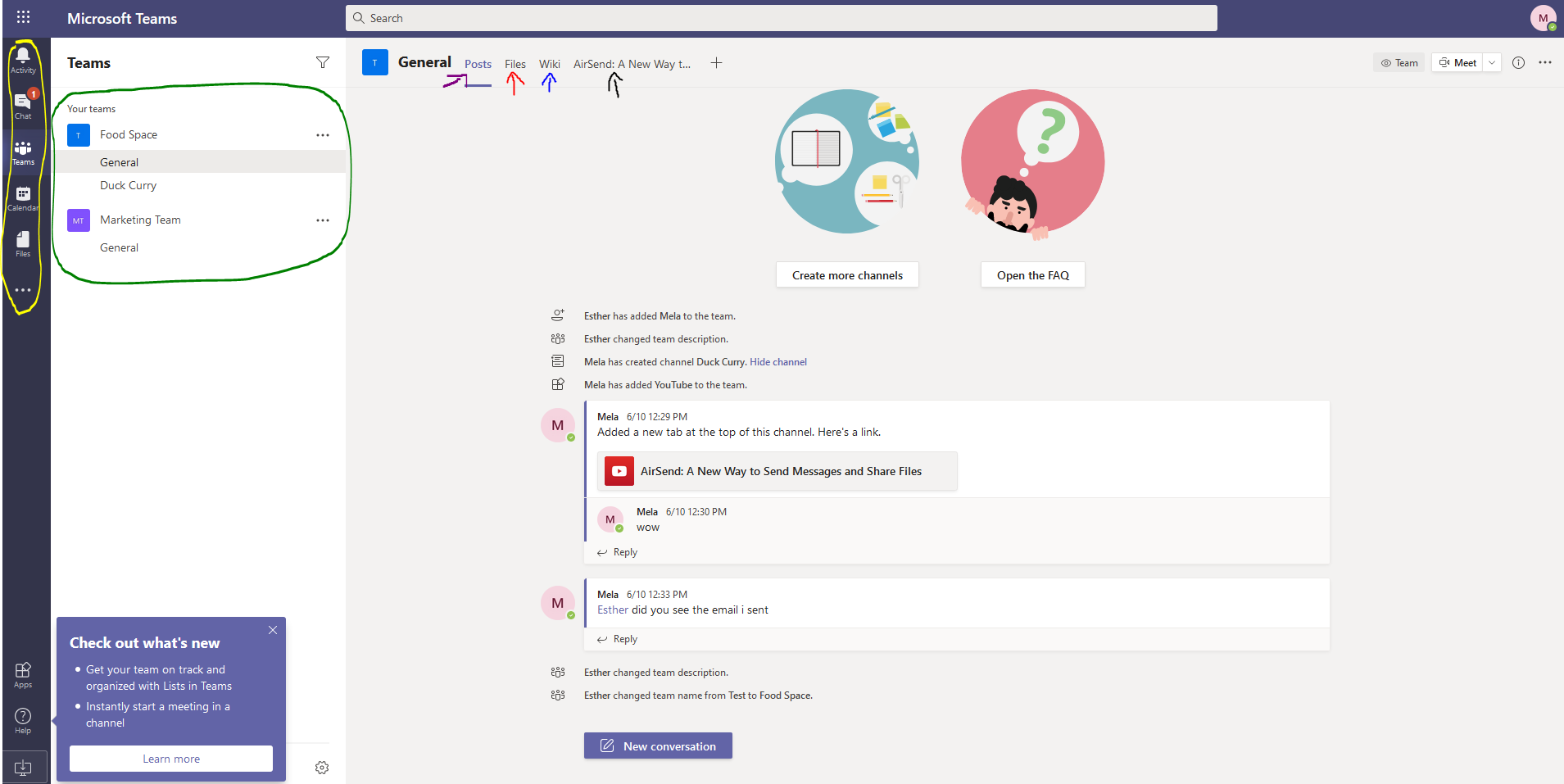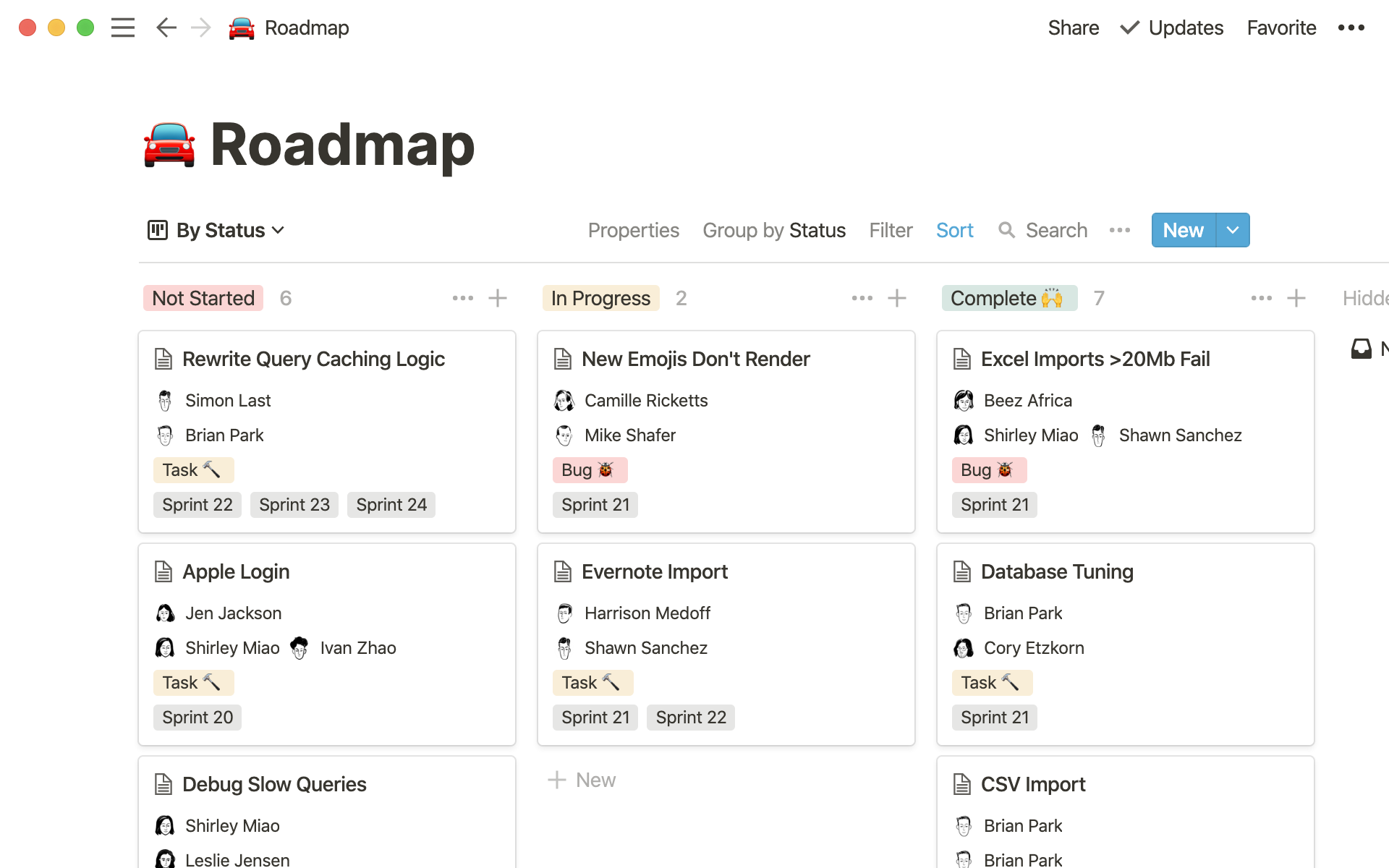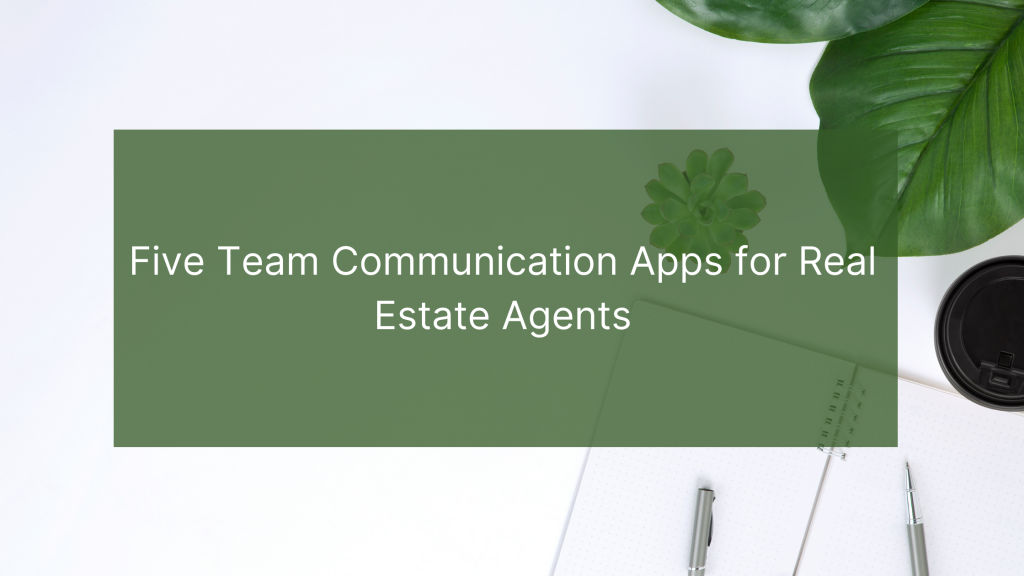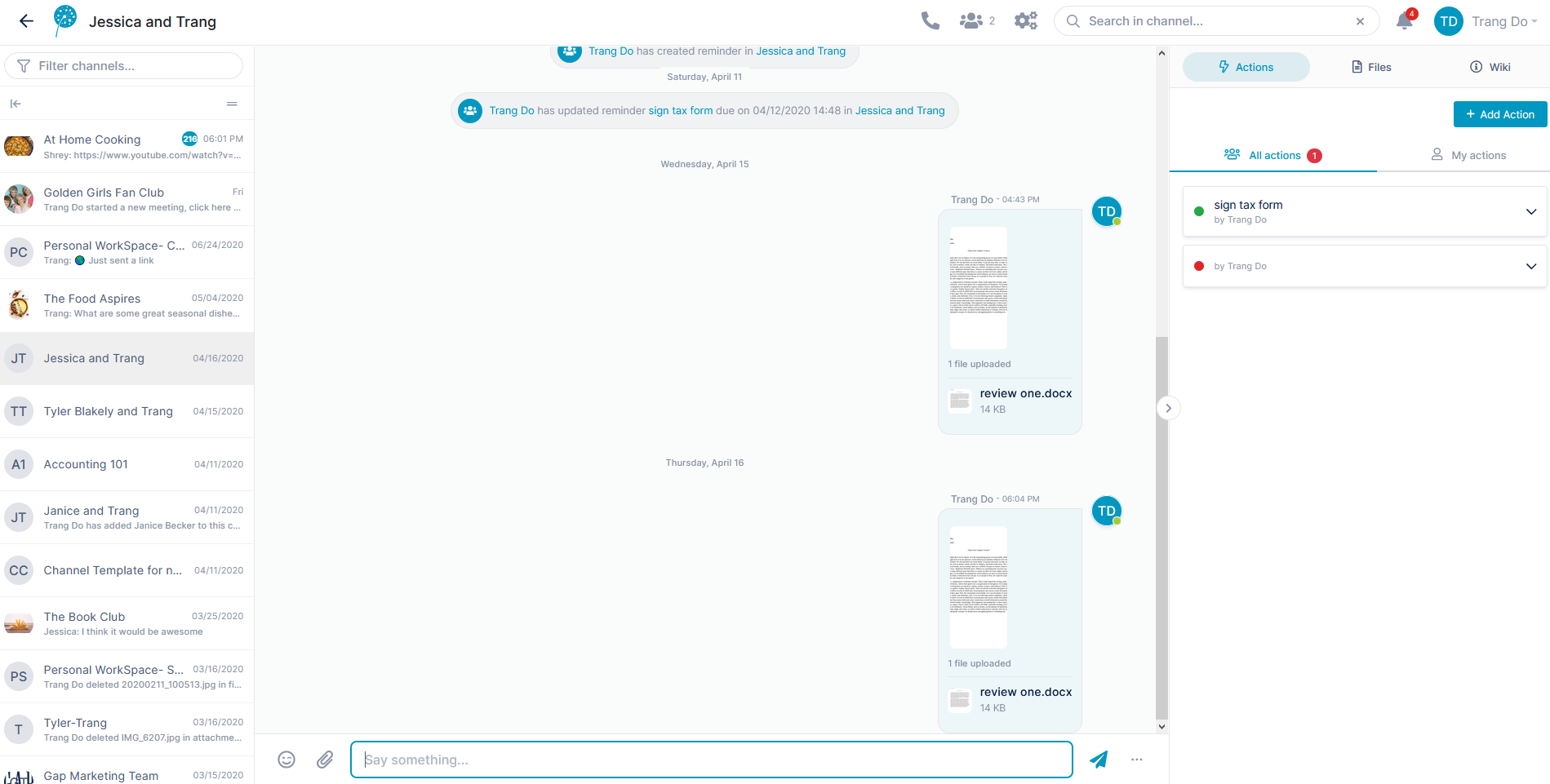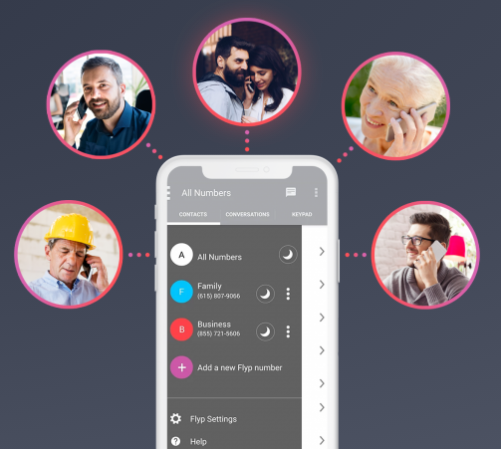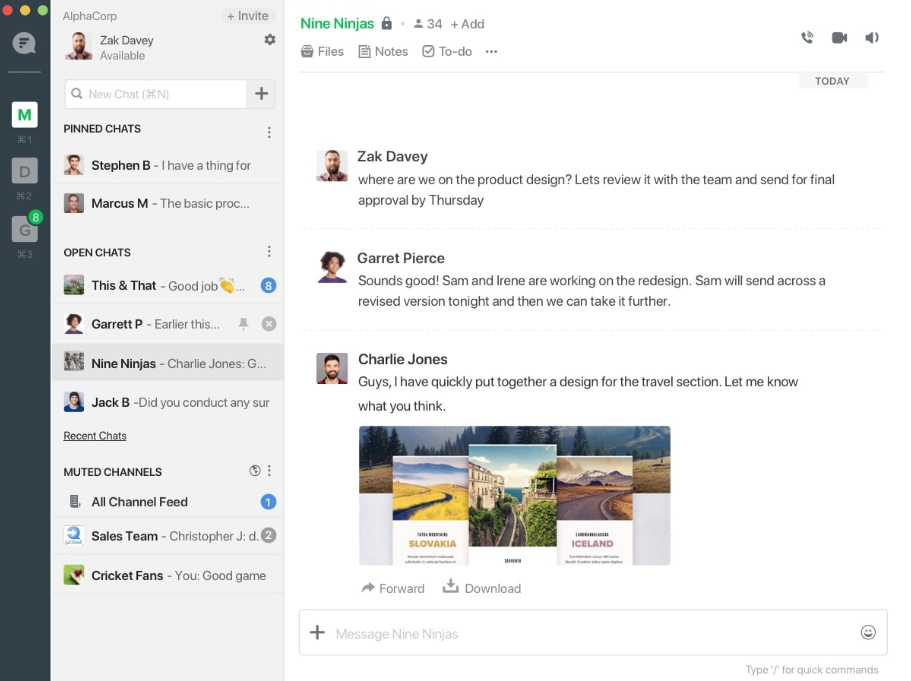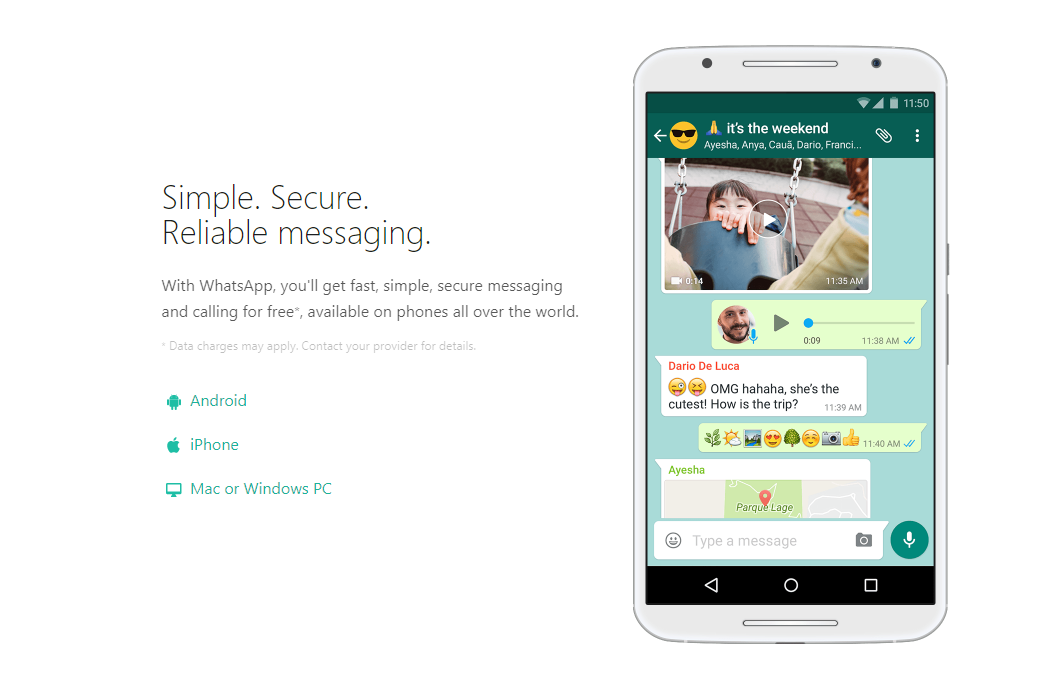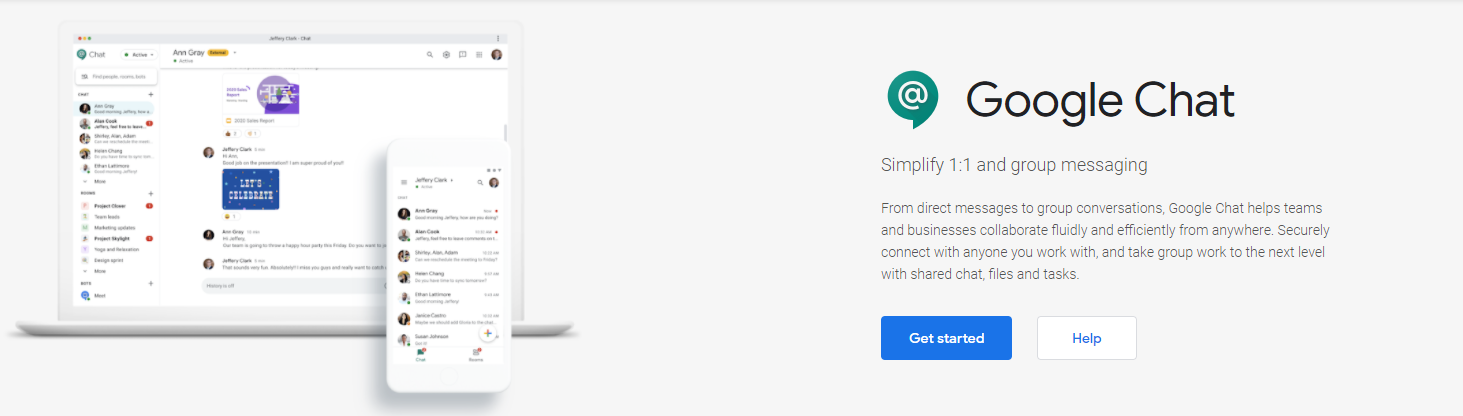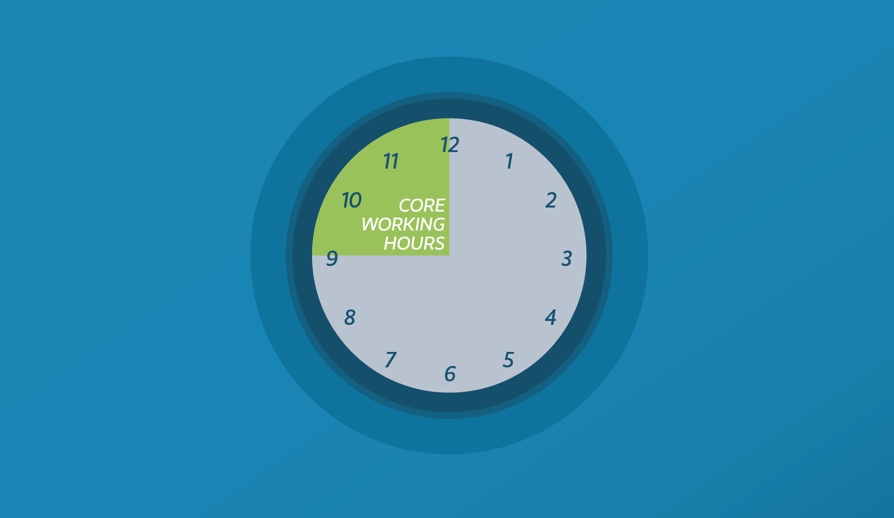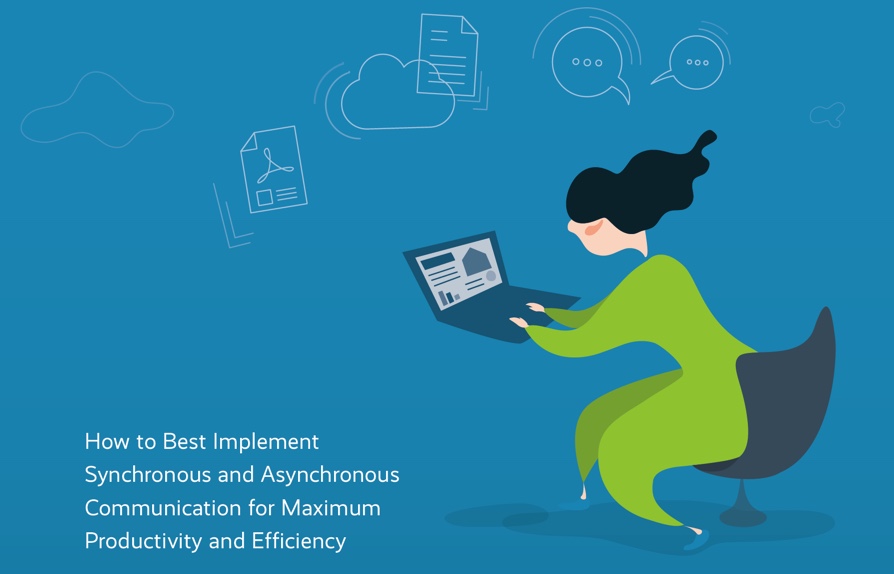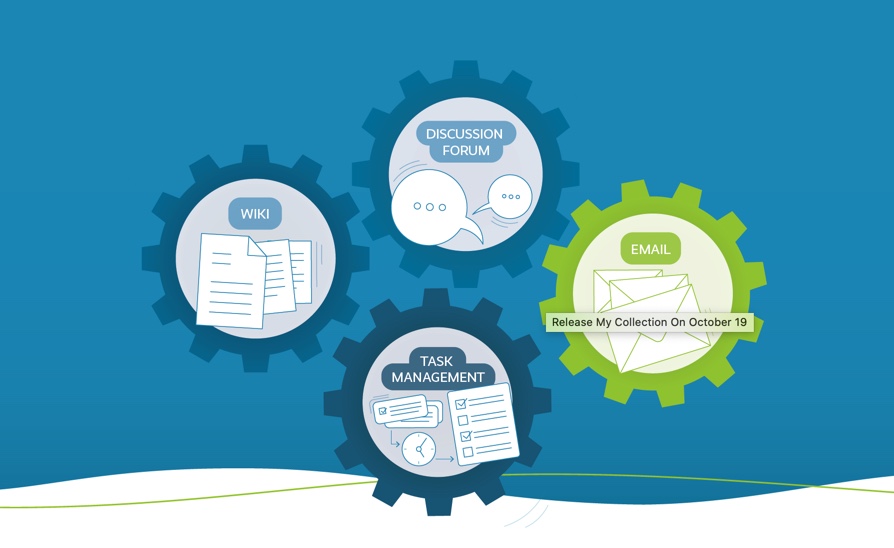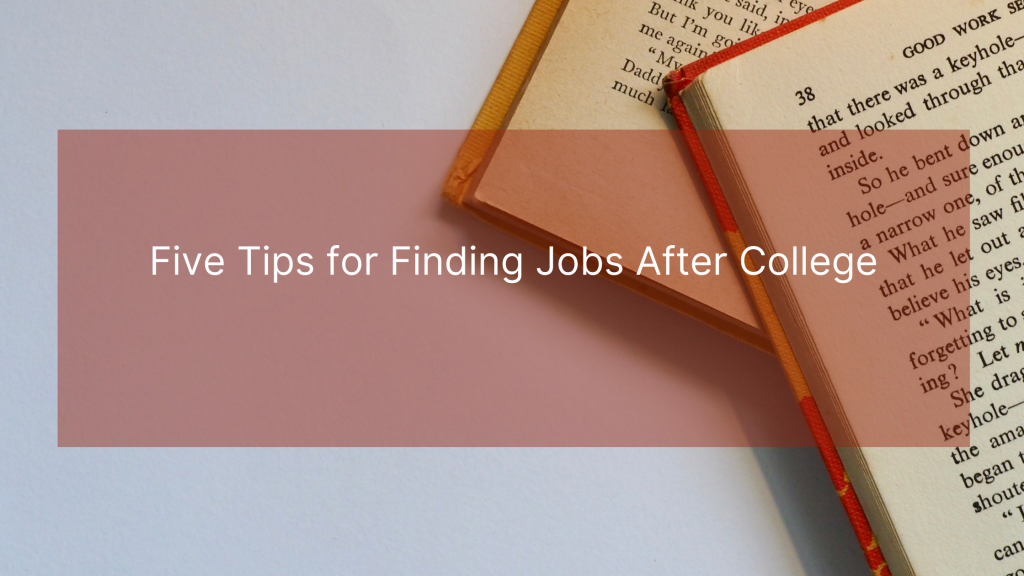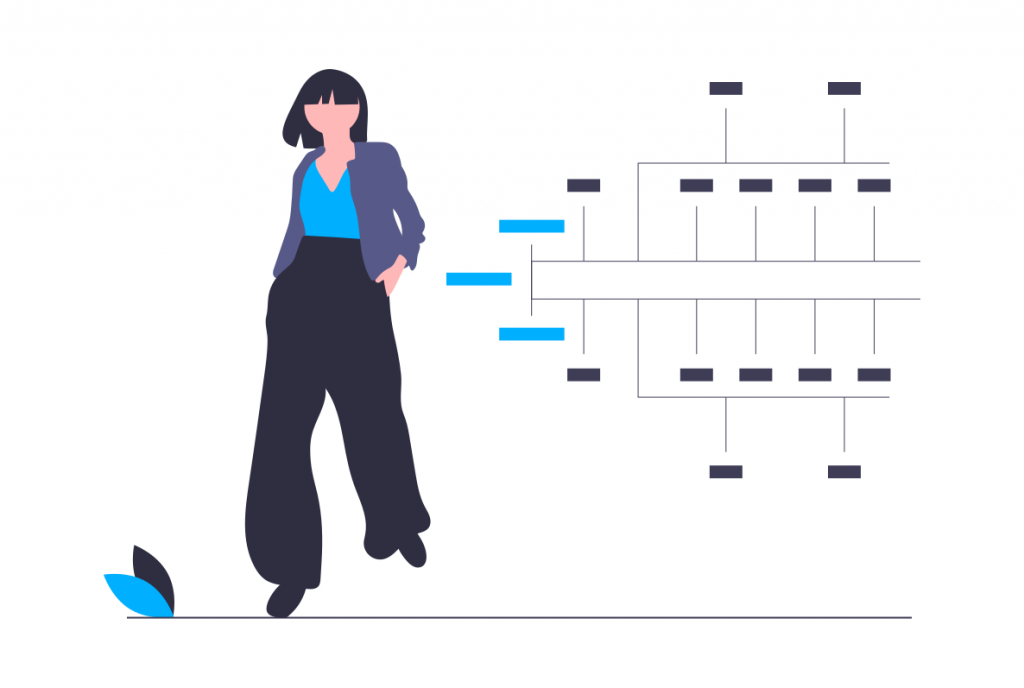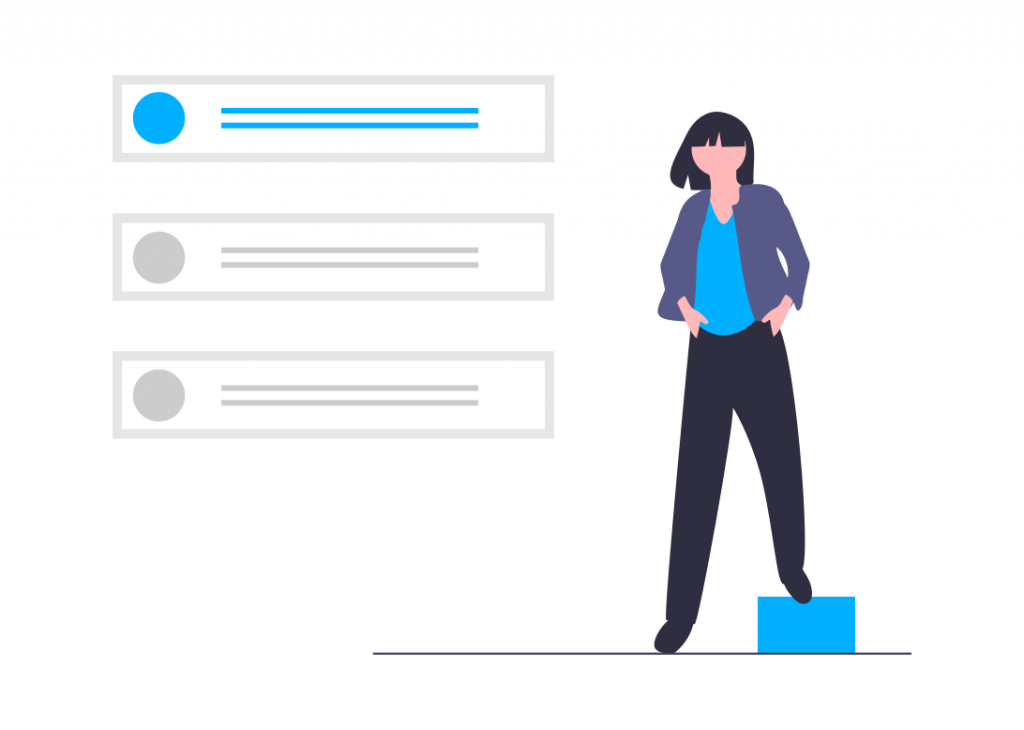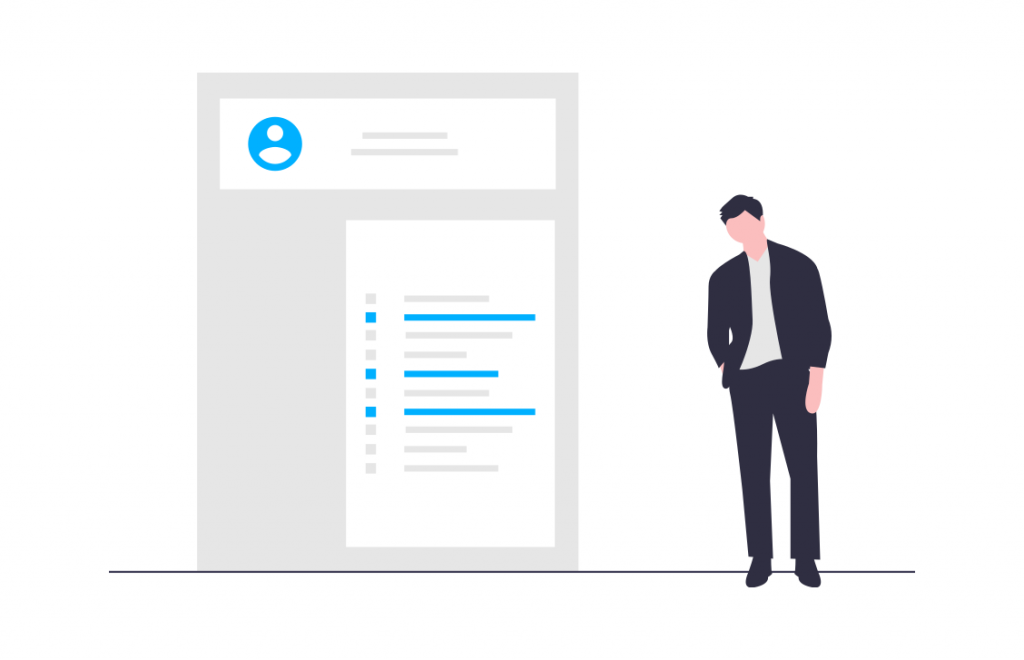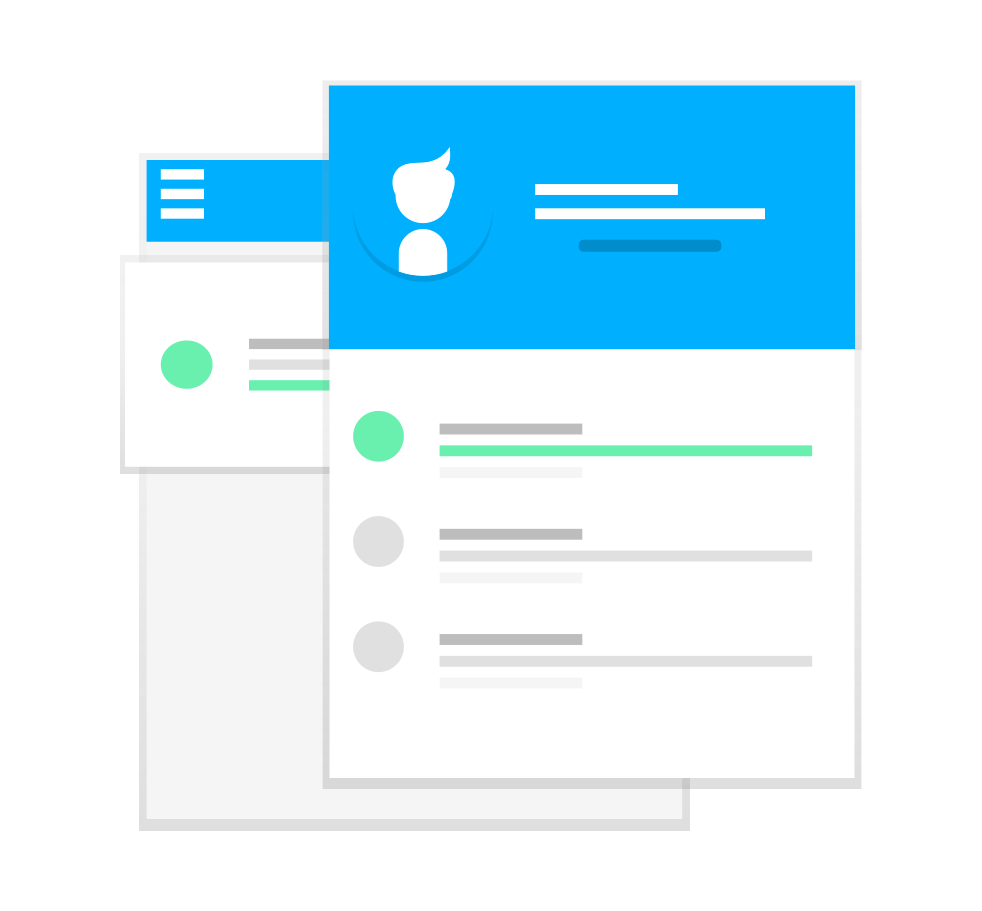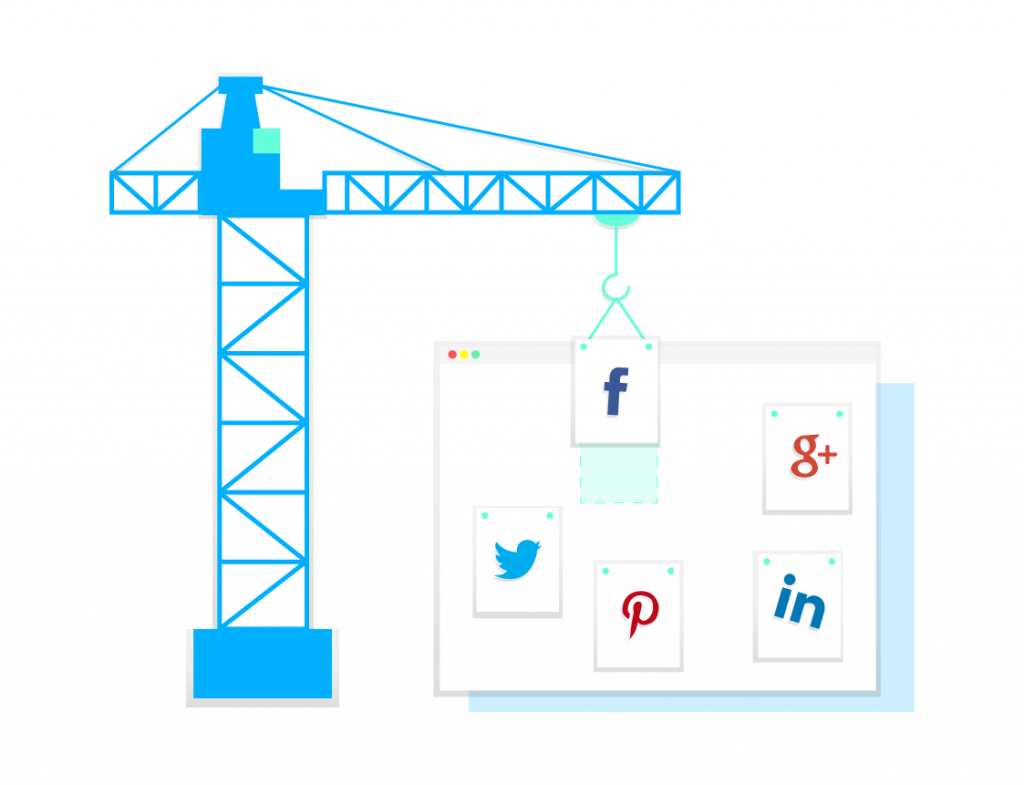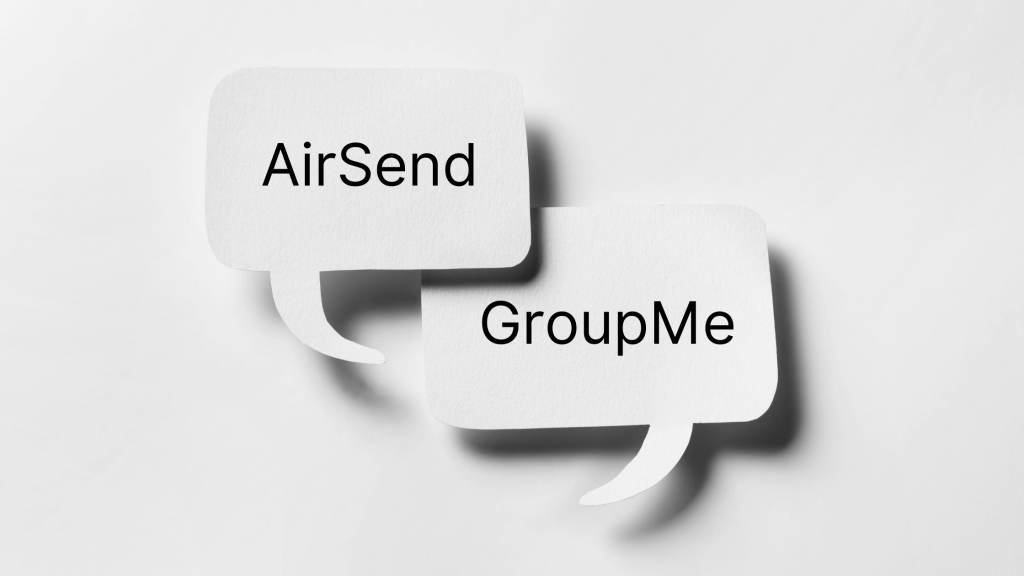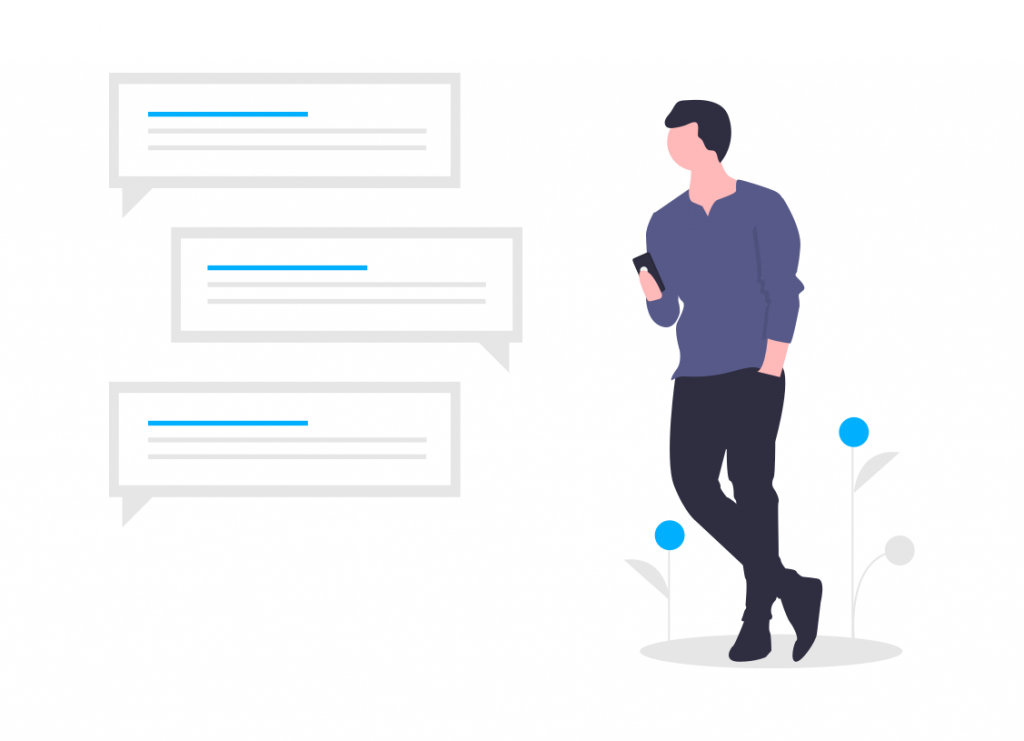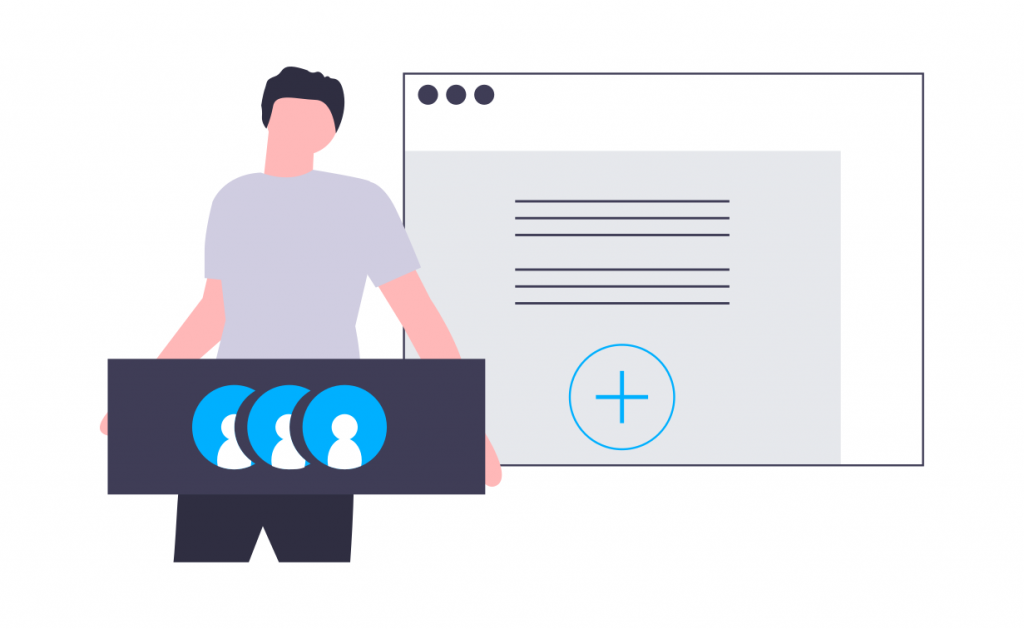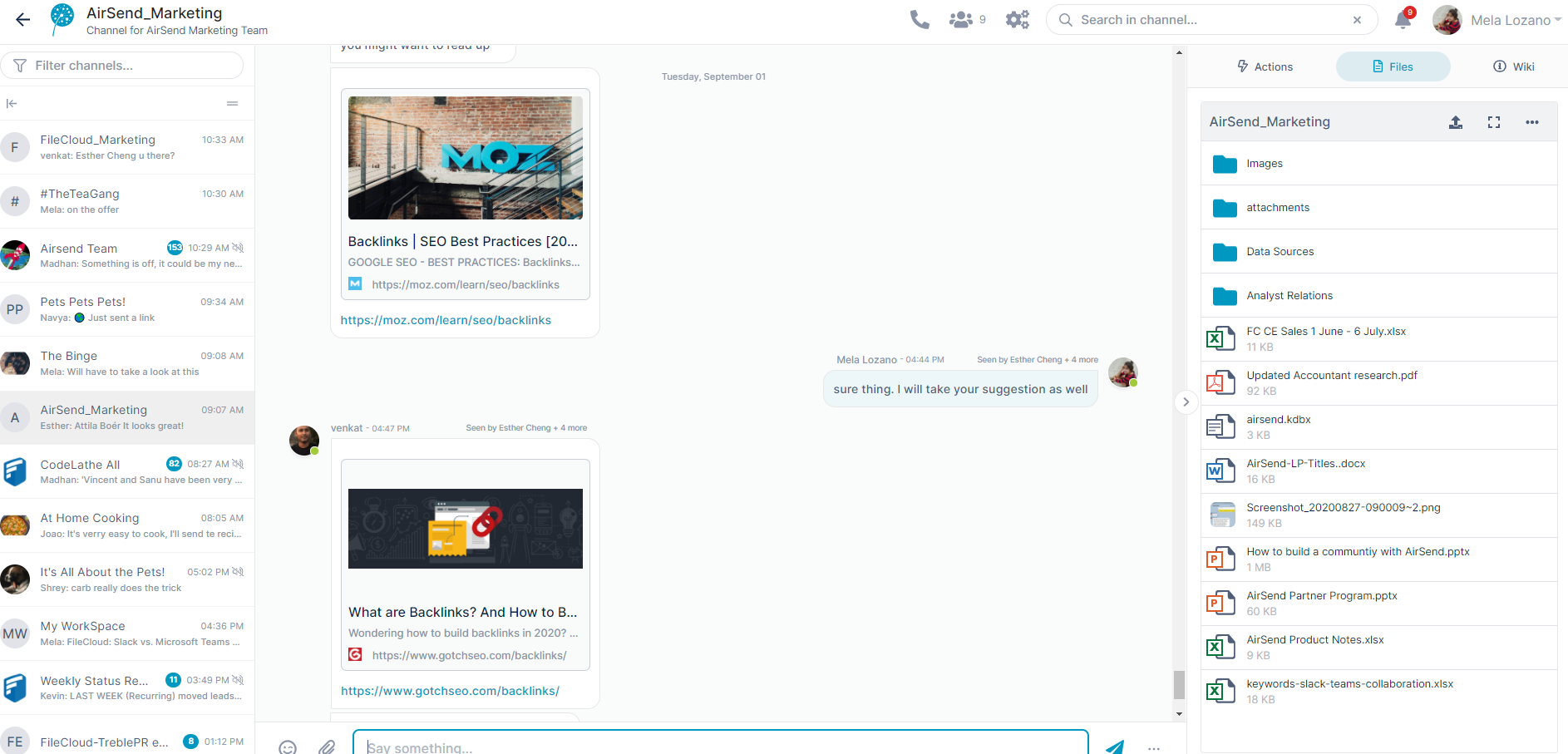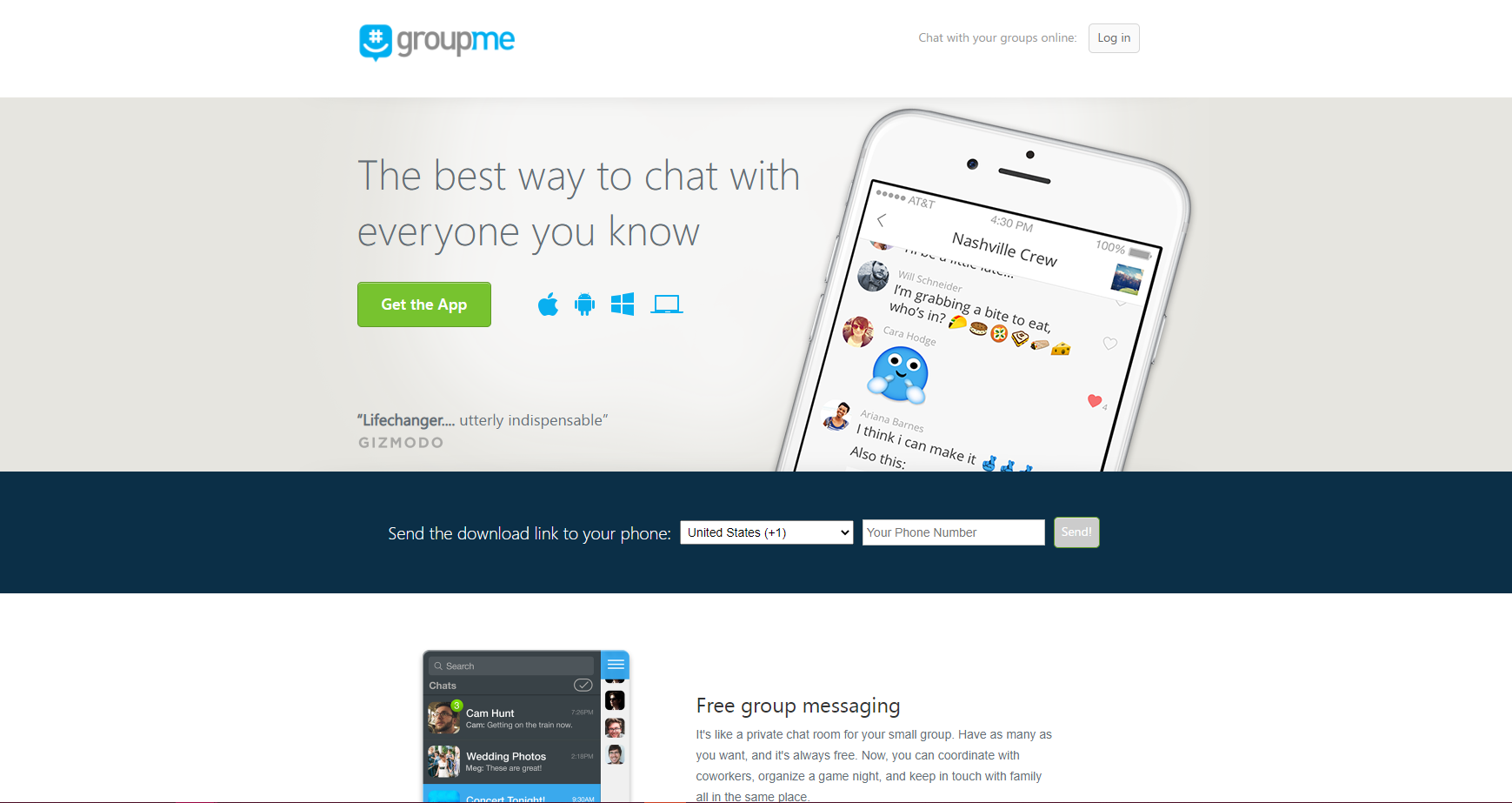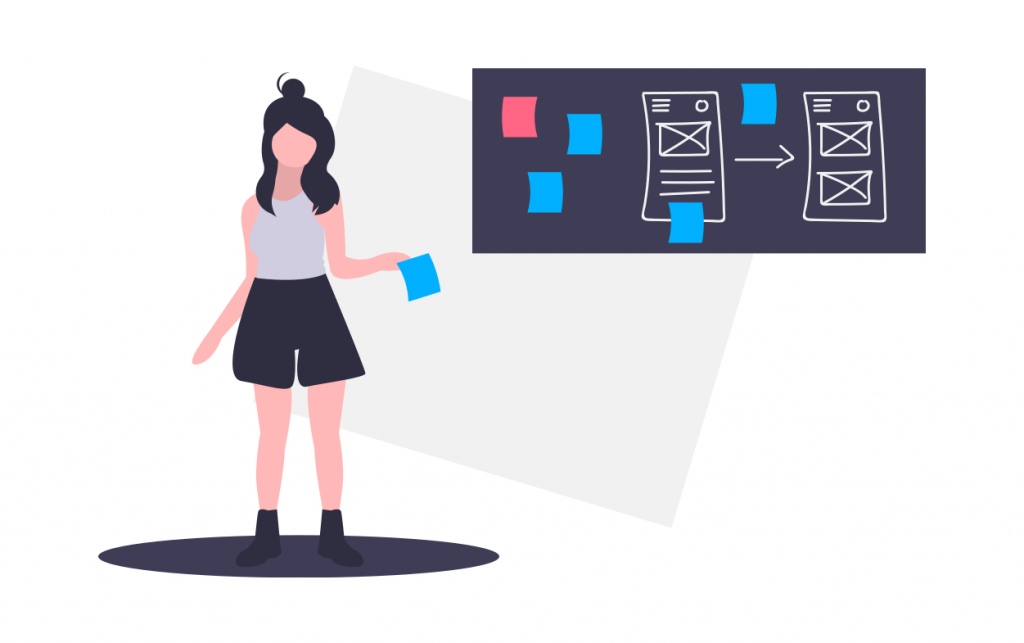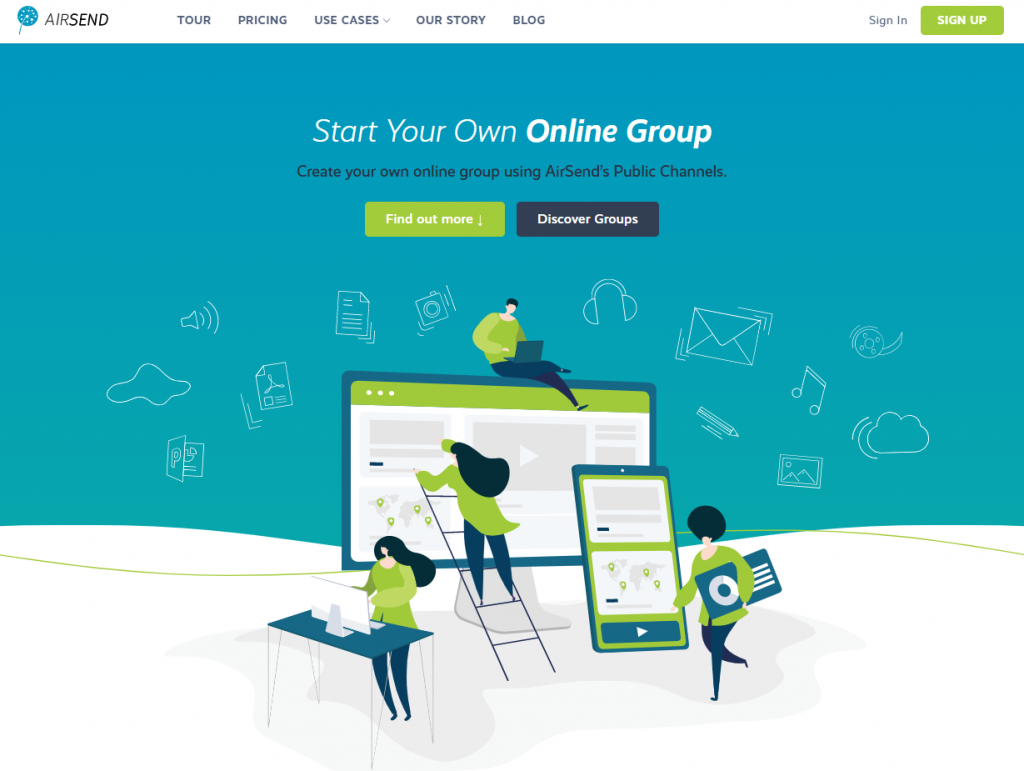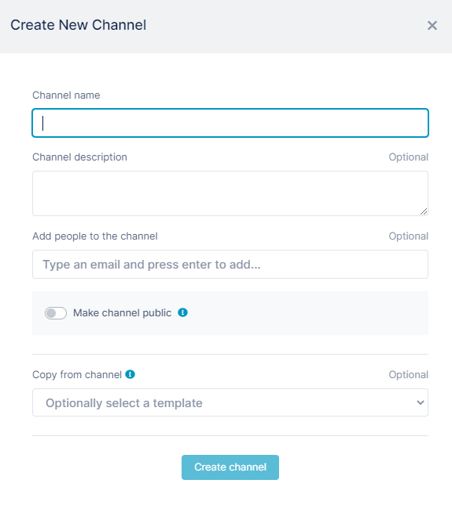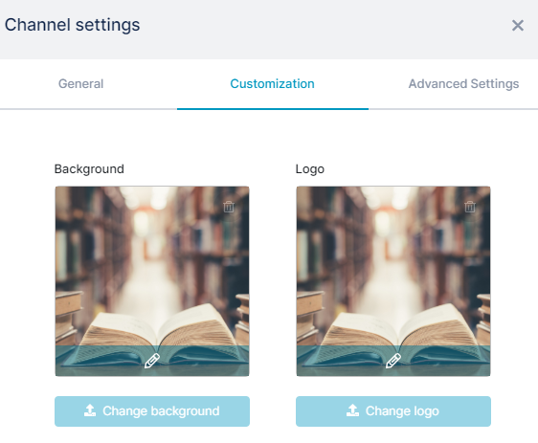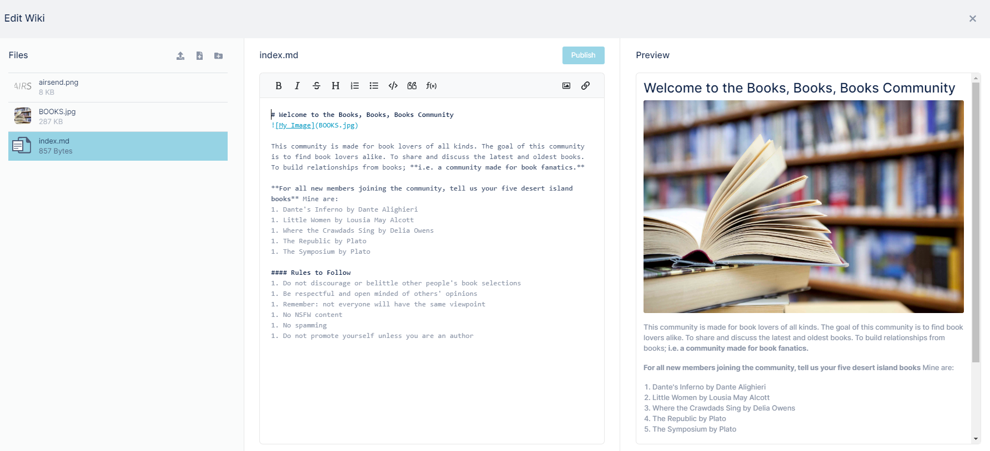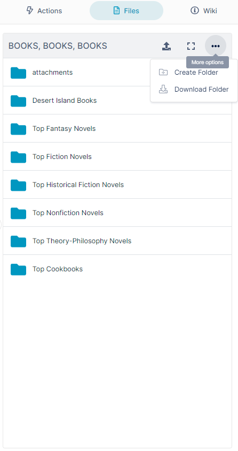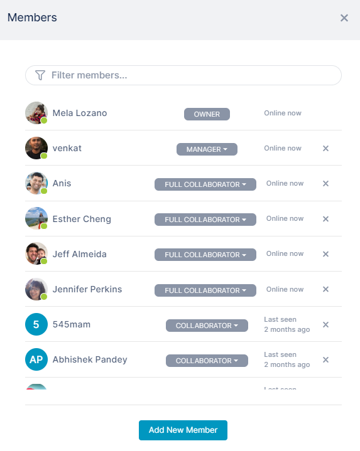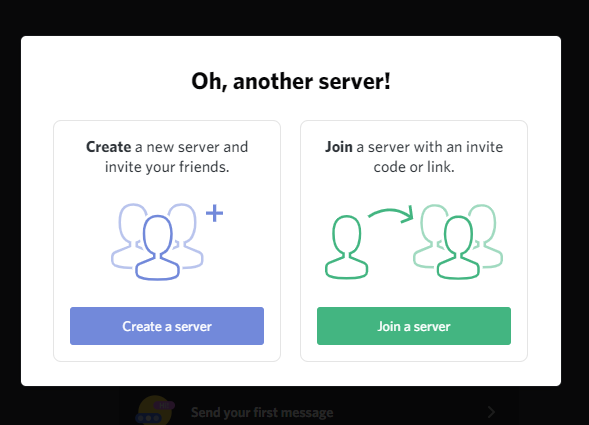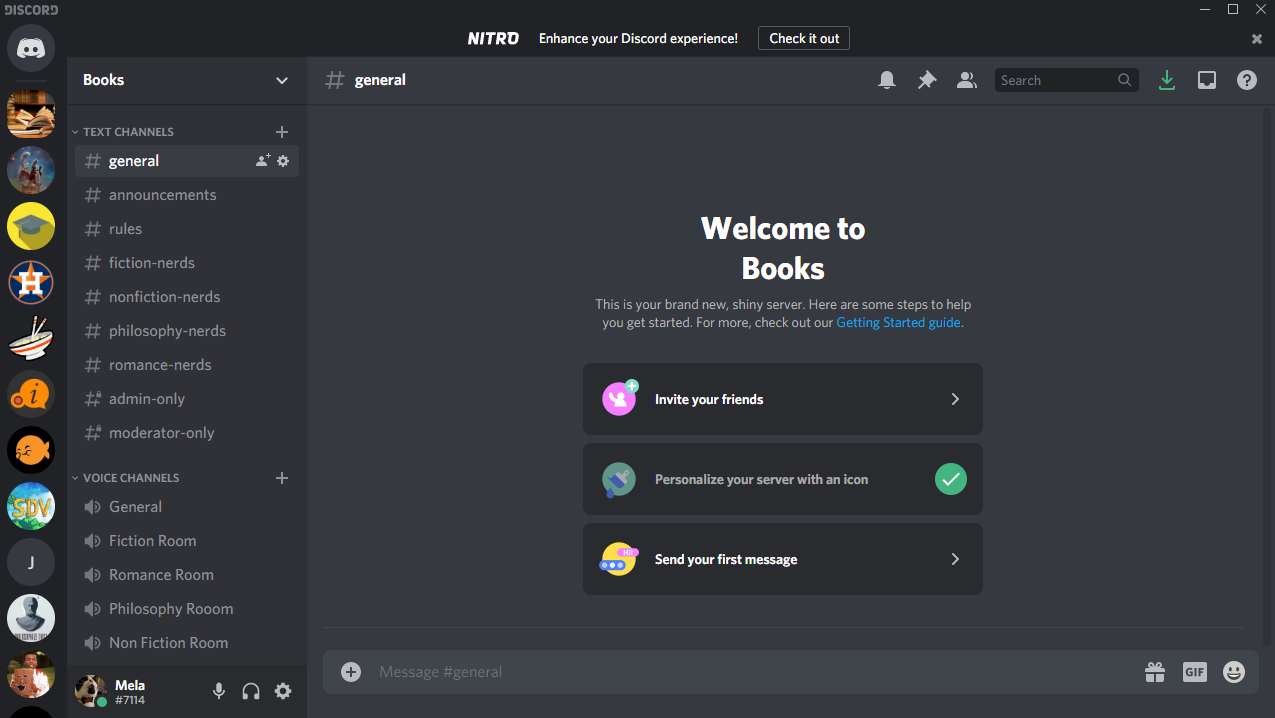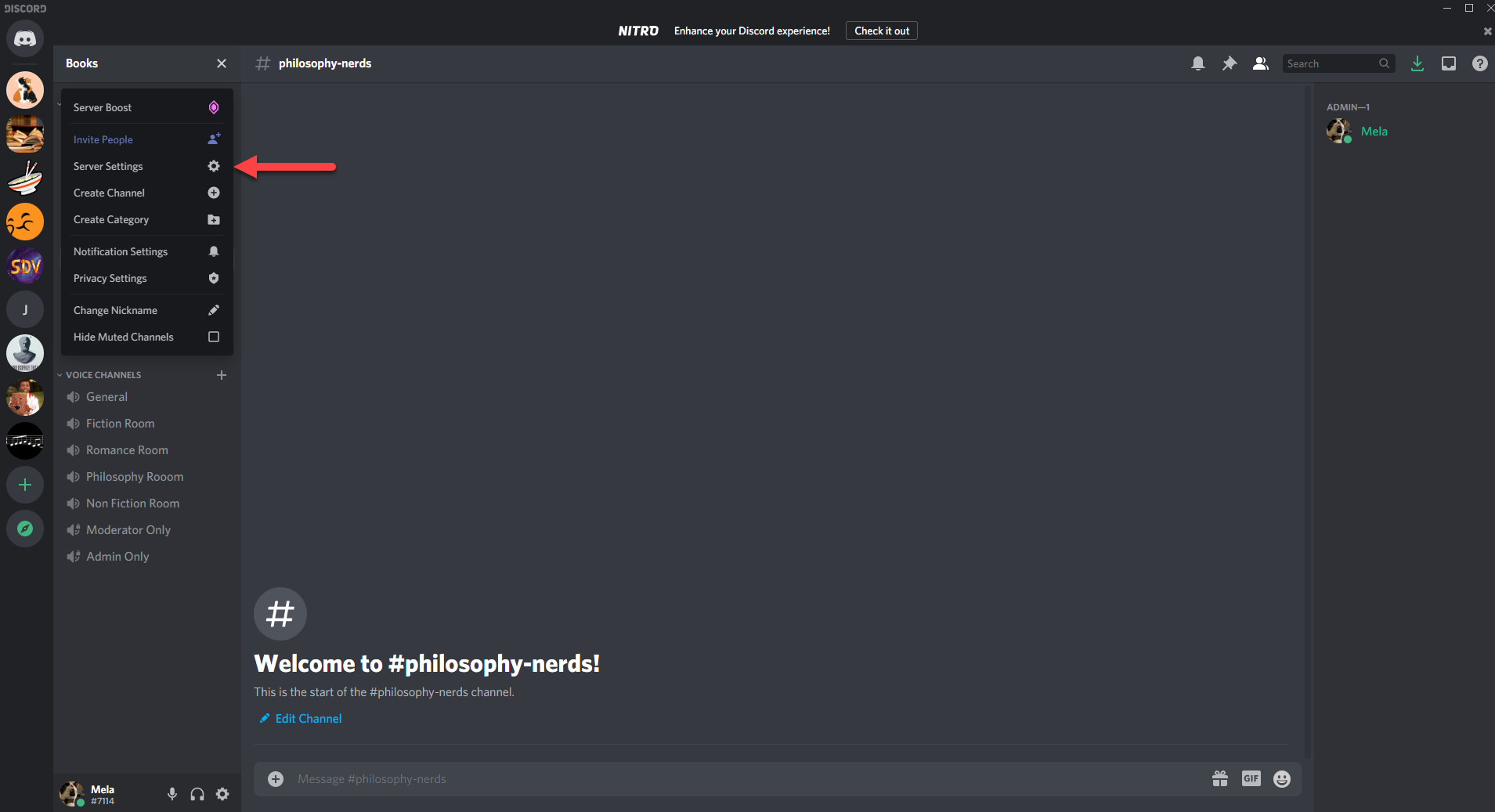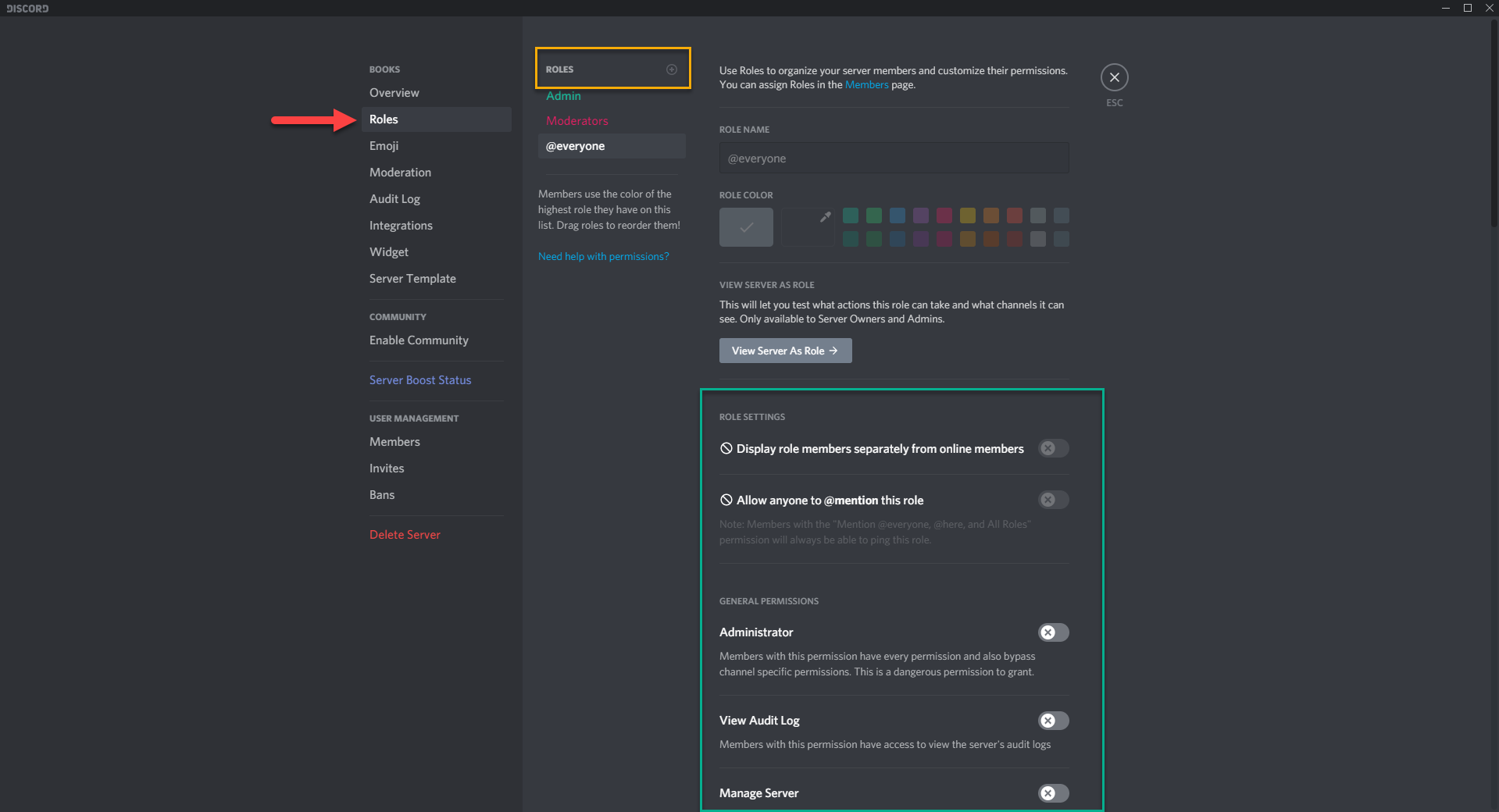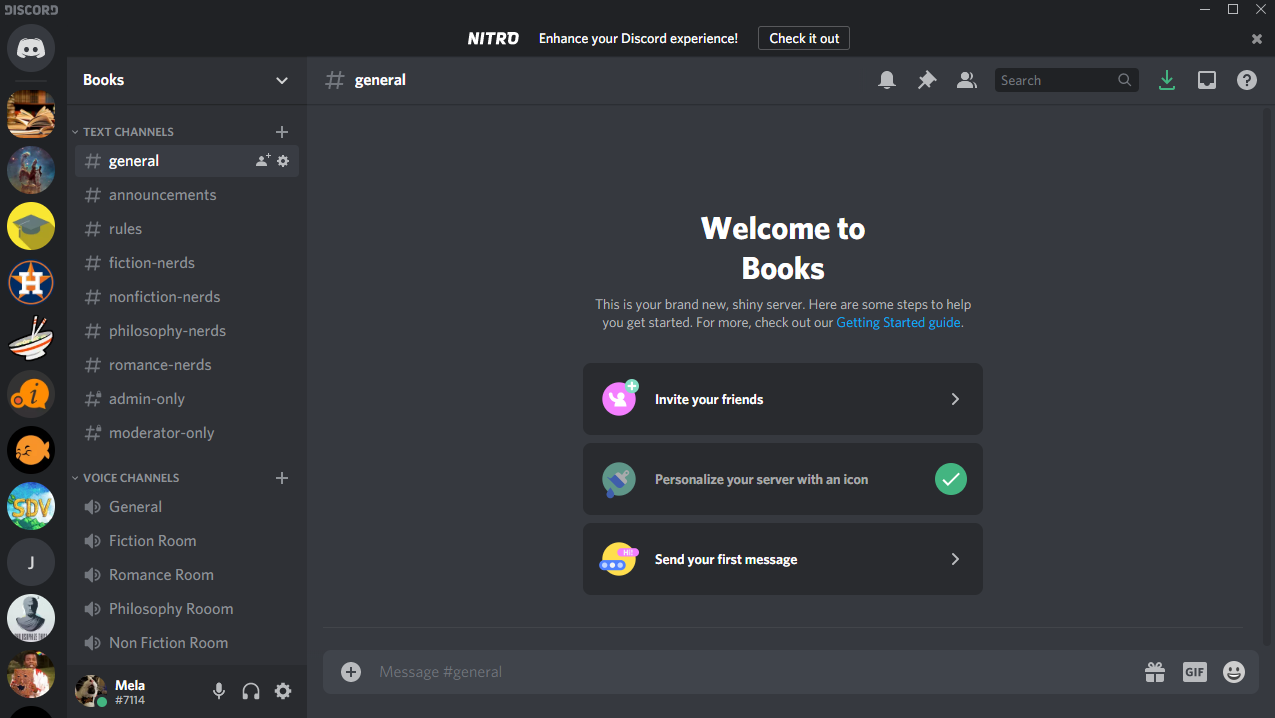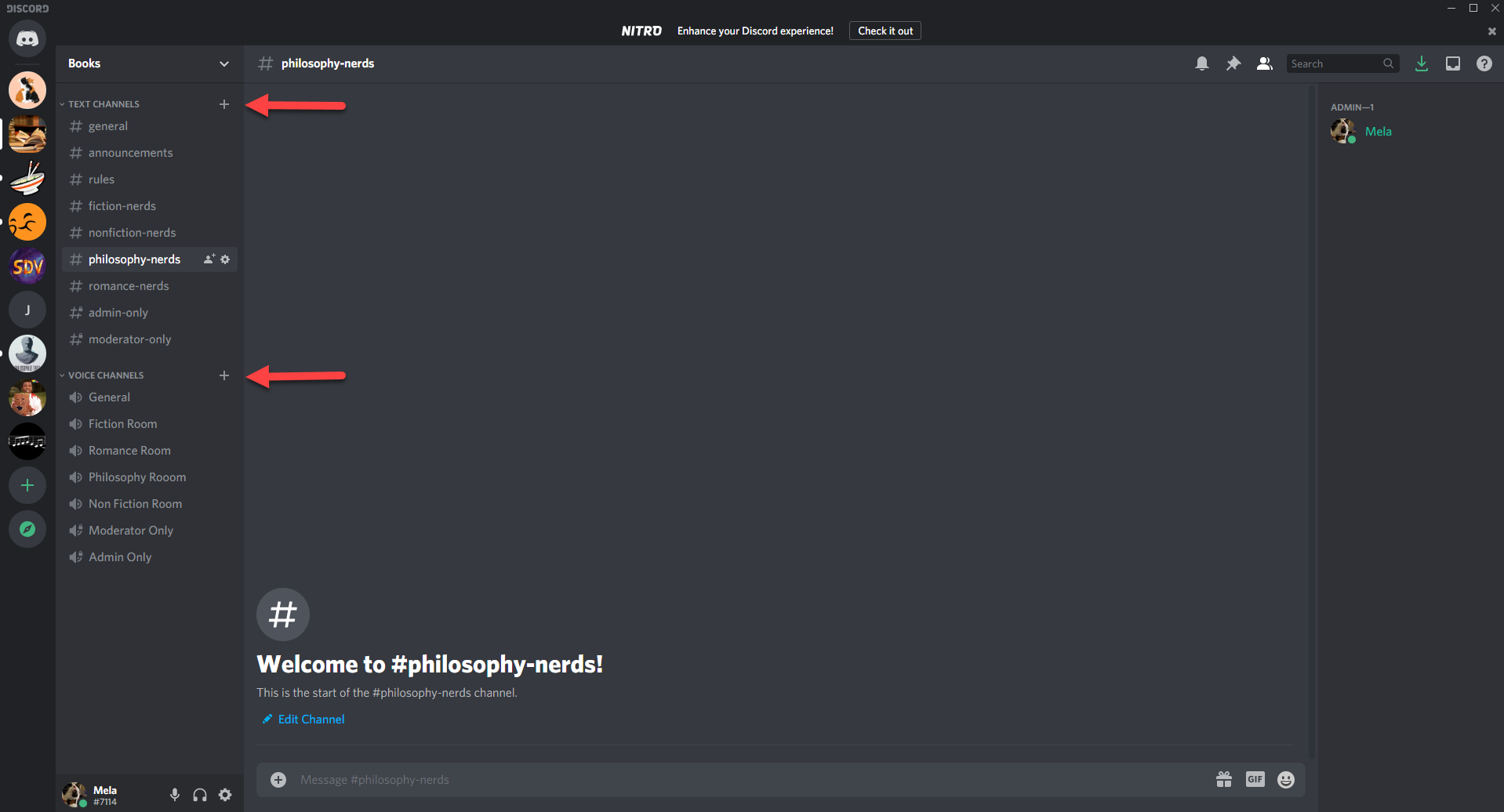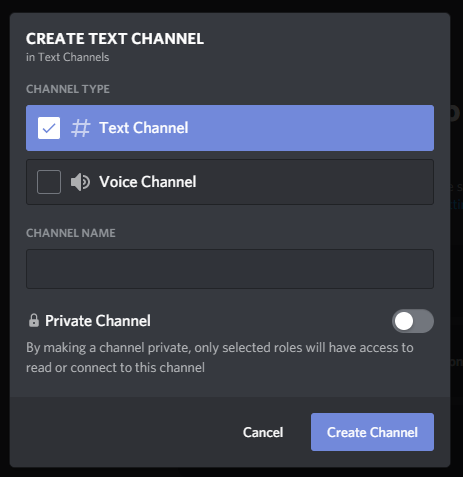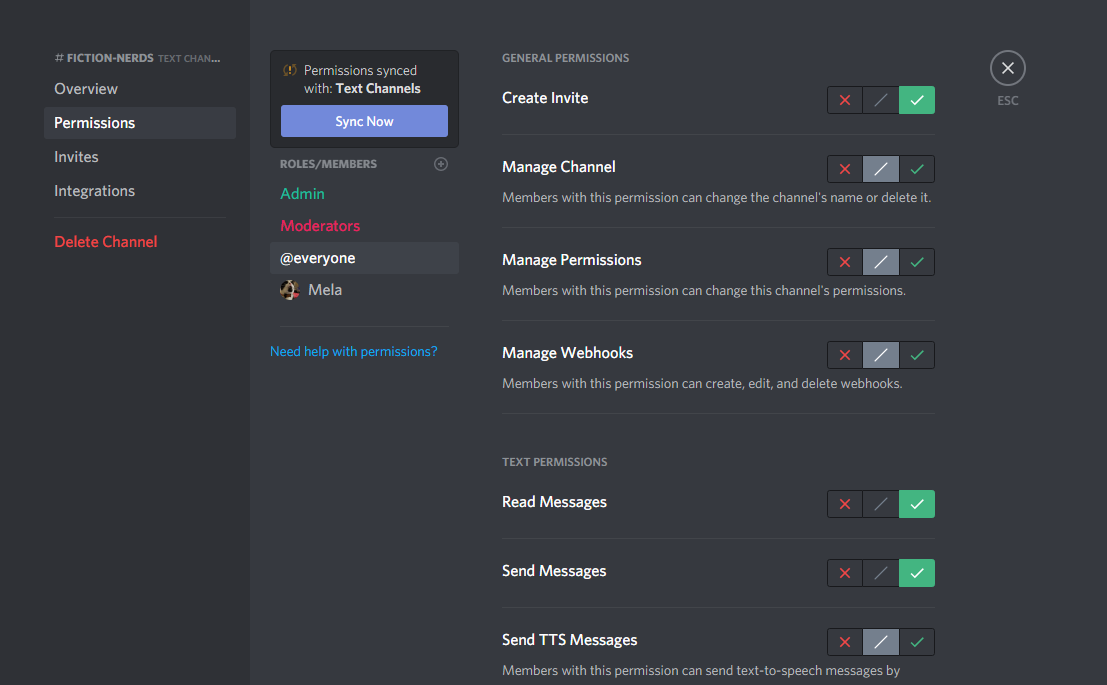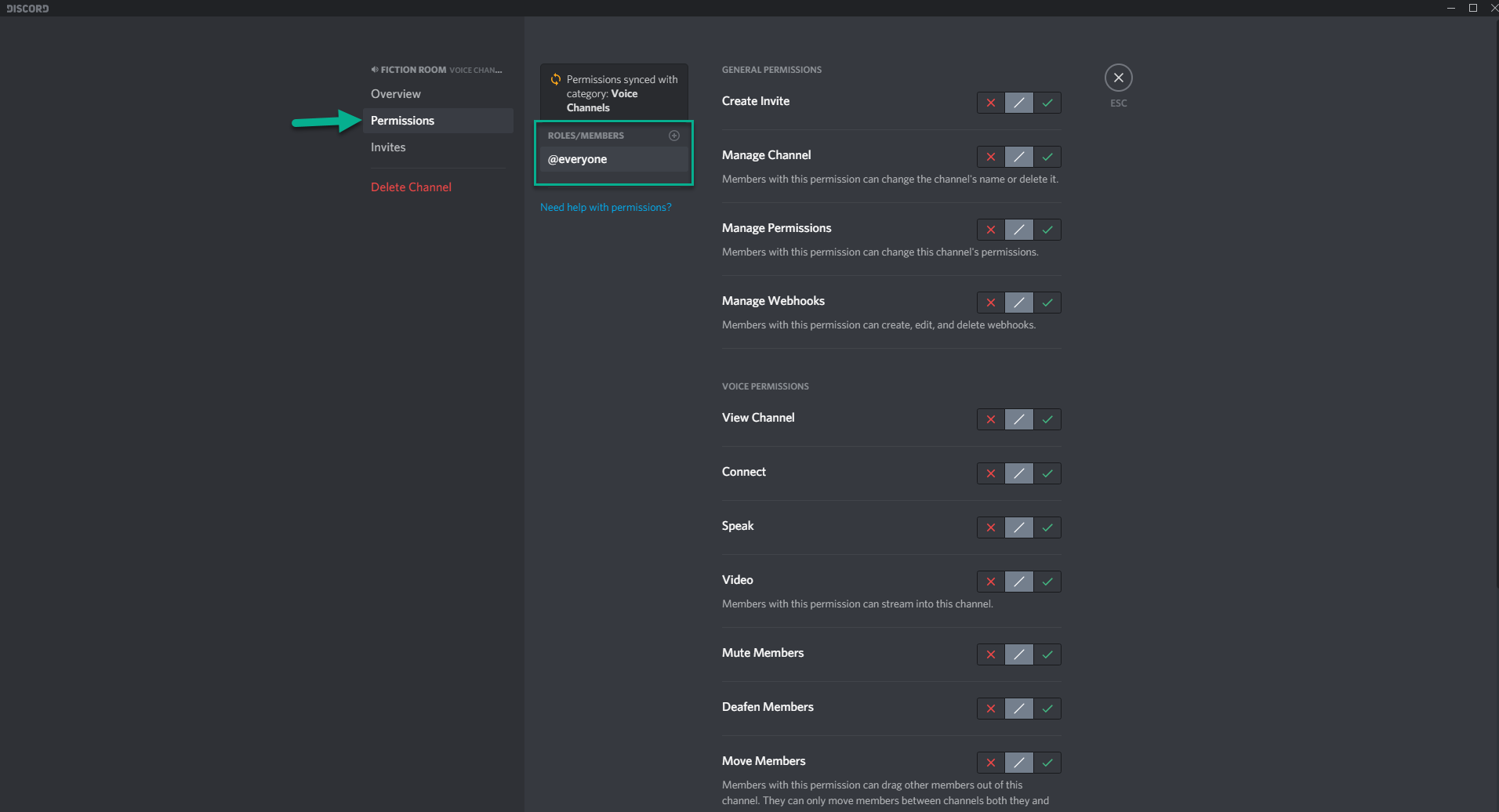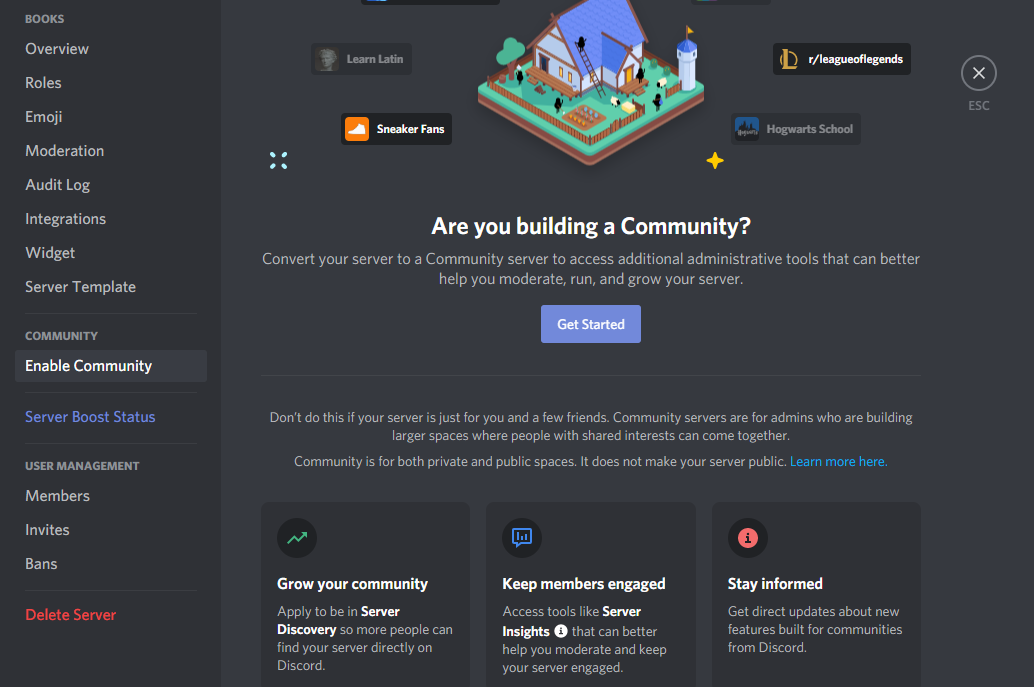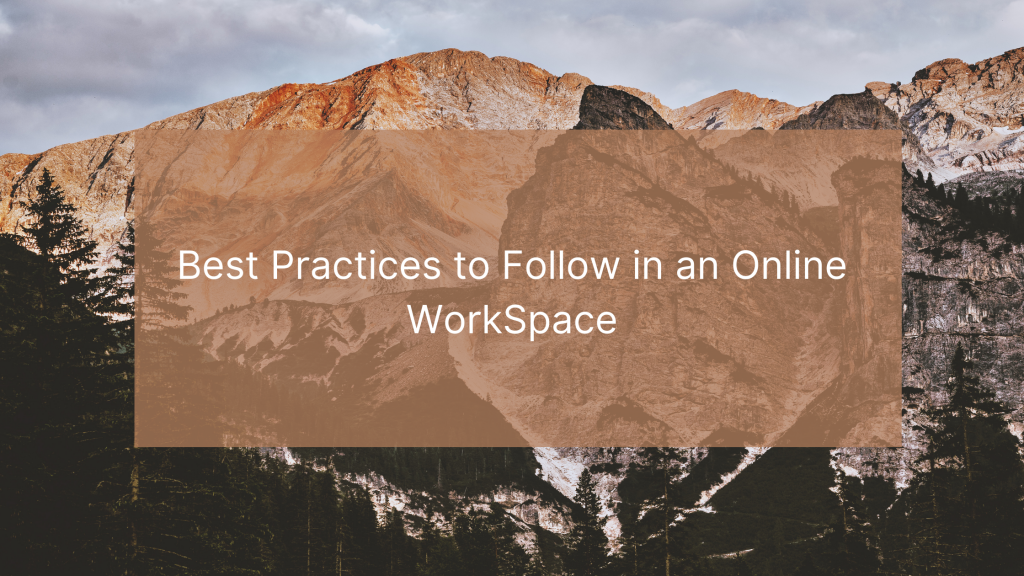
The onset of a new and continuous digitized workplace has called for new practices to follow. Rather than getting up and getting ready for work, we now work in our pajamas from home. However, just because we work from home does not mean we can forgo all practices to follow in a work environment. Here are 13 of the best practices to follow in an online work environment.
1. Setting a Morning Routine
Working from home has changed the way we work. Our usual morning routine when going to work is no longer something we can do. Instead, we have to make subtle changes to the way we get “ready” for work. I find that creating a work-from-home morning routine is one of the best ways to start a positive workday. Your morning routine should get you in the conquering mood. I recommend doing things that wake you up, get your mind ready for the day, and have a positive outlook.
My morning routine consists of four steps: Drinking coffee (choose your favorite mug and coffee for the day- helps with boosting your mood), read my book for an hour, take a shower, and put on a movie or the Golden Girls- I find that watching movies help with my concentration. My morning routine requires me to wake up an hour early, but doing so actually prepares me for the planned tasks I have to do. Your morning routine should be acclimated to fit your needs best. Essentially, do things that help you get in the mood to conquer your workday.
2. Work in 40-minute intervals with 15-minute breaks
An important practice to follow in an online work environment is to work in intervals. I find that it is always best to work in 40-minute intervals with 15-minute breaks. Doing so allows for maximum productivity. By often taking breaks, you give your mind a chance to recharge and ensure focus. Some people do not like working in 40-minute intervals, and that is fine. Work in whatever interval you think will be best for your mind and productivity.
3. Planning Ahead
Planning your tasks the night before ensures that you stay focused with minimum panic the next day. By panic, I mean panicking on what assignments you are going to do for the day. It is easier to plan the night before, and even to plan your tasks for the entire week.
4. Be Proactive in Meetings
Now that everyone is working from home, it is essential to show your bosses that you are still proactive/productive. Let your superiors know that you can be productive in any environment.
5. Eat a HEALTHY Big Lunch
Everyone says breakfast is the most important meal of the day. However, I tend to think lunch is the most important meal of the day. Having a well-balanced lunch personally puts me in a positive and energetic mood for the rest of the day. Lunch is also the most exciting part of the workday, so why not make it even more exciting by making it a big and healthy lunch?
6. Answer Emails Twice a Day
We all know emails can take an enormous amount of time to sort through. So why do it? Well, before starting a workday, we sometimes feel the need to declutter everything- which granted is essential, and we will discuss why this is important later in the blog post. However, sorting through emails is not a crucial thing in life, nor is checking your email every 10-minutes of the day. It’s distracting. Should anybody need to contact you with an urgent message, they can DM you with whatever chat tool your work uses.
7. Say a Mantra Every Day
Darius Foroux, who wrote, “Do It Today: Overcome Procrastination, Improve Productivity & Achieve More Meaningful Things,” suggests that saying a mantra to yourself every day energizes and changes your state of mind. At first, I doubted that saying a mantra could change your state of mind, but after trying it out for a week, I found myself more excited to start the day. Saying a mantra to yourself also helps during times of feeling helpless and unmotivated. Try it for yourself.
8. Cut to the Chase
If you are that type of person who does not have the patience waiting around for others, then don’t. The best way to get work done is to do it. If you want to get the job done, jump straight into the action.
9. Record ALL your Thoughts and Ideas
Foroux states, “like all computers, we have a Random Access Memory (RAM),” (Do It Today, 2018). Our RAMS store relevant information, but like computers, our RAM is also limited to storing. When our RAM is full, older information will be deleted to make room for new information. So, how does one fix this type of problem? Record your thoughts and ideas- this gives leeway for more brainpower. It is also lovely to have a place where you can store all your brilliant ideas.
10. Eliminate Distractions
I am sure I do not need to give the whole spiel how eliminating distractions increases productivity, but I am going to anyway. Eliminate all types of distractions that keep you from working, such as your phone, a fantastic book you are reading, cats, etc. The point of eliminating distractions is to ensure you are not distracted! Keep things around you that improve your focus and productivity. For me, it is movies and shows.
11. Focus on One Thing Some Days
If you have recurring tasks, try to do as much of the same thing in one day. That way, you can focus on other projects for the remainder of your week. Also, concentrating on one thing/recurring tasks for a day is a great way to take a mental break from other more intensive projects.
12. Keep Away Clutter
A clean workspace is a happy workspace. Simple. Keeping away clutter minimizes distractions, keeps the mind comfortable, and increases productivity. It also helps to replace a mess with aesthetic decorations and colors. Having an aesthetic workspace gives you a reason to look forward to “going” to work every day. After all your home office should be a comfortable and clutter-free space.
13. Keep Thinking to a Minimum
If you are spending too much time thinking about specific tasks, stop. Just do it and see what happens. If you like the results, great; If not, move on to something else. These are our favorite 13 of the best practices to follow in an online work environment.