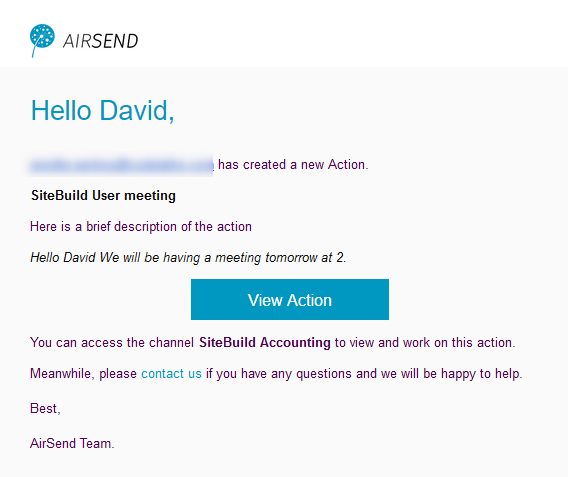Creating actions from messages #
Since users often post messages that require some type of action, AirSend includes a feature that enables you to turn a message into an action.
For example, Sara might want to create a reminder action for this message about a meeting that she sends to David:

To create an action from a message:
Hover over the area to the left or the right of the message until you see the icons, then click the Action icon, and click Remind.

A Create a new action dialog box opens.
The message is automatically entered into Action description and the creator as well as the users mentioned in the message are added to Who, but you can edit these values.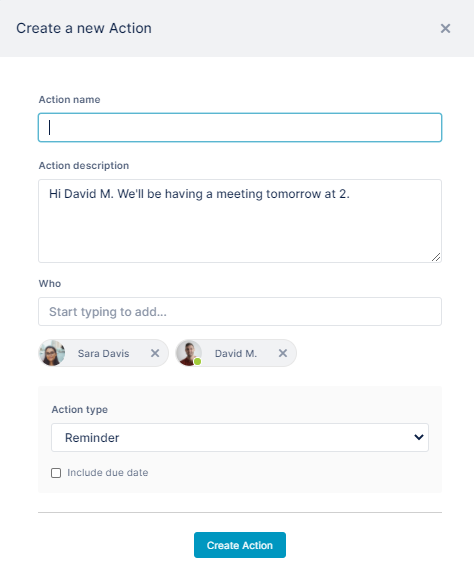
Enter an Action name. It is the only required field.
Assign additional users to the action by entering their names or emails into Who.
Check Include due date to display Due by and Time fields.
Click Create action.
The action appears in the right panel under actions.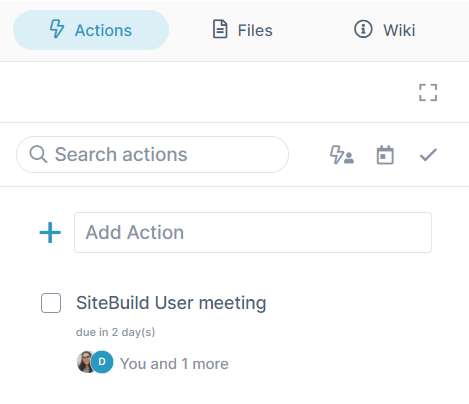
The member assigned to the action receives an email with information about the action and a link for opening it: